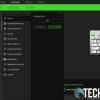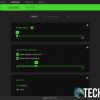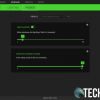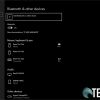Until now, Razer has pretty much been synonymous with gaming. The company has been delivering quality gaming peripherals and laptops for some time now. While crafted for gaming, they also work well for non-gaming use. That being said, the company has decided to branch out to non-gaming peripherals with a new keyboard, mouse, and mousepad, ostensibly hoping to gain new consumers.
Our Razer Pro Type review takes a look at the company’s first non-gaming keyboard. Expecting nothing but the best from Razer, unfortunately, I was a bit disappointed with this one due to some functionality issues and choices. Read on for our full review!
Specifications
The Razer Pro Type has the following features and specifications:
- 80 million keystroke lifespan
- Detachable USB-C braided fiber cable
- Multi-host connection for up to 4 devices
- Fully programmable keys with macro recording
- Backlit keys (white LED)
- 10-key rollover
- Battery Life: Up to 12 hours on Bluetooth® and 2.4GHz with back-lighting on, or up to 84 hours without back-lighting on Bluetooth® and 78 hours on 2.4GHz
- Metal top cover
- Razer Synapse 3 enabled
| Switch Type | Razer™ Orange Mechanical Switch |
|---|---|
| Key Feel | Tactile and Silent |
| Sizes | Full Size |
| Lighting | True white LED backlighting |
| Connectivity | Wired / 2.4 Ghz Wireless / Bluetooth |
| Keycaps | ABS plastic – With soft touch coating |
| Cable Length | 2m |
| Dimensions | 442 x 133 x 39 mm (17.4 x 5.2 x 1.6”) |
| Weight | 900g |
What’s in the box
- Razer Pro Type Mechanical Keyboard
- USB Wireless Dongle
- Type-C to Type-A cable
- Product Information Guide
Design
Unsurprisingly, the Razer Pro Type mechanical keyboard has a very similar style to most of their other full-sized keyboard offerings. The full-sized keys are white with transparent lettering which looks grey when the lighting is off. The layout is as one would expect from a non-gaming keyboard with the exception of the Fn key being to the right of the keyboard instead of the left. The function keys double as volume control keys, media keys, and backlight control keys. The keyboard also features a full-sized number pad with caps, num, and scroll lock LEDs just above it. As for branding, the Razer logo is printed above the arrow key array.
The face of the keyboard is a nice thin silver metal plate that looks pretty nice against the white keys. Beneath this plate is the main housing of the keyboard which is white plastic. There are four rubber grips in each corner on the bottom with rectangular ones on the top and bottom edge as well. The adjustable feet allow you to raise the back of the keyboard to three different angles, depending on your preference. A magnetic cutout lets you store the USB-A dongle when not in use. Finally, on the back right of the keyboard (above the number pad) is a USB-C port and a BT/2.4GHz switch.
Design-wise, the Razer Pro Type is pretty solid, save one exception. I found that when the backlight is on, anything below 75% made it hard to read the letters. When off or maxed out, the letters on the keycaps were visible just fine.
Ease of Use
Razer recommends you fully charge the Razer Pro Type mechanical keyboard before using it. Once charged, simply plug the included 2.4GHz dongle into a free USB-A port on your computer, turn the switch to 2.4 and you should be good to go. If you prefer Bluetooth, turn the switch to BT then press and hold Fn+1, Fn+2, or Fn+3 for 5 seconds to initiate pairing. Locate the keyboard on your computer or smartphone and you’ll be good to go. As you can surmise, you can store up to three different Bluetooth connections on the keyboard. To switch between them, press Fn and 1, 2, or 3 to switch to the desired device.
The Razer Pro Type can be used in wired mode as well but it comes with a caveat. You need to have the 2.4Ghz dongle in your computer or have Bluetooth enabled. If you switch the keyboard off or remove the 2.4GHz dongle while the Pro Type is connected to your computer, the keyboard will charge but will not function. This is definitely an odd design choice as the Pro Click mouse works wired with or without the dongle, and with the switch to off.
Software
While the Razer Pro Type can be used out of the box, you can get more functionality with the Razer Synapse 3 app. Note: the app only detects and works if the keyboard is connected via the USB dongle. The application lets you reprogram the keys (including assigning macros), adjust lighting options, adjust power options, and check remaining battery life. Sort of. Unlike the Razer Naga Pro, Synapse 3 doesn’t actually show the percentage left. If you are connected via Bluetooth, however, the percentage is shown in the Windows 10 Bluetooth settings.
Razer Synapse 3 Screenshots
At any rate, the Razer Synapse 3 application is straightforward, easy to navigate, and easy to use.
Performance
In my experience, Razer products have been pretty top-notch when it comes to performance. Unfortunately, the Razer Pro Type is the first Razer product that I’ve been disappointed with when it comes to performance. When it works, typing with the Razer Orange tactile/silent mechanical switches is pretty decent and what one would expect from a mechanical keyboard. It is still louder than other keyboards but pretty quiet as far as mechanical keyboards are concerned.
Now for the issues I encountered. For starters, every once in awhile a key will register four or five key presses. This results in typing words like “keeeeeyboard” and whatnot accidentally. On the flip side, sometimes a few keystrokes won’t register, resulting in shortened words like “ws” instead of “words.” Sometimes it happens more often while other times it’s just fine. At first, I thought maybe it was due to low battery but the last time it happened I checked and the keyboard was showing 64% battery life left so it’s not that. I did go into the Windows Keyboard Properties and set the Repeat Delay to as long as it would go and that seemed to alleviate the issue somewhat, but not completely. Regardless, it’s something I do not ever recall having to do with any other keyboard, Razer or not.
Another issue I encountered was that the keyboard sometimes stops responding when while using the 2.4GHz dongle. To fix this, I had to remove the 2.4GHz dongle and reseat it. Thinking it might be my laptop, I did try another computer and observed the same behaviour. I didn’t notice the same issue when used with BT.
Finally, the keyboard has to be in Bluetooth or 2.4GHz mode to use — even when it’s plugged in. Unlike many other wireless keyboards and mice which can be used in wired mode, the Razer Pro Type cannot. If you plug it in and turn the wireless switch off, the keyboard simply doesn’t work. In other words, the cable is for recharging the keyboard only. This is a bit disappointing as if you are using the 2.4GHz wireless mode, as you are taking up two USB ports on your computer while charging.
I did reach out to Razer and they concluded that my review unit might be faulty so they were kind enough to send a replacement. Unfortunately, these same issues plagued the replacement — even on different computers.
Battery Life
Unlike its mouse counterpart which has an amazing battery life, the Razer Pro Click, the Razer states that the Pro Type gets up to 12 hours of battery life on Bluetooth and 2.4GHz with back-lighting on, or up to 84 hours without back-lighting on Bluetooth and 78 hours on 2.4GHz.
During testing, I was able to get maybe 6 or 7 hours with the backlight on (on both BT or 2.4Ghz). This, of course, was with the lighting set to maximum to be able to see the key letters and numbers. With backlight off, I was able to barely get through a workweek (five 7 1/2 hour days for around 38 hours) when connected with 2.4GHz. On Bluetooth, however, battery life was a bit better and I managed to get through two work weeks (around 76 hours) with about 15% battery life left.
The lighting kills the battery too fast to even get through a full day so it’s pretty much a useless feature. Even without lighting, battery life while using the 2.4GHz dongle was better but not near the stated battery life from Razer.
Price/Value
With an MSRP of US$139.99, the Razer Pro Type mechanical keyboard wouldn’t be that unreasonably priced — if it wasn’t marred with battery and performance issues.
Photo Gallery
Wrap-up
I really was looking forward to the Razer Pro peripherals. While the Pro Type mechanical keyboard looks nice and has a solid build quality, battery life, the fact you can’t use it in wired mode, and spotty performance really make it hard to recommend. Again, we tested out two review units and both suffered from the same issues so I can’t really chalk them up to a faulty unit.
If you want to stick with Razer, they have plenty of gaming mechanical keyboards that work just fine for productivity as well. In this case, you’re much better off with one of those.
In some of our articles and especially in our reviews, you will find Amazon or other affiliate links. As Amazon Associates, we earn from qualifying purchases. Any other purchases you make through these links often result in a small amount being earned for the site and/or our writers. Techaeris often covers brand press releases. Doing this does not constitute an endorsement of any product or service by Techaeris. We provide the press release information for our audience to be informed and make their own decision on a purchase or not. Only our reviews are an endorsement or lack thereof. For more information, you can read our full disclaimer.
Last Updated on February 3, 2021.