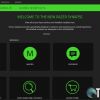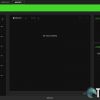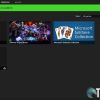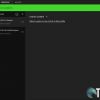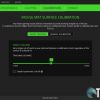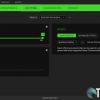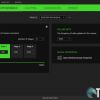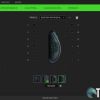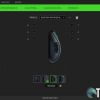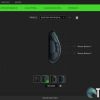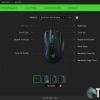It’s been two-and-a-half years since we reviewed the Razer Naga Trinity gaming mouse. With its three changeable side plates, we awarded it a Top Pick of 2018 for its versatility for both gaming and productivity. Razer has just announced the next iteration of the Naga Trinity. The Razer Naga Pro is a wireless version with a few other improvements and updates as well.
Our Razer Naga Pro review takes a look at the latest gaming mouse from the company which boasts three changeable side plates and wireless (2.4GHz and Bluetooth) connectivity. Can it earn a Top Pick like its sibling? Read on to see how it performs!
Specifications
The Razer Naga Pro has the following features and specifications:
- True 20,000 DPI Focus+ optical sensor with 99.6% resolution accuracy
- Up to 650 inches per second (IPS) / 50 G acceleration
- Advanced Lift-off/Landing distance customization
- Razer™ Optical Mouse Switches rated for 70M clicks (M1/M2 buttons only)
- Dual wireless: Hyperspeed (2.4Ghz) and BLE
- 3 interchangeable side panels with 2, 6 and 12-button configurations
- (19+1) programmable buttons (with 12-buttons panel)
- 100% PTFE mouse feet (0.8mm thick)
- Ergonomic right-handed design with textured side-grips.
- Gaming-grade tactile scroll wheel
- On-The-Fly Sensitivity Adjustment (Default stages: 400/800/1600/3200/6400)
- Advanced on-board memory (4+1 profiles)
- Razer Synapse 3 enabled
- Powered by Razer Chroma™ RGB with true 16.8 million customizable color options
- Inter-device color synchronization
- 1.8 m / 6 ft Speedflex cable for charging and wired use
- Razer Mouse charging dock compatible
- Battery life: Approximately 100 hours with HyperSpeed wireless, 150 hours with BLE (estimates without lighting, battery life depends on usage settings)
- Approximate size: Approximate size: 119 x 74.5 x 43mm (4.69 x 2.93 x 1.69in)
- Approximate weight: 117g / 0.257lbs (Excluding dongle)
- Compatible with Xbox One for basic input
What’s in the box
- Razer Naga Pro Wireless Gaming Mouse
- 12-button side plate
- 6-button side plate
- 2-button side plate
- Razer SpeedFlex Charging Cable
- USB Dongle Adapter
- Important Product Information Guide
Design
Thankfully, Razer hasn’t changed all that much with the external design of the Razer Naga Pro over the Razer Naga Trinity. As I mentioned in that review, the Naga Trinity has “all the curves in the right places.” In fact, the updated wireless version is only 0.5mm wider, the rest remains the same. Because that is the case, most of the next bit will be identical to the Naga Trinity review with some minor modifications for the Naga Pro.
When holding the mouse, your hand just melds into place comfortably due to the excellent design of the mouse. With most mice, your hand rests on and around the mouse but with the Naga Trinity, your hand really nestles in quite comfortably.
The top of the mouse features a single plate design meaning there’s no separation at the bottom of the mouse buttons and the palm rest. The mouse buttons are nicely grooved and your fingers sit quite comfortably in them. The front is cut out from the top to just behind the scroll wheel/middle button which has a nice rubber textured ring around it and LED lighting on either side. Below are two buttons for increasing or decreasing DPI on the fly. Instead of sitting above the mouse top surface like on the Naga Trinity, the DPI buttons are slightly smaller and recessed into the groove with the scroll wheel. Finally, the palm rest features the Razer Snake logo which is also backlit with LEDs.
The right side of the mouse juts out slightly with a grooved ridge like the mouse buttons for your ring finger. On the far side is a rubber grip on which your pinky rests comfortably. Instead of the ridged grip like the Naga Trinity, the Naga Pro has a dimpled grip which I actually find much more comfortable. With most mice, I find that my ring finger is either hovering and gripping the side of the mouse or dragging along beside it on the mouse pad. While both scenarios are “the norm,” you don’t realize how much more comfortable a mouse can be to use until you use one with a ridge or spot on the mouse to rest your finger. It’s such a simple design component that makes a world of difference.
The bottom of the mouse features your typical layout with the optical sensor centered just below the middle of the mouse with two slick feet near the front, two on the back, and a rectangular one around the sensor. There is also a profile button underneath for switching between your stored, on-board profiles. Two other additions to the Naga Pro over the Naga Trinity are the slider switch to toggle between Razer Hyperspeed 2.4GHz, Bluetooth, and off modes, and a two pin charging dock connector for use with the Razer charging dock (which is not included).
As for the left side of the mouse, this is where you’ll be swapping out your side plates. Each plate fits the length of the mouse starting from the front corner to the back of the mouse. The inside of each plate has a sixteen grid sensor array as well as magnets near the front and back for connecting to the mouse. As for the portion of the mouse where the plate connects, there is also a rectangular hole in which to store the 2.4GHz USB dongle.
The first side plate has two side buttons near the top of the plate with a nice dimpled rubber grip underneath. It’s pretty simple and can be used for basic gaming or even enhancing productivity (as can the others as I’ll cover below).
Whereas the second side plate on the Razer Naga Trinity featured seven buttons in a circular configuration, the Razer Naga Pro has six buttons in two rows. These jut out with the top row extending further than the bottom row, making it rather easy to press any of the six buttons with a light press. Underneath these rows is a dimpled rubber grip. Razer recommends the six button side plate for battle royales and other shooter type games.

The third, and last plate, is a grid of 12 buttons arranged in three rows of four, popular for MMO games. Each button is individually angled for optimal positioning and access.
Finally, the included Razer SpeedFlex cable is nice and long (nearly 6′ in length) and plugs into the front of the mouse via Micro-USB for wired use or charging.
Like the Naga Trinity, the Razer Naga Pro is a very solid and comfortable gaming mouse. Interestingly enough, it’s also lighter than the Naga Trinity by a few grams, something one wouldn’t expect when adding a battery and wireless capabilities to a wired mouse.
Ease of Use
Mice are typically pretty easy to use, simply plug them in and away you go. Wireless mice aren’t all that different and the Razer Naga Pro has three ways to connect. You can use it wired, wirelessly with the included 2.4GHz dongle, and via Bluetooth. If you want the best wireless performance, it is recommended to use the 2.4GHz method, more on that later. Oh, if you can’t find the dongle at first, it is hidden in a storage slot under the side plate. Switch the mouse to 2.4GHz on the bottom, insert the USB-A dongle into a free port on your computer and you’re good to go.
The combination to enter Bluetooth pairing mode is a bit tricky. First, switch the mouse to BT on the bottom. In order to initiate pairing, you need to hold the DPI up, DPI down, and click the mouse wheel and hold for a few seconds. Once the Naga Pro registers the combination, the Razer logo on the palm will blink blue twice and you can then pair it to your computer or phone.
The other thing about the Naga Pro that differs from the vast majority of mice is the changeable side plates. These are super simple to swap out. If you look on the bottom of the mouse towards the plate (left) side, you’ll see a longer notch along the bottom. Pull gently from this region and the side plate will snap off. Choose the plate you want to use and attach it to the side of the mouse. Once close, it will magnetically snap into place.
Software
We’ve reviewed more than a few Razer products in the past few months so this feels like a re-hash for me. That being said, if you haven’t read some of those other reviews, the Razer Naga Pro can be customized, updated, and configured using the Razer Synapse 3 software. If you don’t, the mouse can still be used with default mappings and default DPI settings of 400, 800, 1600, 3200, and 6400.
When launching the Razer Synapse application, you should see the Razer Naga Pro displayed in a tile. If you don’t, make sure you are connected with the included cable or the 2.4GHz adapter and the mouse is switched to 2.4GHz. If you are using Bluetooth, the mouse will not register in the software.
After selecting the mouse, you’ll be able to customize your button mappings, adjust DPI settings, polling rate, and lighting, calibrate for a specific mouse mat surface, and set wireless power-saving and low power modes. In addition, each screen shows the remaining battery life with a battery icon and the percentage left beside it. The most time you’ll spend in the app will likely be to map the buttons on each side plate based on what game you’re playing.
With Razer Hypershift, accessible through Razer’s Synapse software, each button can also be layered with a secondary function for maximum control and customizability. As is the case with other Razer mice, you can map a single keystroke or a full macro to each available button on the mouse.
In case you need some ideas, Razer does have some suggested button mapping configurations for popular games like CS:GO, Fortnite, World of Warcraft, and more on their website.
Razer Synapse 3 Screenshot Gallery
Performance
As one would expect, Razer has improved upon their mouse switches and sensors since the Razer Naga Trinity was released. As Razer states:
Single-minded in our pursuit for true gaming precision, our latest mouse sensor is designed with the highest specs in the market – 99.6% resolution accuracy, 20,000 DPI, and 650 IPS for best-in-class performance. When being better by convention is not enough, we pushed our engineers to search for other ways to make sensors more precise than ever.
Teaming up with Pixart, an industry leader in smart sensor solutions, we’ve uncovered a breakthrough that’s set to redefine the standards of gaming accuracy — the new, intelligent functions of the Razer™ Focus+ Optical Sensor.
With Razer’s Optical Switches, no physical contact is required to send an electrical signal – eliminating the need for debounce delay. Using an infrared light beam that passes through a shutter to fire an electrical signal to the computer, the switches respond instantaneously to every finger press. Every click is actuated with the fastest response time in gaming at 0.2 milliseconds — 3 times faster than traditional mechanical switches with no unintended clicks.
When used in wired mode or with the 2.4GHz connection, I didn’t notice any difference in performance or responsiveness. The main mouse buttons with their Razer optical mouse switches have a nice feel to them and register clicks pretty much instantly. The sensor and movement are smooth as well and I had no issues with it. When mapped, the buttons were easy to use and just as responsive as the main left and right mouse buttons.

I did notice a slight lag from time to time, but very occasionally, while connected to a computer via Bluetooth. While connected using the Hyperspeed 2.4GHz dongle, the mouse was responsive 100% of the time with no lag or hiccups.
In addition to gaming, I did find the Razer Naga Pro great for productivity and its extra buttons. The six button side plate was super handy for apps like Adobe Photoshop and Lightroom where you can often do repetitive key combinations.
Battery Life
Razer states that you should get up to100 hours without lighting enabled and using the Hyperspeed 2.4GHz connection or up to 150 hours over Bluetooth (again, without lighting enabled). Over the course of the past week or so, I’ve used the mouse for about 40 hours over 2.4GHz with lighting enabled (who doesn’t like RGB lighting?) and the mouse is currently sitting at 35%. Based on that, I figure that you should get about 60 hours without needing to recharge it. While it’s not the stated 100 hours, it’s still pretty decent given lighting was enabled.
When the mouse does get low, the LEDs around the scroll wheel will blink red. Razer also mentions that it takes about 4 hours to fully recharge the mouse once depleted. When plugged in for charging, you can continue to use it in wired mode.
Price/Value
This is a tough one… the Razer Naga Trinity retails for US$99.99. Sure the Razer Naga Pro has newer technology like 20,000 DPI, Razer Optical Switches, and 2.4GHz or Bluetooth connectivity, but $149.99 is definitely on the higher side for price when it comes to gaming mice.
This gaming mouse does offer great performance and decent battery life however, so if you are after a wireless solution with great flexibility across games, you can’t go wrong here. Not to mention, it really is three mice in one with its swappable side plates and different button configurations.
Photo Gallery
Wrap-up
While on the pricey side, the Razer Naga Pro is a great wireless mouse with 2.4GHz and Bluetooth connectivity. In addition, it can be used in wired mode and comes with three interchangeable side plates which make it great for all types of games, and is also excellent for productivity. Like its wired predecessor, the Razer Naga Pro is worthy of a Top Pick of 2020 Award here at Techaeris and is my new favourite Razer mouse.
In some of our articles and especially in our reviews, you will find Amazon or other affiliate links. As Amazon Associates, we earn from qualifying purchases. Any other purchases you make through these links often result in a small amount being earned for the site and/or our writers. Techaeris often covers brand press releases. Doing this does not constitute an endorsement of any product or service by Techaeris. We provide the press release information for our audience to be informed and make their own decision on a purchase or not. Only our reviews are an endorsement or lack thereof. For more information, you can read our full disclaimer.
Last Updated on February 3, 2021.