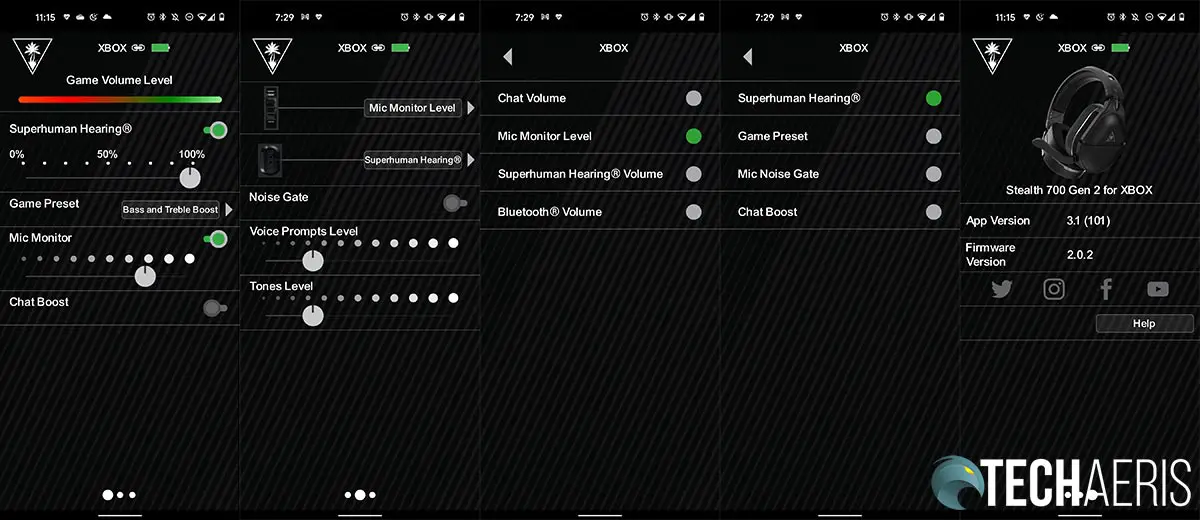Turtle Beach has been around for ages in the gaming headset space for PC and consoles. This year, they updated some of their popular lines ahead of the Xbox Series X|S and PlayStation 5. One of those included a new version of the Stealth 700 gaming headset.
Our Turtle Beach Stealth 700 Gen 2 review looks at an updated version of their flagship Xbox headset, which works with current and next-gen consoles and PC. Read on to see how it performs!
Specifications
The Turtle Beach Stealth 700 Gen 2 for Xbox we reviewed have the following features and specifications:
| Ear-cup Design | Over-ear (closed) |
| Speaker Size | 50mm Nanoclear noedymium drivers |
| Speaker Frequency Response | 20Hz – 22kHz |
| Mic Design | Flip-up Omni-Directional |
| Ear Cushion Material | Synthetic Leather (Black) with Aerofit cooling gel-infused Memory Foam Cushioning |
| Battery | Rechargeable Lithium Polymer; up to 20 hours |
| Connections | • Xbox One, Xbox Series X & Windows 10 devices with built-in Xbox wireless – Direct wireless connection • Windows 10 devices without built-in Xbox wireless – Requires Xbox Wireless Adapter for Windows (not included) • Bluetooth devices |
What’s in the box
- Stealth 700 Gen 2 Headset for Xbox Series X|S & Xbox One
- USB Type-C to USB-A cable
- Quick Start Guide
- Turtle Beach Sticker
Design
A headset is a headset, for the most part, these days. They all follow a similar design with some specific features. The Turtle Beach Stealth 700 Gen 2 Headset for Xbox Series X|S & Xbox One looks and feels like a premium headset the moment you take it out of the box.
The headband shell is plastic, with the top being coated with a soft-touch finish. The Turtle Beach logo is debossed across the top. On the underside is a nice faux leather pad that is comfortable even after long gaming sessions. Running through the plastic shell is a metal piece for added durability. At either end of the headband is an adjustable hinge that connects to the earcups. Inside the hinge is an L or R to help with proper ear placement. This piece can be adjusted to make the headband fit. It is a bit stiff to adjust when sliding the hinge up and down, but that’s not a bad thing. It also rotates forward about 10° and back a full 90°.
The earcups are a roundish square in design, and it looks quite slick. The outer earcup shell is also plastic, with the Turtle Beach logo angled in the center. The outer shell is split diagonally across the middle, allowing the earcup to angle in and out. On the inside of the earcup is a silver accent stripe to which the ear cushions are attached.
The ear cushions themselves are crafted from Turtle Beach’s exclusive Aerofit cooling gel-infused ear cushions. Covered around the outer edge with a faux leather finish, the area that goes around your ears is a nice soft cloth. The ear cushions are nice and plush memory foam with a layer of that cooling gel, helping keep your ears a tad cooler while playing. The center of the ear cushions are see-through, allowing you to get a glimpse of the 50mm drivers inside.
The right earcup is devoid of any other features, while the left earcup is packed with them. The microphone slides down from the front of the earcup. When folded up, it’s not noticeable at a glance and actually looks like a button. On the bottom and moving around to the back of the earcup’s outer edge are your ports and controls. From front to back, these are the USB Type-C charging port, Xbox Wireless button, Bluetooth button, power button, a remappable mode button, remappable chat volume wheel, and a game volume dial.
The headset does feel a bit heavier, but the weight isn’t overbearing. It is super comfortable with the various tilt adjustments on the earcups allowing for a perfect angle to suit your head. The headset is also comfortable while wearing glasses due to the small ProSpecs Glasses Relief System channel located in the ear cushions.
Ease of Use
Like most Xbox Wireless headsets, the Turtle Beach Stealth 700 Gen 2 for Xbox is super simple to use. Charge it up, power it on, press and hold the Xbox Connect button on the headset, press and hold the Xbox Connect button on your Xbox One or Xbox Series X|S, and the headset will pair.
Once connected, pressing the Mode button will toggle Superhuman Hearing. The first dial is to control your chat volume. Both the Mode button and Chat volume wheel can be remapped in the mobile app. Finally, the top dial allows you to adjust your game volume.
The headset also supports Bluetooth. Once powered on, it will automatically enter pairing mode. If you haven’t paired it after two minutes, pairing mode will stop. To pair with your smartphone or another Bluetooth device, hold down the Bluetooth button, and you will hear a “Bluetooth Pairing” voice prompt. Locate the Stealth 700 in the Bluetooth settings on your phone and select it. After that, you’re good to go!
The Bluetooth button also acts as a multi-function control with the following functions:
- Press once: play/pause or answer/end a call
- Press twice quickly: skip to the next song
- Press twice quickly and hold: fast forward
- Press three times quickly: skip to the previous track
- Press three times quickly and hold: rewind
- Press and hold: reject incoming call or activate voice recognition if available
Overall, the headset is pretty straightforward and easy to use once you figure out where the buttons are and the Bluetooth button’s features.
Software
While you can use the Stealth 700 Gen 2 out of the box, there are two apps that you’ll definitely want to install.
Turtle Beach Audio Hub (Windows 10)
To update the Turtle Beach Stealth 700 Gen 2 for Xbox, you’ll need to download the Turtle Beach Audio Hub for Windows or Mac. You will also want to do so before using the headset. In the case of this one, it will apply the following fixes:
- Fixes headset to console range and connectivity bug
- Fixes headset unresponsiveness bug
- Fix for Bluetooth improvements
Once installed, launch the app and connect your headset to your computer. The app will detect it, scan for a firmware update, and apply it if there is one. That’s all there is to it, and that’s all the Windows app does.
Turtle Beach Audio Hub (Android)
The Turtle Beach Audio Hub for Android or iOS lets you adjust more of the headset settings, including remapping the mode button and chat volume wheel. After you install it, turn the Stealth 700 Gen 2 on, wait for it to pair with your device, and you should see the main screen. This screen shows your game volume level at the top (non-adjustable in the app), allows you to toggle and set Superhuman Hearing strength, change your Game Preset, toggle and adjust your Mic Monitor levels, and toggle Chat Boost.
The second screen allows you to remap the Chat Volume dial and Mode button. You can also toggle the Noise Gate function and adjust the voice prompt and indicator tone levels. As for the Chat Volume wheel, you can map it to Chat Volume, Mic Monitor Level, Superhuman Hearing Volume, or Bluetooth Volume. The Mode button can be remapped to toggle Superhuman Hearing, Mic Noise Gate, or Chat Boost, and cycle through the four Game Presets.
The last tab in the app shows general information for the headset, including the current app and firmware version. Unfortunately, you cannot update the firmware via the mobile app and must do so while plugged into a computer.
Sound Quality
With Xbox Wireless and Bluetooth connectivity, you have plenty of options for sound sources. I tested the headset with games on the Xbox Series X and a Windows 10 PC (via Bluetooth). I also used the headset for some music listening via Spotify on my Android device as well.
Game Audio
The first thing you’ll want to do when connected to your Xbox is to ensure you have Surround Sound enabled for the headset. Go to Settings > General > Volume & Audio Output and set your Headset Audio to Windows Sonic for Headphones.
Once you’ve got that set up, you will notice an improvement in sound quality. You can also toggle the Game EQ Presets between Signature Sound, Bass Boost, Bass + Treble Boost, and Vocal Boost via the mobile app. I toggled through most of these and found that I enjoyed the Bass + Treble Boost for most games, including Forza Horizon 4 and Hellblade: Senua’s Sacrifice. In Forza, the roar of the engines and the in-game music were full and rich, filling the sound stage nicely. While playing Hellblade, the excellent sound design of that game was only enhanced by the Stealth 700, allowing me to really become immersed in the game.
While I don’t play them much, you’ll definitely want to toggle the Superhuman Hearing mode when playing first-person shooters. In both Fortnite and Apex Legends, it helped pinpoint the direction other players’ footsteps were coming from and helping with reaction times.
Music Audio
A huge bonus of the Stealth 700 Gen 2 is the ability to use the headset with your console AND your smartphone simultaneously. This allows you to listen to music from your device while gaming and even taking phone calls without having to interrupt your game session. It also means that you can use the headset in Bluetooth mode to play games on your smartphone or even sit back and chill to some tunes.
On that note, when testing music headphones, I have a specific tracklist I use. There’s been a couple of companies that have provided a “listening list” of hand-picked tracks to showcase their headphones or earbuds. I’ve merged these and added a few tracks to get a wide range of tracks, styles, and variations in vocals and levels. In case you’re curious, the tracklist I test headphones on is below:
On the music front, I found that the Stealth 700 Gen 2 didn’t disappoint on that front either. My personal preference was to use the Bass + Treble Boost preset for audio. Regardless, this gaming headset easily doubles as an audio headset, and while a bit bulky in comparison, it doesn’t look all that bad if you were to wear it out in public to do so.
Microphone/Voice Quality
Personally, I had no problems with the microphone or voice quality on the Turtle Beach Stealth 700 Gen 2 for Xbox gaming headset. The other party during our test chat said I come in pretty clear and crisp. Also, there are various adjustments you can make, like adjusting the chat volume, toggle and adjust mic monitoring, and even toggle Chat Boost.
Battery Life
Turtle Beach claims up to 20 hours of battery life with the Stealth 700 Gen 2 for Xbox headset. During our testing, I achieved between 18-20 hours before having to recharge them.
Price/Value
At US$149.95, the Turtle Beach Stealth 700 Gen 2 for Xbox gaming headset is pretty reasonably priced. It offers great value when you consider the build quality, sound quality, and the fact it has both Xbox Wireless and Bluetooth connectivity.
Wrap-up
If you’re looking for a new headset for your new Xbox Series X|S or just an upgrade for your Xbox One, the Turtle Beach Stealth 700 Gen 2 is a great choice and easily earns a Top Pick of 2020 Award here at Techaeris.
In some of our articles and especially in our reviews, you will find Amazon or other affiliate links. As Amazon Associates, we earn from qualifying purchases. Any other purchases you make through these links often result in a small amount being earned for the site and/or our writers. Techaeris often covers brand press releases. Doing this does not constitute an endorsement of any product or service by Techaeris. We provide the press release information for our audience to be informed and make their own decision on a purchase or not. Only our reviews are an endorsement or lack thereof. For more information, you can read our full disclaimer.
Last Updated on February 3, 2021.