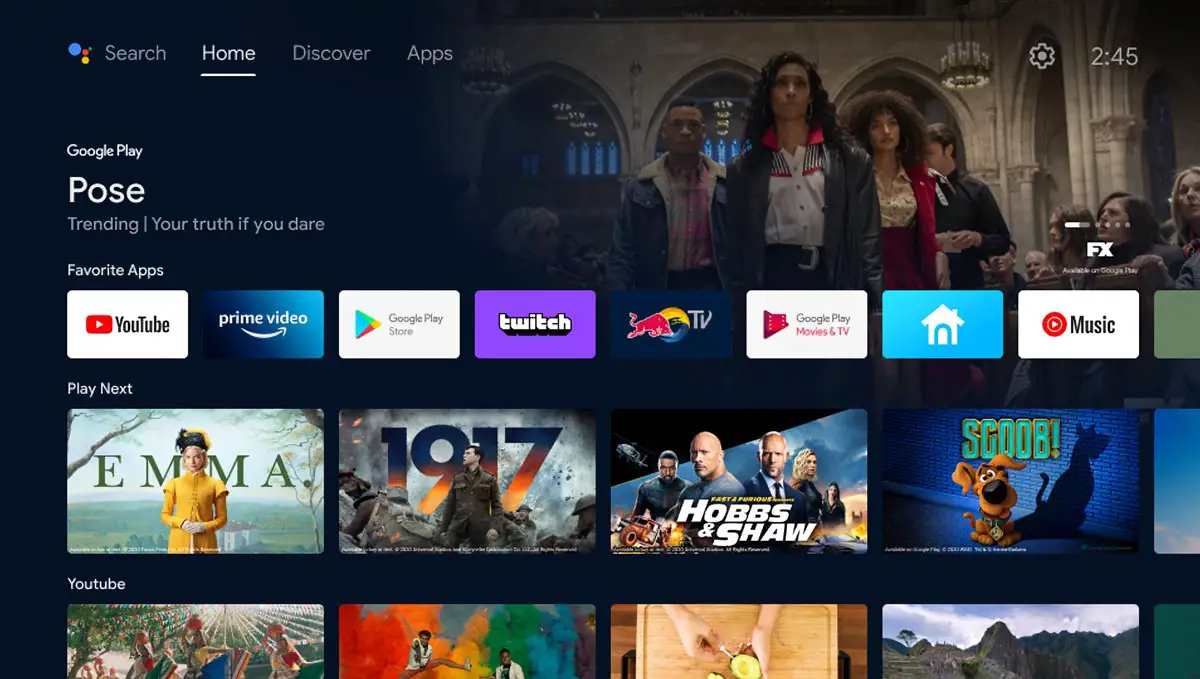Portable projectors are becoming more popular and are increasing in quality when it comes to the image they project. One area a lot of them lack is the brightness of the image. Take the XGIMI MoGo Pro, for example. It’s a decent little 1080p projector with great sound but only has 300 lumens which is best suited for darker environments.
Estimated reading time: 12 minutes
Our XGIMI Elfin review looks at the latest smart projector from the company, which not only has a 1080p resolution but ups the brightness to 800 lumens for more versatility. Read on for our full review!
UPDATED (09/01/2021): After further conversation with XGIMI, there is a way to sideload Netflix. As well, the interface has been updated to the latest Android TV look. Read below for more detailed notes on the updates!
Table of contents
Specifications
The XGIMI Elfin we reviewed has the following features and specifications:
- Super-thin and lightweight (2lbs) integrated design makes for a backpack friendly device.
- Custom, onboard Harman Kardon speakers for a powerful and vivid cinema-like audio experience.
- AI-powered image correction instantly finds an optimal screen size while avoiding obstacles like light switches or picture frames.
- 800 ANSI lumens powers FHD resolution for sharp and colorful images at up to 200”.
- Android TV UI for instant access to your favorite apps & content synced across your devices.
| Display technology | DLP |
| Display chip | 0.33″ DMD |
| Luminance | 600-800 ANSI lumens |
| Standard resolution | 1080p |
| Lamp lifespan | 30,000 hours |
| Lens | High Light Transmission coated lens |
| Compatible resolution | 1080p/2K/4K |
| Throw ratio | 1.2:1 |
| Autofocus | Yes |
| Keystone correction | Auto keystone for both vertical and horizontal |
| Projection method | Forward/backward/ceiling mount |
| RAM | 2GB |
| Storage | 16GB |
| Audio | 2x 3W Harman/Kardon speakers |
| Input ports | DC, HDMI 2.0, USB 2.0 |
| Output ports | 3.5mm headphone |
| Mirroring display | Airplay, DLNA, XGIMI Assistant, Chromecast |
| Wi-Fi | Dual-band 2.4/5GHz, 802.11a/b/g/n/ac |
| Bluetooth | Bluetooth 5.0/BLE |
| Noise level | < 30 dB |
| Power | AC100-240V, 50/60Hz |
| Power dissipation | 65W |
| Operating system | Android TV 10.0 |
| Dimensions | 192.1 x 192.1 x 48.31mm (7.56 x 7.56 x 1.90″) |
| Weight | 0.9kg (1.98 lbs) |
What’s in the box
- XGIMI Elfin 1080p projector
- Remote control (2x AAA batteries not included)
- Power cable
- User Guide
- FAQ
- Warranty guide
Design
Most portable projectors I’ve reviewed to date have a cylindrical design. While this works well enough, it can make it a bit tricker to transport them due to the shape. The XGIMI Elfin has a flat design, roughly 7 1/2 inches in depth and width, and just under 2 inches in height. Its compact design really makes it easy to slip into a backpack or other bag.
The corners on the projector are nicely rounded, giving it a sleek look. White in colour, the projector’s front left (while looking at the front) has a black rectangle around the lens. This area also houses the autofocus lens. A small pinhole motif adorns the projector’s right side with a small black square that houses the auto keystone lens. The projector’s left side is blank, while the right side has a thin black strip with the words Harman/Kardon printed on it. This strip extends to the top of the projector and leads into the XGIMI wordmark.
The back of the projector is where you’ll find the power button, ventilation fins, HDMI 2.0, USB 2.0, 3.5mm audio, and DC ports. The bottom of the projector has a round black piece with two small non-adjustable feet near the front and a curved strip at the back. A tripod mount hole is centered in the middle of the projector.
The included remote looks to be the same as the one included with the MoGo Pro. It is slim and compact and roughly 1 3/8″ wide, 6″ long, and about 3/4″ thick. On the front, towards the top, are buttons for power, menu, and Google Assistant. Below these are two more buttons for source and settings. A direction pad with an OK button sits just above the center of the remote. Previous and home menu buttons sit below this with an angled volume up/down button rounding out the functionality. The XGIMI logo is printed near the bottom of the remote.
The bottom of the remote has a toggle switch. When set to the left, the +/- buttons adjust the volume. When switched to the right, it triggers the auto-focus mode and the +/- users can use buttons to adjust the focus manually. Finally, you can remove a grey cover on the back to access the double AAA battery compartment.
One thing that is notably missing from the Elfin is an internal battery. It is a minor omission but something most other portable projectors have. That being said, those usually last 2-3 hours on a single charge with 300 lumens of brightness, so this wouldn’t last long with a similar-sized battery. In addition, adding a battery would also increase the size of the projector.
Setup/Ease of Use
Setting up the XGIMI Elfin smart projector isn’t overly difficult. In fact, the projector walks you through most of it.
- Press and hold the power button on the projector for 2 seconds
- When prompted, hold the remote 10cm from the projector and press the back and home buttons until you see a successful pairing message to pair with projector
- Select your language
- Use Quick Setup to transfer your Wi-Fi and Google account settings from your Android device to the projector
- Open Google app on your phone, say “OK Google, set up my device”
- Tap Next on your phone; it should detect the Elfin and display a code
- If the code matches the one on your screen from the projector, tap next
- Choose your Wi-Fi network on your smartphone
- Choose to copy your Google Account(s) to the projector
- Choose which Google Account if you have multiple
- Confirm your password on your smartphone
- Complete set up on the Elfin
- Accept Google’s Terms of Service
- Allow (or disallow) Google from accessing your location
- Help (or choose no) to improve Android
- Set up Google Assistant voice control
- Enable/disable personal results
- Choose which additional apps to install like Netflix, Disney+, Spotify, Plex, etc.
- AndroidTV interface launches, install Elfin system update (if applicable)
- You will get a warning saying that this device isn’t optimized for Netflix when launching Netflix. It will load but won’t let you stream any content (more on that later)
Once you’ve done the above, you should be good to go! The projector is pretty easy to use, as I’ll discuss in the software section below.
Display
The XGIMI Elfin makes up where the XGIMI MoGo Pro and other portable projectors are lacking — brightness. Offering up a crisp 1080p resolution, the Elfin bumps the brightness up to 800 lumens, compared to 300 found on its sibling. With more than double the brightness, this model is usable in more situations than just inside a darkened room. The projector also accepts 2K and 4K sources via HDMI, resulting in a slightly crisper 1080p image when downscaled.
As with any projector, the closer you are to the wall, the brighter the picture. In my darkened basement, I had no issues with the brightness when projecting onto a 106″ screen. The company does recommend a 60-80″ viewing size under natural light, and with the Elfin’s increased brightness, I found that this size was suitable as well when projected on a wall in a bedroom with the curtains open. The image colours were decent enough, and you can set the projector to Bright, Standard, Soft, Office, or Game presets. TODO. You can also access the Custom setting and manually adjust brightness, contrast, saturation, sharpness, noise reduction, and colour temperature.
The XGIMI Elfin smart projector also has autofocus and automatic keystone correction. The autofocus works well and self-adjusts if the projector is moved. The automatic keystone correction offers up both vertical and horizontal keystone correction of up to 45 degrees. In addition, the onboard AI-powered sensing algorithm can identify objects like light switches and automatically scale the image size to avoid them. If you have a projection screen, it can also detect the edges of the screen and adjust accordingly. During testing, both the autofocus and automatic keystone correction were fairly quick. In fact, I was really impressed with the automatic keystone feature. It really does resize the screen to avoid any objects like plants, chairs, or light switches. Even when angled so the image is on two walls, the projector was able to correct so that it displayed only on one wall.
Software
Android TV
While the XGIMI MoGo Pro shipped with Android TV 9.0, the Elfin ships with Android TV 10.0. Unfortunately, our review unit was still on the older version of the Android TV interface. It is still functional, but the newer update, which aligned it closer to the new Google TV interface, is much more intuitive and nicer to use. On that note, XGIMI mentioned that Google sends out the updates in batches, is just a matter of time for the Elfin to get the latest Android TV update.
UPDATED (09/01/2021): After firing up the XGIMI Elfin last night, it updated to the new Android TV interface. The Home page displays new content from your installed streaming services. Across the top are options for Search, Home, Discover, and Apps. On the upper right are icons for Source, Battery, Settings, and the current Time.
The settings section lets you adjust everything from system updates to connected devices, projector settings, HDMI, network settings, device preferences, and more. Overall, it’s pretty straightforward to navigate.
As for apps, you can install almost any app that’s available in the Google Play Store. Almost. While Disney+, Plex, Prime Video, Spotify, and most others work just fine, the native Netflix app does not work as the device is unsupported. There is a workaround, however, which I’ll discuss below.
When this review was posted, this portable smart projector was updated to the June 2021 Android security patch, which was nice to see as these types of devices usually lag on that front.
Chromecast
The XGIMI Elfin also has Chromecast built-in, and it worked great for casting images and other supported apps like Disney+ or Spotify to the projector from my smartphone. However, when trying to cast Netflix, the projector throws an error, stating that the device is incompatible with the Netflix app.
Netflix
While the MoGo Pro had an XTV Manager app with Netflix pre-installed, that isn’t the case with the Elfin. While the FAQ guide mentions XTV Manager, it isn’t installed on the projector, and I couldn’t figure out how to find it. I didn’t dig that deep into it, but an average consumer isn’t going to put much effort into it either if they can’t easily access the app.
As you can’t cast Netflix to the projector, you can hook up a laptop via HDMI or use a TV stick. Using a laptop worked just fine, and using the Chromecast with Google TV worked as well. While neither solution is ideal, it is doable.
UPDATED (09/01/2021): XGIMI now uses the Desktop Manager app available from the Google Play Store. Once installed, launch the app, select the Install button under Netflix, allow installation from unknown sources, and Netflix will install. The great news here is that it appears to be a full version of Netflix, not the mobile version, so the remote works perfectly with it. Once installed in this manner, I had no issues logging into and using Netflix. On that note, XGIMI did mention that they are “actively in conversations with NETFLIX to integrate and run the streaming service directly and locally in our projectors.”
After the recent update to the latest Android TV interface and the relatively easy way to sideload Netflix, we’ve adjusted the software score accordingly.
Performance
On the performance side of things, the XGIMI Elfin boots up relatively quickly (about 3 seconds), auto-focuses in a timely fashion (about another 3 seconds), and offers generally decent performance. The interface is responsive, and the included remote works well. I really didn’t have any issues with the overall performance of this 1080p portable projector. In addition, it is relatively quiet when in use.
Sound Quality
Like the XGIMI MoGo Pro, the Elfin has two 3W Harman/Kardon speakers on board, so I knew the projector was going to offer pretty decent sound. In addition, there’s an acceptable amount of bass, and the audio is pretty balanced. When played at full volume, it doesn’t sound tinny like some other projectors, nor does it distort.
If you want even better sound, you can pair a Bluetooth speaker to the projector and output your music or video audio through that. During testing, there was no noticeable lag between the video and the sound coming out of a paired external speaker.
Price/Value
The XGIMI Elfin 1080p projector has an MSRP of US$649 and is available from Amazon. There are other alternatives out there that seem cheaper but they don’t offer a true 1080p resolution nor are they as bright as this one. Given the specifications, ease of use, and brightness, it’s a solid deal for the price.
Even better? As part of the launch promotion, XGIMI is offering a $100 discount on both Amazon (automatic discount once it’s stocked) and their website (use code 2021ELFINVIP), bringing the price down to a very good $549.
Photo Gallery
Wrap-up
Of the portable projectors I’ve reviewed to date, the XGIMI Elfin offers up the brightest 1080p picture. With great sound provided by Harman/Kardon speakers, the only features this projector is missing is native Netflix support and an internal battery to make it easier to use on the go.
In some of our articles and especially in our reviews, you will find Amazon or other affiliate links. As Amazon Associates, we earn from qualifying purchases. Any other purchases you make through these links often result in a small amount being earned for the site and/or our writers. Techaeris often covers brand press releases. Doing this does not constitute an endorsement of any product or service by Techaeris. We provide the press release information for our audience to be informed and make their own decision on a purchase or not. Only our reviews are an endorsement or lack thereof. For more information, you can read our full disclaimer.
Last Updated on December 9, 2022.