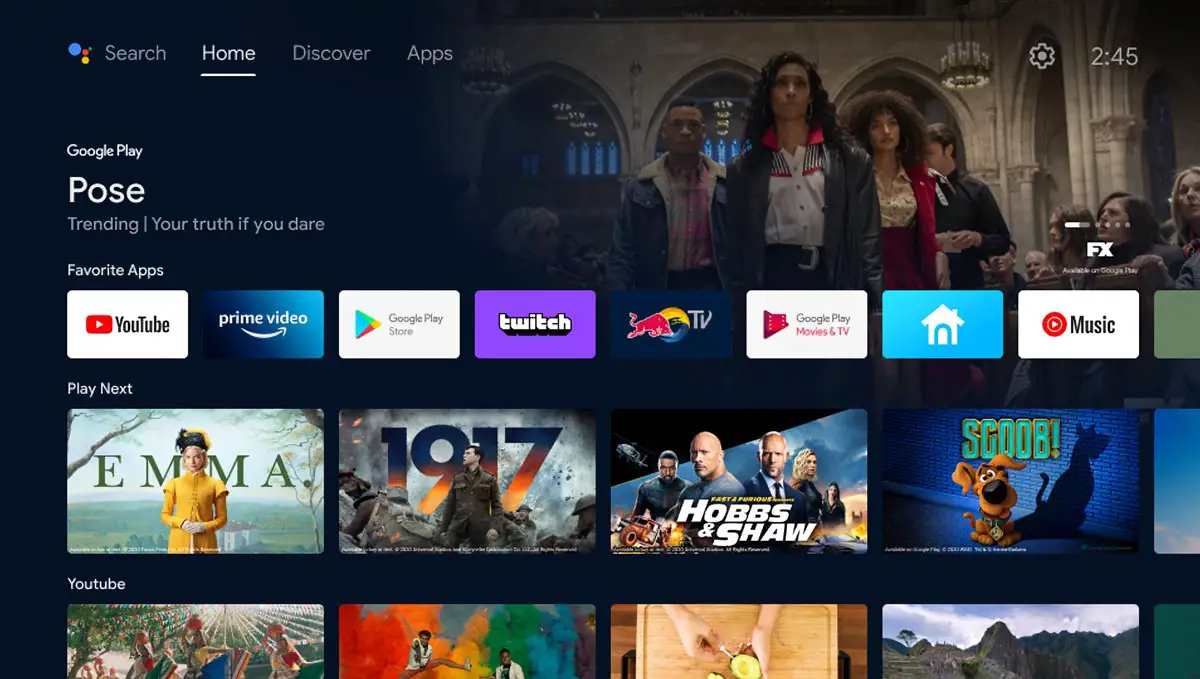For some gamers, low input lag and high refresh rates are very important. This is especially true for FPS games like Call of Duty or Battlefield 2042. Traditionally, projectors have higher input lag than monitors and even TVs, but that is changing.
Estimated reading time: 12 minutes
Our BenQ TK700STi review looks at a 4K HDR gaming projector with an input lag as low as 4ms and refresh rates as high as 240Hz. Read on for our full review.
Table of contents
Specifications
The BenQ TK700STi 4K HDR Gaming Projector we reviewed has the following features and specifications:
| Projection system | DLP, 0.47″ ECD |
| Native resolution | 4K UHD (3840 x 2160) |
| Native aspect ratio | 16:9 |
| Brightness (ANSI lumens) | 3,000 |
| Contrast ratio (FOFO) | 10,000:1 |
| Selectable aspect ratio | 16:9, 4:3, Auto |
| Display colour | 30-bit (1.07 billion colours) |
| Light source | Lamp (240W) |
| Light source life | • Normal: 4,000 hrs • ECO: 10,000 hrs • SmartEco: 8,000 hrs • LampSave: 15,000 hrs |
| Throw ratio | 0.9 ~ 1.08 |
| Zoom ratio | 1.2x |
| Lens | f/1.94~2.05; f=9.25~11.1mm |
| Projection offset | 110% |
| Keystone adjustment | 3D, Vertical ± 40°; Horizontal ± 40°; Rotation ± 40° |
| ANSI uniformity (min.) | -50% |
| Clear image size | 60 – 200″ |
| Image size | 30 – 300″ |
| Picture modes | 3D, Bright, Cinema, Game, HDR, HDR Game, HLG, Living Room, Sport, User |
| Colour wheel segment | 8 segment (RGBWRGBW) |
| Colour wheel speed | 2x (50Hz/60Hz), 5x (24Hz) |
| Rec. 709 coverage | 96% |
| Input lag | 16 ms (4K@60Hz), 4 ms (1080p@240Hz), 8 ms (1080p@120Hz) |
| Resolution support | 640 x 480 to 3840 x 2160 |
| Horizontal frequency | 15K ~ 135KHz |
| Vertical scan rate | 23 ~ 120Hz |
| HDTV compatibility | 2160p, 1080i, 1080p, 720p, 576i, 576p, 480i, 480p |
| 3D compatibility | Frame packing (Blu-ray), Frame sequential (PC) |
| I/O interface | • 2x HDMI (2.0b/HDCP2.2) • 1x HDMI internal (2.0b/HDCP2.2) • 1x USB Type-A 2.0/Power Supply 1.5A • RS232 in (DB-9 pin) |
| Audio | • 1x 5W Chamber speaker • 3.5mm Audio out • Audio EQ • eARC, 7.1 channel HDMI Audio Return |
| OS | Android 9.0 |
| ROM/RAM | 16GB/2GB |
| Wi-Fi Standard | 802.11 a/b/g/n/ac (2.4G/5G) |
| Bluetooth | Bluetooth 4.2 |
| Dimensions | 312 x 110 x 246mm (12.2 x 4.3 x 9.6″) |
| Weight | 3.1 kg (6.83lb) |
What’s in the box
- BenQ TK700STi 4K HDR Gaming Projector
- QS01 AndroidTV dongle
- Remote control w/ battery
- Quick Start Guide
- Warranty card
Design
When it comes to projectors, the BenQ TK700STi 4K HDR gaming projector is relatively compact. Measuring just over 12″ wide, it is about 9 1/2″ in depth and just over 4 1/4″ in height. It also weighs just under 7 lbs, making for easy ceiling mounting if you wish to do so.
Like most projectors, the TK700STi is rectangular. Mostly off-white in colour, the front edge is dark grey with a cutout for the lens, a vent on the left side, and an IR sensor on the right. The BenQ logo is printed in grey on the front, as well as the 4K HDR logo below the lens. The right and left sides of the projector have vents for airflow.
The back of the projector is where you’ll find two HDMI ports, an RS-232 port, a 3.5mm audio jack, a USB-A port, and a standard power port. There is also a bump the extrudes out from the back. This is where you’ll find a third HDMI port and USB power for the included QS01 Android smart dongle.
On the top of the projector, you’ll find a focus and zoom wheel above the lens, and physical menu buttons towards the back. These buttons include a power button, menu wheel with OK button, source button, eco button, and three more buttons for back, menu, and mode selection. The BenQ logo is also printed on the top to the left of the buttons.
Finally, the bottom of the projector has three adjustable feet and three mounting holes should you wish to ceiling mount it.
The included remote is the standard BenQ fare. The remote has a microphone and LED indicator at the top. Beneath this are six buttons: Power, Focus, Keystone correction, Kids TV, Source, and Amazon Prime Video. A typical round navigation disc with an OK button in the middle is below those. Six more buttons are below the disc and let you go back, to the Android TV home screen, access the Android TV settings menu, mute, voice search, and finally, open the projector menu. Last but not least is a stacked volume control button for raising or lowering the volume. The remote itself is fairly slim, about 6-inches by 1 3/4-inches, by just over 1/2-inch thick.
The BenQ TK700STi is pretty standard as far as projectors are concerned, albeit slightly smaller than most. It’s a design that works and with the vents, there is plenty of airflow.
Setup/Ease of Use
To use the Android TV and streaming functionality, you’ll have to install the streaming stick inside the compartment on the back of the projector. There is a single screw on the top of the cover, which you’ll have to loosen. Once you’ve done so, slide the compartment cover to the left and plug the Micro-USB into the streaming stick. Once done, plug the stick into the HDMI port and replace the panel.
Once you’ve fired up the projector, you’ll be prompted to indicate which projection setting you’re using: front, back, front ceiling, or back ceiling. Once confirmed, you can select your language (28 are available). The third step displays the keystone screen, along with auto or manual vertical and horizontal keystone adjustments. Finally, you can customize your Game Mode between FPS, RPG, SPG, or Off and toggle Fast Mode between Low, High, and Off.
When that is completed, you’ll be prompted to press OK on the remote to pair it with the QS01 Android TV stick you installed earlier. Next, select your language, continue setup with your Android phone (for fastest setup), ask Google Assistant on your phone to set up your device, choose QS01, verify the code on your phone matches that on the screen, choose your Wi-Fi network, and copy your Google Accounts to the device.
The rest of the setup then continues on the screen. Accept the Google Terms of Service, enable/disable location, choose to help improve Android or not, set up Google Assitant voice, choose to enable/disabler personal results, choose a name for the projector, and choose apps to install (be sure to include Apps Manager under BenQ). As those are installing, you’ll be taken through a quick overview of Android TV and then asked to agree or disagree with the BenQ Terms of Service.
Once you’ve done all that, you’re good to go. Navigation of the system is pretty easy and I’ll discuss that in the Software section below.
Display
First and foremost, the BenQ TK700STi projector is a 4K HDR projector. With 96% Rec.709 coverage, colours are pretty decent. The projector is pretty bright as well and is rated at 3000 ANSI lumens. While I have a setup in the basement with minimal light interference, it is still bright enough for viewing with all the lights on in the room without getting too washed out. The projector also has a FOFO contrast ratio of 10:000:1. FOFO — or Full-On and Full-Off — was a new term to me, and thankfully BenQ has a great explanation for it. On that note, BenQ has been concerned lately with educating consumers on proper, and useful, projector terminology as there are a lot of confusing terms across vendors. With a FOFO contrast ratio of 10:000:1, it means that a solid white image is 10,000 brighter than a solid black image. On that note, I found the contrast here to be pretty good and decent enough for both video watching and gaming.
On that note, gaming on the BenQ TK700STi can be as crisp or as smooth as you want. You can choose 4K/60Hz for better visuals or 1080p/240Hz for smoother frames. In either case, the picture quality was what I would expect at 4K/60Hz and was pretty decent at 1080p/240Hz as well.
Like any other projector or TV, there are several settings you can adjust to modify the image to suit your tastes. With the TK700STi, you can adjust everything from brightness, contrast, sharpness, gamma, colour temperature, HDR brightness, and noise reduction. Different modes include 3D, Bright, Cinema, Game, HDR, HDR Game, HLG, Living Room, Sport, User. For the most part, I stuck to Cinema, HDR, and HDR Game depending on what content I was consuming.
Software
Android TV
When you first fire up the BenQ TK700STi, it is running the older version of Android TV. After a few days, however, it does update to the newer Google TV-like interface.
The Home page displays new content from your installed streaming services. Across the top are options for Search, Home, Discover, and Apps. On the upper right are icons for Source, Battery, Settings, and the current Time. The settings section lets you adjust everything from system updates to connected devices, projector settings, HDMI, network settings, device preferences, and more. Overall, it’s pretty straightforward to navigate.
Netflix
As this is a gaming projector, you’ll likely have Netflix installed on your console. My advice? Use it from there. If not, like other BenQ projectors, you’ll have to install Netflix from Aptoide, instead of the Google Play Store. To do this, you’ll need to have installed the App Manager during the setup process, as mentioned above. Once installed, launch App Manager, select Store, then install Aptoide. Agree to allow Apps Manager to access the device, and click on Aptoide to install it. You’ll get a message asking if you want to allow the installation of apps from unknown sources, choose yes, then select Apps Manager from the list. Go back, select Aptoide again, choose install, and it will install. Once installed, choose open, then allow Aptoide to access the device. Search or browse to Netflix, and install it — again, allowing Aptoide to install apps.
To control Netflix, you’ll either need to pair a Bluetooth mouse to the projector (the easiest choice) or download the BenQ Smart Control app (which didn’t work for me) from the Google Play Store. Finally, to get a Netflix shortcut on the Android TV home screen, open App Manager, select Channel, select Netflix, and press OK. A house icon should show up in the upper left corner and once you go back to the main home screen, you should have a Netflix tile.
I usually harp a bit more on needing to sideload or jump through hoops with installing and using Netflix on some projectors. However, in this case, I’ll be a bit more lenient as this is a gaming projector and you likely have Netflix on your console and can skip this entire headache of a process.
BenQ Smart Control
Unfortunately, I couldn’t get the BenQ Smart Control app to work with any Android device. I tried three different smartphones, one with Android 10, one with 11, and one with 12. While the app loaded in all three cases, none of them could detect the projector so I was unable to use my phone to control Netflix.
Performance
This is usually the section where I cover basic projector performance. In this case, the BenQ TK700STi takes about 30 seconds to start up and the fan is pretty quiet when it is running. Like most projectors, when switching between non-HDR and HDR content, there is a slight moment when the screen goes black.
That out of the way, being a gaming projector, gaming performance is likely what you’re wanting to read. On that note, the TK700STi is capable of low input lags of 16 ms (4K@60Hz), 4 ms (1080p@240Hz), and 8 ms (1080p@120Hz). Personally, when I game on my Xbox Series X, I prefer to go for better visuals over better framerates. That being said, I did find that when downscaling to 1080p and bumping up to 120Hz, I did feel that games like Call of Duty: Warzone were smoother and I’d like to think that attributed to me doing slightly better during those games. On the other hand, when playing games like Forza Horizon 5, the 4K/60Hz option was perfect (especially considering the game caps out at 60fps for 4K resolution).
Sure, monitors still offer up lower 1ms response times, but 4ms is pretty darn good at 1080p when projected on a 100″ screen.
Sound Quality
The BenQ TK700STi does get pretty loud with its single 5W speaker, however, the bass is very punchy and there’s not a lot of depth to it. As a result, sound effects like explosions are hollow and not full like gamers usually expect. Then again, if you are gaming, you’re likely plugged into a proper stereo system or at least a decent headset.
Price/Value
With an MSRP of US$1699, the BenQ TK700STi is pretty reasonably priced. While it is a couple hundred more than other 4K projectors, it does offer a fast refresh rate at 1080p resolutions making it perfect for gaming. Even better, it is currently $300 off at the BenQ website.
Photo Gallery
Wrap-up
If you’re an avid gamer looking for a larger screen solution, the BenQ TK700STi 4K HDR Gaming Projector offers up a great 4K picture with relatively low 16ms input lag. Even better, it gives you the option of lower input lag and higher fresh rates when scaled down to 1080p FHD resolutions.
In some of our articles and especially in our reviews, you will find Amazon or other affiliate links. As Amazon Associates, we earn from qualifying purchases. Any other purchases you make through these links often result in a small amount being earned for the site and/or our writers. Techaeris often covers brand press releases. Doing this does not constitute an endorsement of any product or service by Techaeris. We provide the press release information for our audience to be informed and make their own decision on a purchase or not. Only our reviews are an endorsement or lack thereof. For more information, you can read our full disclaimer.