Crash Detection is a new feature that Apple introduced on the iPhone 14 and iPhone 14 Pro Max. Crash Detection is much like Fall Detection on your Apple Watch. They both use your device’s sensors to detect if you might have fallen or have been in a car accident.
Estimated reading time: 3 minutes
Table of contents
Overview
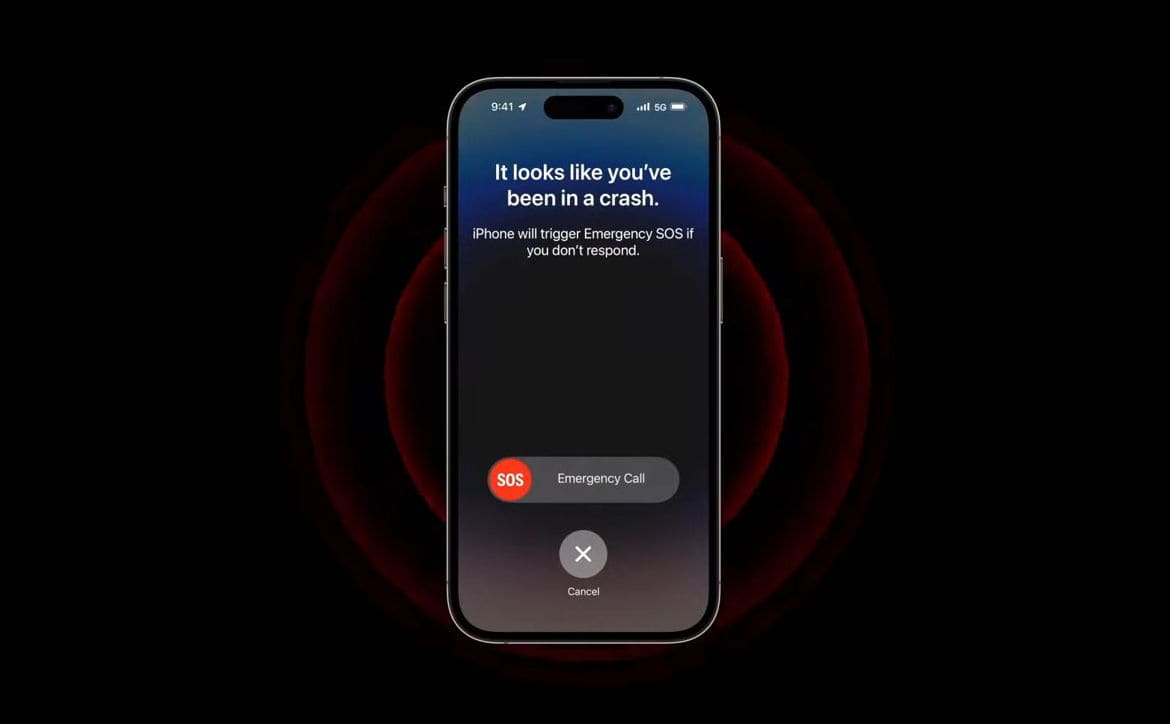
In the case of Crash Detection, “when your iPhone detects a severe car crash, it will display an alert and automatically initiate an emergency phone call after 20 seconds unless you cancel. If you are unresponsive, your iPhone will play an audio message for emergency services, which informs them that you’ve been in a severe crash and gives them your latitudinal and longitudinal coordinates with an approximate search radius.”
In the case of Fall Detection, “with Fall Detection enabled, if Apple Watch detects a hard fall, it can help connect you to emergency services and send a message to your emergency contacts. If Apple Watch detects a hard fall and you have been immobile for about a minute, it will tap your wrist, sound an alarm, and then attempt to call emergency services.”
As we reported yesterday, Crash Detection has become somewhat of a headache for some users. The feature is still buggy, and it is producing false alarms that have been plaguing rollercoaster patrons and skiers. Apple did release a software update that was supposed to address the issue, but that seems not to have worked. But there is a workaround! Turn Crash Detection and Fall Detection off while you enjoy activities that throw you and your device around. Here’s how to do that.
Turn Crash Detection Off on iPhone 14
Crash Detection is on by default. You can turn off alerts and automatic emergency calls from Apple after a severe car crash in Settings > Emergency SOS, then turn off Call After Severe Crash. If you have third-party apps registered to detect crashes on your device, they will still be notified.
Turn Fall Detection Off on Apple Watch
- Open the Settings app on your Apple Watch.
- Go to SOS > Fall Detection, then turn on Fall Detection. You can also open the Apple Watch app on your iPhone, tap My Watch, tap Emergency SOS, then turn on Fall Detection. Note: If you turn off wrist detection, Apple Watch won’t automatically attempt to call emergency services even after it has detected a hard impact fall.
- Choose “Always on” to have Fall Detection on at all times or “Only on during workouts” to have Fall Detection on only when you’ve started a workout.
Wrap Up
That is literally all there is to it! Hopefully, this helps you not to worry about false alarms when enjoying extreme activities. To turn both features back on, do the opposite of what you did to turn them off. Or leave them off permanently if you wish.
What do you think of these Apple features? Please share your thoughts on any of the social media pages listed below. You can also comment on our MeWe page by joining the MeWe social network. Be sure to subscribe to our RUMBLE channel as well!










