 As with gaming headphones, gaming mice come in all forms and price points. Our Kaliber Gaming FOKUS review takes a look at an ambidextrous pro laser gaming mouse with an aluminum frame and affordable price point. Read on to see how it stacks up.
As with gaming headphones, gaming mice come in all forms and price points. Our Kaliber Gaming FOKUS review takes a look at an ambidextrous pro laser gaming mouse with an aluminum frame and affordable price point. Read on to see how it stacks up.
Specifications
The Kaliber Gaming FOKUS Pro Laser Gaming Mouse has the following features and specifications:
- USB 2.0 eSports professional gaming mouse
- 8 programmable buttons with custom programming software
- 5 modes and 8 macro functions for each mode
- Adjustable on-the-fly up to 8200 dpi
- Avago ADNS-9800 laser sensor
- Rigid aluminum frame
- Multi-color backlighting with “breathing” effect
- Great for left handed gamers as well – completely ambidextrous
- 128K built-in memory
- 125/500/1000Hz adjustable report rate
- 12,000 fps frame rate
- Imperial White color theme matches GKB704L-WT Keyboard and GHG600 Headset
- 3-year limited warranty
What’s in the box
- Kaliber Gaming FOKUS Pro Laser Gaming Mouse (GME670)
- Quick Start Guide
- Warranty Card

Design
The Kaliber Gaming FOKUS Pro Gaming Laser Mouse is also sold as part of the IOGEAR Kaliber Gaming Imperial White Edition Gamer Pack (with the HVER Aluminum Gaming Keyboard and the KONVERT Universal Gaming Headphones) and definitely looks the Star Wars Imperial Army part. Note, these are not a licensed product, but given the “Imperial White” name in the Gamer Pack, there’s no mistaking the influence.
If you read the brief introduction, you may have noticed something that’s a tad unusual when it comes to gaming mice. When you first remove the FOKUS Pro Gaming Laser Mouse from the box, the first thing you definitely notice is the weight. It’s not an overly heavy mouse, but it definitely has a bit of extra weight to it considering its aluminum frame. The one thing I found was that it can be a bit cold to the touch when you first go to use it, but it does warm up rather quickly. The next thing you’ll notice is its design. For starters, it looks kind of like a Storm Trooper, and it’s completely symmetrical, which makes it great for right or left-handed gamers. I was a bit worried about comfort at first as I’m used to right-handed mice, but the FOKUS was easy to get used to and comfortable to use.

The base of the mouse is where you’ll find the white aluminum frame, with a series of hexagons on each side near the front which allow the LED lighting to shine through. On both the left and right side near the back are a pair of black buttons. The top of the mouse has a sleek single piece right and left mouse button assembly — also white — and a black scroll wheel in the middle with a black DPI button just below that. The middle of the scroll wheel is also illuminated.

Just below the mouse buttons is a black frame which is illuminated in the middle, looking like a pair of eyes, and below this is the base of the mouse which is white and features an illuminated Kalibur Gaming logo in the center.
The bottom of the mouse has two anti-friction base pads near the front and two longer ones — one on each side — near the back that provide easier gliding. The Avago ADNS-9800 laser sensor is located in the center of the mouse and just below it is a switch. This switch has three positions and allows you to toggle between 125, 500, or 1000Hz polling rates. The higher the polling rate, the less lag you’ll experience but at the same time the more CPU you’ll be using as the computer will query the mouse more often.

Finally, the USB cable on the mouse is nicely braided and while a bit stiff at first loosened up nicely for tangle free use. There’s even a velcro strap attached to the cable which allows you to easily wrap up any excess cable should it be too long for your setup.
Ease of Use
The FOKUS Pro Gaming Laser Mouse is as simple as plugging it into your PC, waiting for the default drivers to install, and away you go. In this state, you can adjust the DPI and polling rate, but that’s about it. By default, the DPI button LED will turn red for 800, green for 1600, purple for 3200, pink for 6400, and blue for 8200 DPI.
To take full advantage of the mouse capabilities, you’ll want to head on over to the IOGEAR website and install the mouse software.
Software
Unlike the HVER Aluminum Gaming Keyboard which also comes in the Kaliber Gaming Imperial White Edition Gamer Pack, the FOKUS Pro Laser Gaming Mouse comes with software that allows you to do a number of things. By default, the mouse is set up for a right-handed configuration with the left button for select, right button for menu, scroll wheel/third button, the two buttons on the left side are assigned to forward and backward, while the two on the right side control volume up and down, while the eighth button allows you to toggle your DPI.
As we mentioned earlier, this is an ambidextrous mouse, and the software allows you full control over all eight buttons, DPI settings, illumination settings, and even lets you adjust the mouse sensitivity.
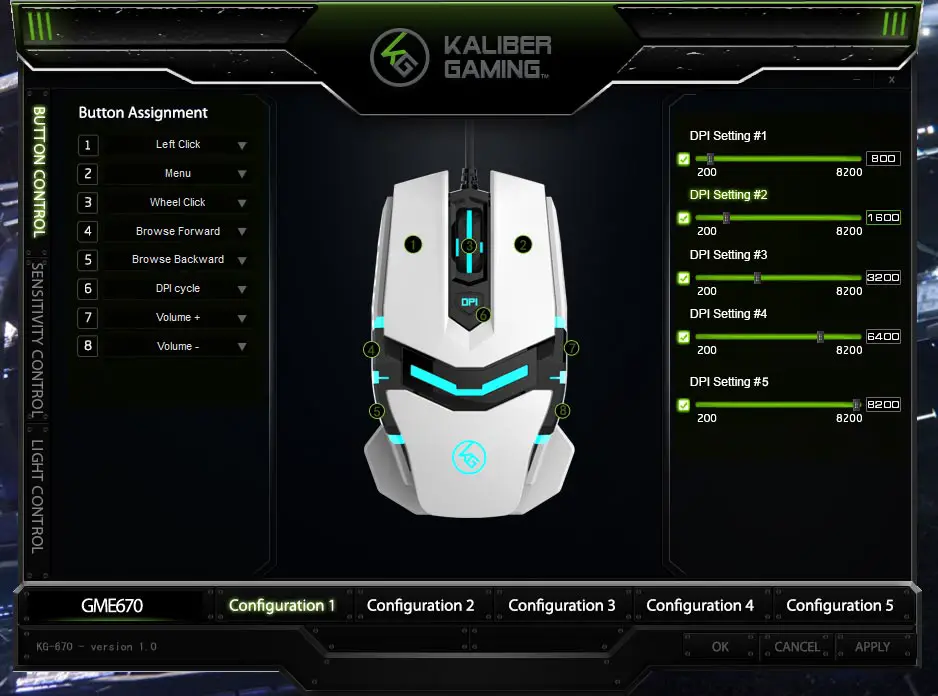
First, the buttons. Each of the buttons can be assigned a macro, multimedia function, profile cycle, DPI cycle, Windows shortcuts, web shortcuts, basic shortcuts, and any of your usual left click, menu, double click, scrolling, tilting, and the like. You can even turn a button off to prevent accidental clicks, or assign a program to launch when a specific button is clicked.
Next, you can adjust up to five DPI settings that you can toggle through. DPI can be set to any number between 200 and 8200, and by default is set to 800, 1600, 3200, 6400, and 8200. If you’re unfamiliar with DPI settings on mice, the higher the number, the faster the cursor (or free look or aiming point) is. This can definitely give you an advantage while gaming, especially in first person shooters, but I find it very useful for day to day office work as well.
You can also adjust the sensitivity of the X- and Y-axis on the mouse, as well as scroll speed and double-click speed. Finally, you can enable or disable the multi-colour breathing illumination, choose to cycle through all seven colours (red, blue, green, yellow, pink, cyan, or white), select a single color to pulse, or adjust the colour(s) to pulse slow, middle, fast, or not at all. It would have been nice to pick two or three colours to cycle through instead of having a one or all choice, but that’s a pretty minor detail.
There is a total of five profile customizations that can be configured and applied to the mouse. You can apply them through the software or by assigning one of your buttons to cycle through your different configurations. As far as I can tell, the configurations aren’t stored on the mouse so you’ll need the software installed on the computer you’re using the mouse profiles on.
There’s definitely some fantastic customization here, and it’s something I definitely would have wanted to see in the HVER keyboard as well, considering it’s available as part of the Gamer Pack.
Performance
Even out of the box with only being able to adjust DPI and your polling rate, the FOKUS Pro Laser Gaming Mouse worked very well. Once you install the software and can not only assign your specific buttons but also customize your DPI settings further and adjust the sensitivity, there’s no reason why you can’t tweak this mouse to work exactly as you like it for gaming. I had no issues with lag or misfires when using the mouse in the various games I tested including Diablo III, Heroes of the Storm, and Tomb Raider.
The added weight provided by the aluminum frame was nice as well. Most pro gaming mice come with a number of weights so you can customize how light or heavy you want your mouse, unfortunately, with the FOKUS you’re stuck with it being a bit on the heavier side — but that’s not necessarily a bad thing, it just boils down to personal preference.
Price/Value
Even at an MSRP of $49.95USD from IOGEAR, the FOKUS Pro Laser Gaming Mouse is well worth the money. Even better, it’s currently on sale for $34.99 Amazon which is a very good deal for an ambidextrous, configurable gaming mouse.
As previously mentioned, the FOKUS Pro Laser Gaming Mouse is also available as part of the IOGEAR Kaliber Gaming Imperial White Edition Gamer Pack which also includes the KONVERT Universal Gaming Headset and HVER Aluminum Gaming Keyboard. If you are thinking of purchasing all three items, you can save yourself $10 by purchasing the Gamer Pack from IOGEAR or around $45 off by purchasing it from Amazon.
Wrap-up
While a metal frame isn’t for everyone, the added weight, customizable buttons, unique ambidextrous design, and price make this a gaming mouse worth considering — especially if you’re into the Star Wars Imperial Army look. It’s for these reasons that we’ve awarded it as a Top Pick of 2017 here at Techaeris.











Comments are closed.