The iPhone 6 Plus: love it or hate it it’s here to stay and people are buying it. Some of those people have written us asking for a post with some iPhone 6 Plus tips and tricks plus suggested apps. So let’s jump right into it.
Double Tap Reachability
The iPhone 6 Plus is a beast of a phone. While Apple has managed to make the device thin they managed to make it tall as well. One handed operation is a challenge on this thing even more so than its competition, the Samsung Galaxy Note 4. Unless you have Shaq sized hands there is very little chance of your thumb reaching the top corners of the phone to tap any sort of icons. This is where reachability comes into play. Reachability brings everything on your screen down a little more than half way so you can reach the top corners of the screen. All you have to do is double tap the home button (do not double press, just a light double tap will do) and the data on the screen will slide down for you to reach. Once you’re done tapping wherever you need to tap, the screen will pop back up into place. It’s a handy function especially when operating one handed.
Double Press Contacts/Multi-tasking
While double tapping brings up reachability, double pressing the home button will bring up your multi-tasking windows as well as your favorite contacts along the top. You can perform this action from any screen and once there you can swipe away any applications that are open or scroll through the applications and go back to one you were using. At this point the double tap reachability function also works, this allows the favorites to come down within reach for one handed operation. Using double press is a good way to free up memory from your phone by killing apps you aren’t using.
Change Vibration Pattern
The iPhone 6 Plus (or any iPhone for that matter) has a substantially strong vibration motor inside of it, it’s so strong the default vibration alert is pretty loud. Apple has given you some presets to choose from though, but even the alternatives are a bit annoying. Never fear, you can set your own custom alerts in the settings menu. Just head over to Settings > Sounds > Tap on Ringtone > Vibration > Create New Vibration > Tap to create a vibration pattern. Here you can tap anything you like and just save and name it, you can then assign it as your vibration tone.
Landscape Mode
This bigger iPhone gave the folks at Apple the opportunity to utilize that space with landscape mode. Now you can turn your iPhone 6 Plus on its side and the content turns into the proper orientation much like Android phones have done already. There are some great uses for landscape mode such as documents and emails. Inside landscape mode you will find a whole new keyboard setup with some new functions (only available on the landscape keyboard). There are copy and paste functions as well as more punctuation availability without having to toggle it. Reading webpages in landscape is also a pleasure as they render beautifully on the bigger screen.
Stock And Third Party Keyboard
Third party keyboards are a long time coming on iOS as Android has had them for years and years. But let’s talk just briefly about the stock keyboard. Apple has improved the stock keyboard with new predictive words and the keyboard learns by how you type. Again, this feature has been on Android for a long time and it’s nice to see the implementation here. The stock keyboard is a very strong and solid feature on the new iPhone’s. I would even say there is really no need for a third party keyboard. But if you’re coming from Android you might be missing that swiping action so prevalent in Android keyboards. So there are a handful of third party keyboards available from the App Store. There is Swype, Minuum, Fleksy and the one I would recommend, SwiftKey. These third party keyboards allow you to swipe and also have strong predictive text features, but they also have their problems. There are times when all of them freeze up or have issues filling in forms or using the +1 feature on Google Plus. There are times when the keyboard just doesn’t appear and you have to swipe away the app and reopen it for it to come back. Third party keyboards still have a little work to do to be up to par with the stock keyboard. For now, if you absolutely have to have a third party keyboard, SwiftKey has been the best.
Widgets
Apple has integrated widgets into their platform but not in the same way Android does them. While Android widgets generally live on the users home screens, Apple opted to put widgets in your notification pull down. It’s not quite the same or as effective as Android but it still works and it works pretty well. You can add widgets by pulling down your notifications and scrolling down to EDIT. Tap EDIT and a list of included widgets and not included widgets will show. Not every app will have widgets but the ones that do will be listed and you can choose to include them or not. That being said, I have 3 apps I use widgets for, The Weather Channel, Wdgts and Fantastical. I’ll cover those in the suggested apps section, but they’re all I need in my widgets notifications.
Suggested iPhone 6 Plus Apps
Fantastical $4.99
This is by far the best calendar app for any iPhone and they have a Mac desktop version that integrates well with the mobile version. You can sync your Google Calendar or other calendars with it and to top it off, it’s freaking beautiful! I highly recommend this calendar app. It’s got a huge amount of features listed below and the widget is one of the ones I use.
[button link=”https://itunes.apple.com/us/app/fantastical-2/id718043190?mt=8″ icon=”fa-apple” side=”left” target=”blank” color=”285b5e” textcolor=”ffffff”]Get Fantastical on the Apple App Store[/button]ONE NEW APP, MANY NEW FEATURES
• Reminders!
– See your events and dated reminders together in the main list
– Add reminders directly from the Reminders list or new event screen – just flip the switch to toggle between events and reminders
– Set dates, times, and geofences (when I arrive/when I leave)• Significant new parser features, including:
– Create reminders by starting your sentence with “reminder”, “todo”, “task”, or “remind me to”
– Expanded, expressive repeating events such as third Thursday of every month, every weekend, last weekday of the month, and more
– Create alerts with phrases such as “remind me tomorrow at 3PM”, “alert 1 hour before”, or “alarm 3PM”• All-new event details, including a map to show your event’s locations and better repeating event options
• An elegant week view when you rotate your iPhone to landscape
• Background app updating allows events, reminders, and alerts to be pushed to Fantastical 2 even if you don’t launch the app very often
• An extended keyboard when creating new events or reminders, providing instant access to numbers and symbols for dates and times (only for 4″ screens or larger)
• Birthday options – tap on a birthday to see contact information or send a quick greeting
• TextExpander support
• Many other refinements and improvementsADDING NEW EVENTS OR REMINDERS IS FUN
• The easiest and fastest way to add new events or reminders
• Just type in your details or use dictation and watch your words magically turn into an actual event or reminder!THE FUTURE LOOKS BRIGHT
• Fantastical 2’s DayTicker is the efficient and enjoyable way to see your schedule
• The expansive and beautiful event list makes it easy to find your events
• Tap an event or reminder to show and edit its details
• Tap and hold an event to duplicate, move, or share
• Use search to instantly locate specific events or reminders
• View your Facebook eventsFAST, FRIENDLY, AND FLEXIBLE
• Supports the same calendar services as the built-in Calendar app, including iCloud, Google Calendar, Exchange, and more!
• Fantastical 2 is fully localized in English, French, German, Italian, and Spanish
• Just type or speak your event or reminder in any of these languages and Fantastical will automatically understand
• Full Accessibility support
Wdgts Free or .99
Wdgts is a nice little collection of widgets for your notification pull down. There is a free and paid version, but I highly recommend the paid version as it gets you a few more widgets such as a battery widget and system widget. Wdgts has a calendar widget as well but I prefer Fantastical. Here’s a list of features of Wdgts.
[button link=”https://itunes.apple.com/us/app/wdgts-collection-awesome-notification/id916103272?mt=8″ icon=”fa-apple” side=”left” target=”blank” color=”285b5e” textcolor=”ffffff”]Get Wdgts on the Apple App Store[/button]Wdgts is a set of beautiful and incredibly useful widgets tailor made for iOS 8.
This version includes the following 8 widgets:
1. Calculator
2. Currency Converter
3. Time Zone
4. Calendar
5. Photo Frame
6. Network Monitor (part of Premium Pack)
7. Battery (part of Premium Pack)
8. Memory & DIsk (part of Premium Pack)## Premium Pack includes the following additional features ##
– Ability to copy and paste result from Calculator and Currency Converter
– Add up to 5 times zones
– Add up to 10 photos to phone frame
– Ability to scroll between months in calendar
The Weather Channel Free
There’s a lot of weather apps on the App store and several really great ones at that. The Weather Channel is one of the better ones and the widget in particular is great. Wdgts, Fantastical and The Weather Channel are the only apps I use widgets with and it’s a pretty complete collection for my needs. Here’s The Weather Channel details.
[button link=”https://itunes.apple.com/us/app/the-weather-channel/id295646461″ icon=”fa-apple” side=”left” target=”blank” color=”285b5e” textcolor=”ffffff”]Get The Weather Channel on the Apple App Store[/button]•Detailed forecasts help you plan your day, week, or even the next hour.
•Social weather: Share your weather conditions with us! We will use that information to identify hard-to-predict spots to improve the forecast for those areas. Plus, whenever you report your weather, you can take and share a photo of your current weather. We’ll keep track of your reports so you’ll have a personalized weather history.
•Incredibly fast and accurate maps offer past and future radar.
•Push alerts & badges help make sure you know about the severe weather around you.
•Hurricane Central: Get detailed hurricane tracking, news, and videos for the 2014 season.
•From big storms to bizarre findings, stay up-to-date with the latest weather news and videos.
•Seasonal tools, like our airport delays module, boat and beach module, and pollen alerts, help you plan around the weather.
•Beautiful and easy to use. Perfectly aligned to the iOS 7 aesthetic.
•Amazing background photos match your location and current weather conditions.
•Navigation: swipe up and down to view the detailed forecasts and news stories or swipe right to left to browse your saved locations
•Detailed weather conditions including “feels like” temperature, sunrise time, sunset time, wind speed, humidity, UV index, visibility, dew point, and pressure.
Kill Shot Free (In-App Purchases)
Kill shot is one of my favorites on the 6 Plus, the bigger screen makes playing it so much nicer than on the iPhone 5s or 4s, it makes a real difference.
[button link=”https://itunes.apple.com/us/app/kill-shot/id839703707?mt=8″ icon=”fa-apple” side=”left” target=”blank” color=”285b5e” textcolor=”ffffff”]Get Kill Shot on the Apple App Store[/button]You are a covert special ops soldier ready to play your part in dangerous military attacks and silent assassin missions. With access to powerful guns you will rely on your marksman skills to finish the job.
Travel deep into enemy territory to locate and eliminate hidden targets. Stare down your rifle scope, zoom in to find and identify the target. Take a breath…and pull the trigger to make the Kill Shot.
We need confirmed kills soldier. Good luck out there.
HIGH VELOCITY GAMEPLAY
– Over 200 first person shooter missions to complete.
– Awesome 3D graphics.
– Unforgettable bullet cam kill shot moments.
– Global Ops event system with prizes to be won
– 18 unique maps and stunning locations.DEADLY WEAPONS
– 26 different weapons to choose from
– Maximize your firepower with 4 weapon classes:
+ Sniper Rifle,
+ Assault Rifle
+ Shotgun
+ SAW Gun
– Unlock powerful upgrades for every weapon.KILLER POWER-UPS
– Spotter – quickly find all enemies.
– Slow-Mo – slow down time to line up the perfect Kill Shot.
– Armor-Piercing Bullets – if you can hit it, you will kill it.GAME CENTER SUPPORT
– 3 Leaderboards to challenge your friends.
– 50 Achievements to complete and earn in-game rewards.
Kill Shot is rated 17+ and contains frequent/intense realistic violence. By downloading this app you are agreeing to be bound by the terms and conditions of Hothead’s Terms of Use (www.hotheadgames.com/termsofuse) and are subject to Hothead’s Privacy Policy (www.hotheadgames.com/privacy-policy).
Wrap-Up
There you have it, just a few iPhone 6 Plus tips and tricks and suggested apps for you, we’ll try and come up with another list in the near future as there’s a whole lot more you might want to know. In the meantime, if you have tips and tricks or suggested apps to add to this feel free to comment below and keep the list going!
Last Updated on November 27, 2018.







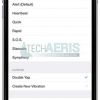
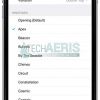
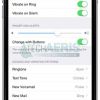
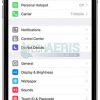

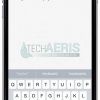
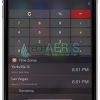
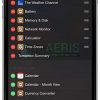
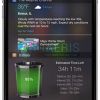
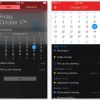
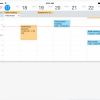
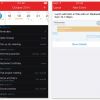
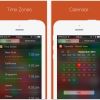

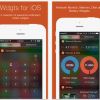
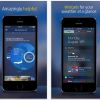
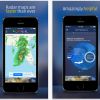
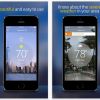














Comments are closed.