Google has been a provider of digital image solutions for quite a while now. They have given the world amazing products like Picasa which grew up and became Google Photos, the complete solution for backing up, sorting, and sharing images on mobile devices and computers. Google bought Nik Software, a pro photography editing platform and made their Nik Collection software free to everyone.
On Tuesday Google released another free app called PhotoScan to give users the ability to quickly scan print images so they can be backed up to the cloud using Google Photos and shared easily. For the digital crowd we may need to explain why this is a much needed app for those a little more experienced in life. You see, back in the day, images were captured using film and were developed, or printed, onto paper. These printed images were stored for many years in grandma’s attic or closet or somewhere we weren’t allowed to be without adult supervision because this was where all their memories lived. It would be the equivalent of telling someone the password to your computer and letting them rummage around deleting and editing whatever images they come across. Many folks still print images to share with loved ones and put on a desk at work or hang them on a wall but rarely do people print an entire day’s images for a 4×6 photo album to share at the next family gathering. Years ago that was how images were shared because there was no internet. All those images are still in albums in a dusty box in the attic and Google came up with a great app to allow those prints to be quickly scanned to a mobile device and shared digitally. This is not the first scanning app but it’s probably one of the few free ones and it is definitely one of the easiest one of the lot.
Here at Techaeris we have tested the PhotoScan app out and here’s what we found:
Images are certainly easy to scan. Simply open the app, press a shutter button like taking any other picture, and the app guides you through taking four more images centered in each of the quadrants of the print. To scan an image takes about 3 to 4 seconds and the results are fairly good depending on a few variables.
First, we found that lighting is very important. If direct light from a ceiling fixture or a lamp is hitting the print there is usually some glare and while the PhotoScan app does a pretty good job of removing this glare it was still present in some of our test images. Interestingly enough, the app does tell you not to worry about glare.
Second, the app has a hard time stitching the four images together if the phone isn’t centered on the print. So moving the angle of the phone in order to get the glare off of the print is not really an option. In our tests we found that if the phone is at a slight angle to the print that buildings and trees sometimes get skewed and appear as if they are leaning in the final image the app creates.
Last, we found that the resolution of the final image is less than an image the phone is capable of producing. We believe this may be because the four images are compressed before the app stitches them together. Whatever the reason, the final image is always a lower resolution than the single images we took of the prints before using the PhotoScan app.
Here are some examples from our tests. A single picture was taken using the photo app on the phone and the PhotoScan of that image is below for you to compare them easily. It is easy to see that while the PhotoScan did remove some of the light glare it also lost a lot of clarity and sharpness. We believe this is due to some level of image compression built into the app. For the first example, we have included an 800×500 cropped image to show the detail of the single image vs the PhotoScan creation. Unfortunately, there is not an adjustment to maximize the resolution. We are hoping that comes in a future update to the PhotoScan app (please Google!?) Also, note that the photo of the image has been downscaled to match the size of the single image. The original PhotoScan is last for comparison and that image was 2000 x 1500 even though the phone’s camera is capable of capturing 4160 x 3120 images. The second example is presented the same way as the first without the crop as the detail difference is more difficult to detect due to the artistic style of the image. None of these images have been edited in any way. Click on any image to view it at it’s full size.
Example #1
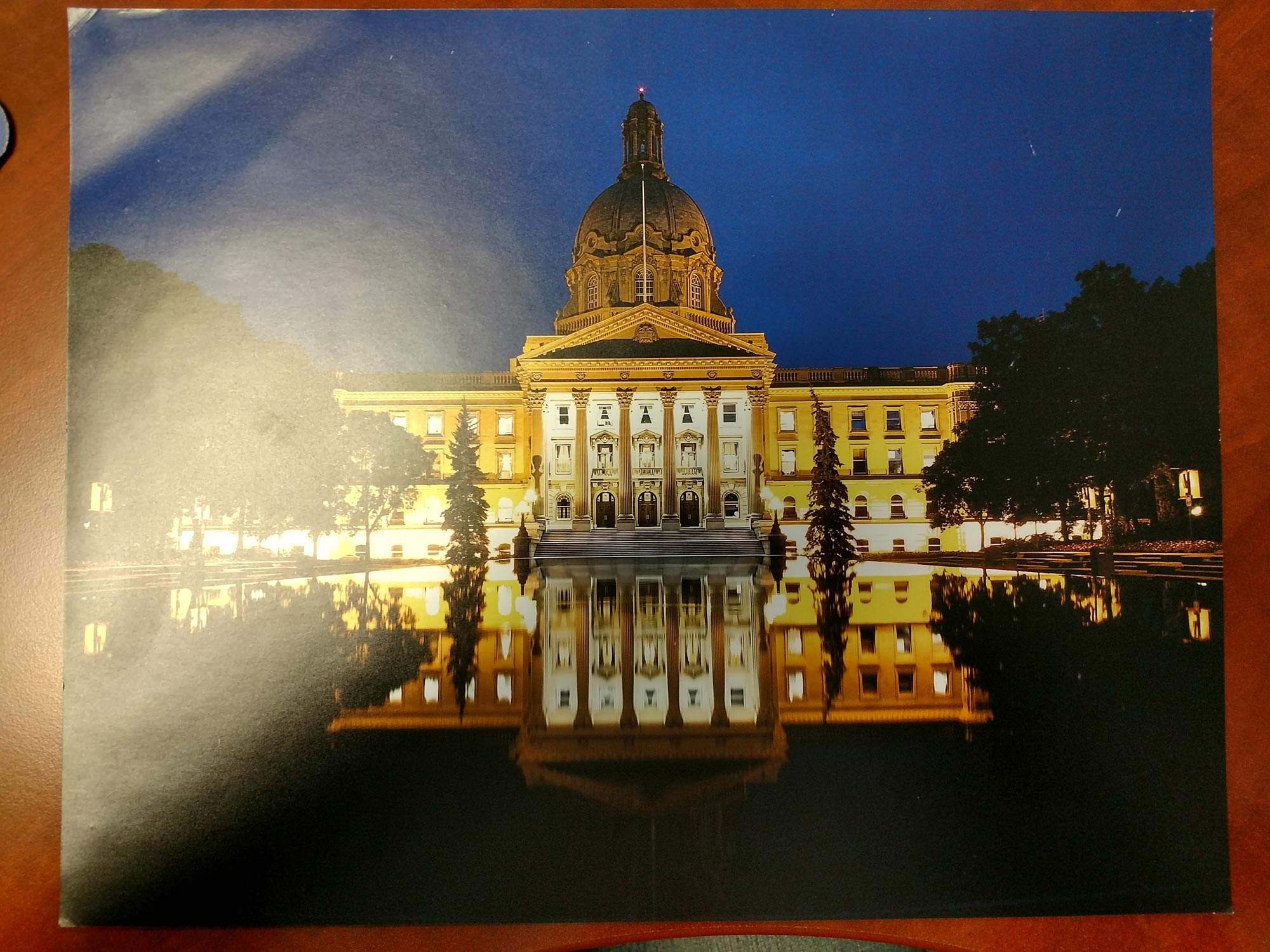
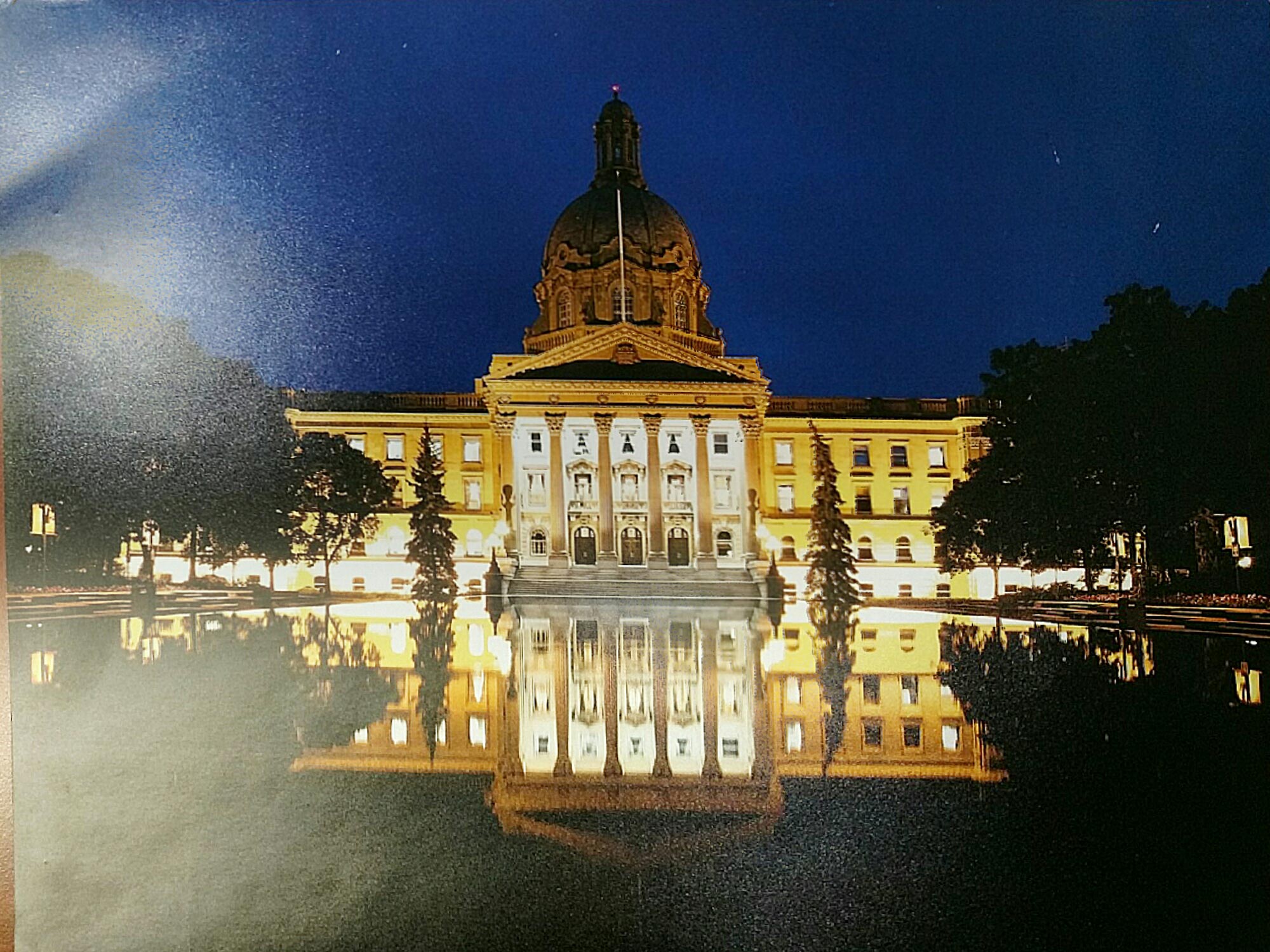
Example #2
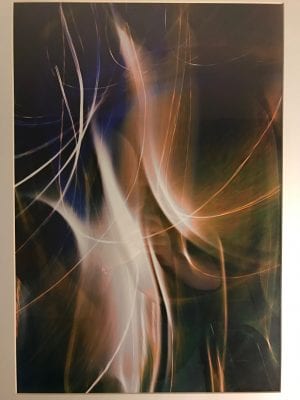

Original PhotoScan directly out of the app:

We think the PhotoScan app is a great addition to the Google repertoire for image solutions. Google will surely update the app to make the final images even better quality in terms of resolution and skewing of subjects. What do you think about Google’s new PhotoScan app? Let us know in the comments or on Google+, Facebook, or Twitter.
[button link=”https://www.google.com/photos/scan/” icon=”fa-external-link” side=”left” target=”blank” color=”285b5e” textcolor=”ffffff”]Source: Google[/button]









