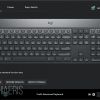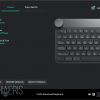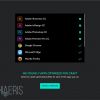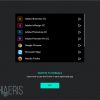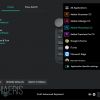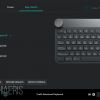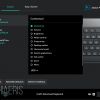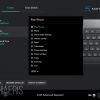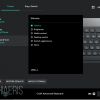Keyboards are a very personal thing for most people. Some really love chiclet-style keyboards, others prefer mechanical style. Some don’t mind paying a steep price for a great keyboard while others favor affordability over features. The Logitech Craft keyboard is a chiclet-style keyboard with some extra productivity features many will enjoy. It’s not going to fall into the cheap side of the price spectrum, but for many, it’s vast functionality will offset the price. Read on for the full Logitech Craft keyboard review and find out why this is a Techaeris Top Pick for 2017.
Keyboards are a very personal thing for most people. Some really love chiclet-style keyboards, others prefer mechanical style. Some don’t mind paying a steep price for a great keyboard while others favor affordability over features. The Logitech Craft keyboard is a chiclet-style keyboard with some extra productivity features many will enjoy. It’s not going to fall into the cheap side of the price spectrum, but for many, it’s vast functionality will offset the price. Read on for the full Logitech Craft keyboard review and find out why this is a Techaeris Top Pick for 2017.
Specifications
The Logitech Craft keyboard has the following features and specifications:
- Premium build of aluminum and high-quality plastics
- Full-size keyboard with number pad
- Backlit keys
- Functionality for macOS and Windows 7 and above
- Logitech Options software
- USB Type-C charging
- Rechargeable battery
- Dimensions: 32.1 mm (1.26 inches) 430.3mm (16.94 inches) 148.8 (5.86 inches)
- Weight: 960 g (33.86 ounces)
- Connectivity: Logitech 2.4 GHz Wireless Technology Bluetooth low energy
What’s In The Box
- Logitech Craft keyboard
- USB Type-C to USB-A charging cable
- Unifying receiver
- Manuals and documentation

Design
The Logitech Craft keyboard is a combination of aesthetic beauty and well-chosen premium materials. The keys are chiclet styled with a recessed center that gives it a nice stylish look. The USB-C charging port is along the backside of the keyboard and the included cable is plenty long. The rest of the keyboard looks like your standard fare, save one small detail, the large dial located at the top left.
The dial is pretty much your interface with the Logitech software and can be programmed to perform different functions. It’s made of metal, just like the upper lip of the keyboard and feels very solid and well built. The whole keyboard is rather weighty, much heavier than any other keyboard I’ve ever used. Most of that is due to the metal front lip, internal battery, and extra components used for making the keyboard do what it does. One feature that isn’t available is the ability to adjust the angle of the keyboard. I found the angle just fine for my needs but others may not like that there are no adjustable feet.
Overall the design is really nice. The materials used are premium and the design is well thought out. It is heavier than you would expect but that isn’t a deal breaker. The backlighting is perfect and has a very good range of adjustability. This is, simply, a really nice looking keyboard with thoughtful consideration given to functionality.

Ease of Use
Getting up and running is super simple. If you want to use the keyboard without the Logitech Options software you can plug in the Unifying receiver to a USB 3.0 port and turn on the keyboard. The keyboard will automatically connect to the receiver with nothing left for you to do. You can enjoy all the features of what most keyboards have to offer minus the use of the dial. Of course, you’re not paying $199USD for just a keyboard, so you’ll likely want to download the Logitech Options software to take full advantage of the other features. We’ll get more into the software later.
For now, just know that setup for both the Unifying connection and the software is super simple. You’ll have to go through and connect compatible apps in the software and you can then setup the dial to take advantage of the software. There’s nothing to setup and using the keyboard is second nature and it’s a small learning curve to get used to the dial. One last thing of note is, the keyboard is marked for both macOS and Windows users, which is a nice touch.

Performance
Typing on the Craft keyboard is very nice. The keys are chiclet style but with a small depression in the middle of each key, which is probably more aesthetic than functional. The travel in the keys is not super short like Apple’s MacBook Pro keyboard but it’s not super long either. It’s a nice in-between travel that makes for a good typing experience. There is a full-size number pad, which is always appreciated and the keyboard is backlit with adaptive lighting.
The keyboard is very responsive as is the dial, the dial is actually a bit more responsive than I’d like. I found that I would accidentally activate a gesture if I hovered my hand over it and bumped it too soon. You sort of need to operate the dial with purpose, don’t go in if you’re not committed because you may invoke a response by accident. It’s not a deal breaker by any means. This is something new and it will take a bit of learning to take full advantage and understand the hardware’s nuances.
Overall this keyboard is a great performer. I love the typing experience, love the adaptive backlighting, and I love the dial when used with compatible apps.

Software
The core of the Craft keyboard lies in the included Logitech Options software. You’ll have to download the software from Logitech’s website but it is free and works with this keyboard. Once you have the software installed, it will detect the keyboard and the compatible apps you have installed. You’ll have to verify if you want the profiles to be installed for the apps that are compatible. Once you have that all done, you can go into each app profile and assign functions to the dial.
The dial will adapt to each app as you open it. For example, the functions you assign to it within Photoshop will only work within Photoshop. If you’re in Photoshop and move to Firefox, the dial will bring up the assignments for Firefox. It’s really a nice interface and once you have your profile’s set up for each app you don’t really need to get back into it unless you need to make changes.
Each app does react differently to the dial commands, I found that it worked the best and was most useful within Photoshop. It works well enough in Premiere Pro for video editing but there are some limitations which will probably get addressed at some point in the future. The dial does not support Final Cut Pro but I can’t see Logitech not eventually supporting it.
Below is a video from Logitech showing the Craft keyboard in use with Photoshop CC.
Overall the software experience is great although limited to compatible apps which limits the usefulness for a broader audience. I think the software will improve over time and we should start seeing more support in the near future. For the price you’re paying here, Logitech should work on getting as many apps working with this thing as it can.
Battery Life
Battery life on this device is going to be completely all over the place depending on how you use it. For my use, I was able to use the keyboard for around a week before it started asking for some juice. You could also just leave it plugged into your PC or Mac if you’re not planning on moving around with it. Just be aware that how often and how you use it will determine your battery life, it won’t be the same for everyone.
Price/Value
The Logitech Craft keyboard is $199USD which is a pretty penny for a keyboard. But given the added value of the dial and included software, this keyboard is worth the asking price but only if you can take advantage of that dial.
Wrap Up
Logitech has a great product here, for now, it’s really only for those who have the apps that are compatible with Logitech Options. As the company continues to expand that list, it could become a must buy for many. For now, I’d totally recommend this for creatives who use Adobe apps.