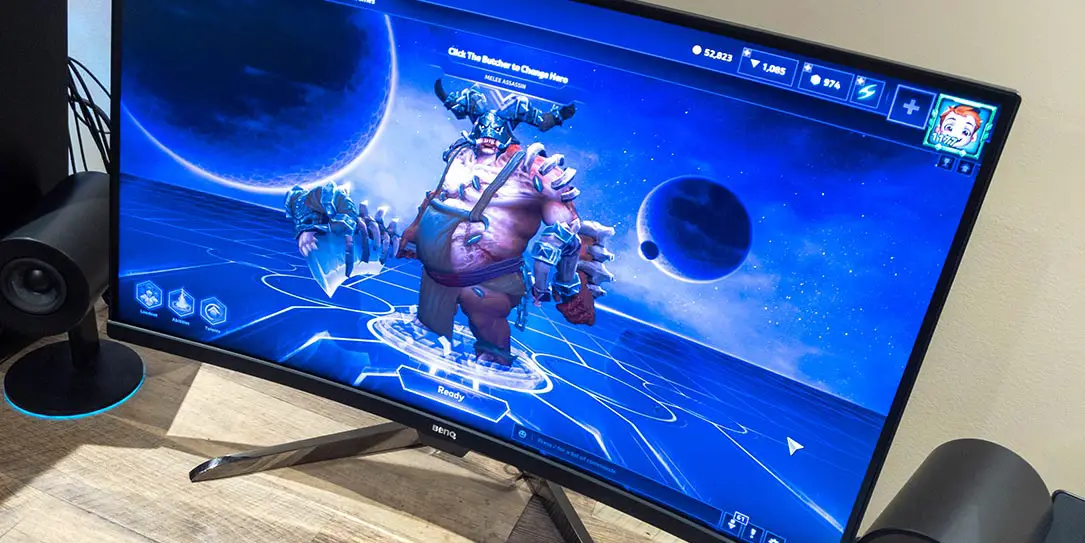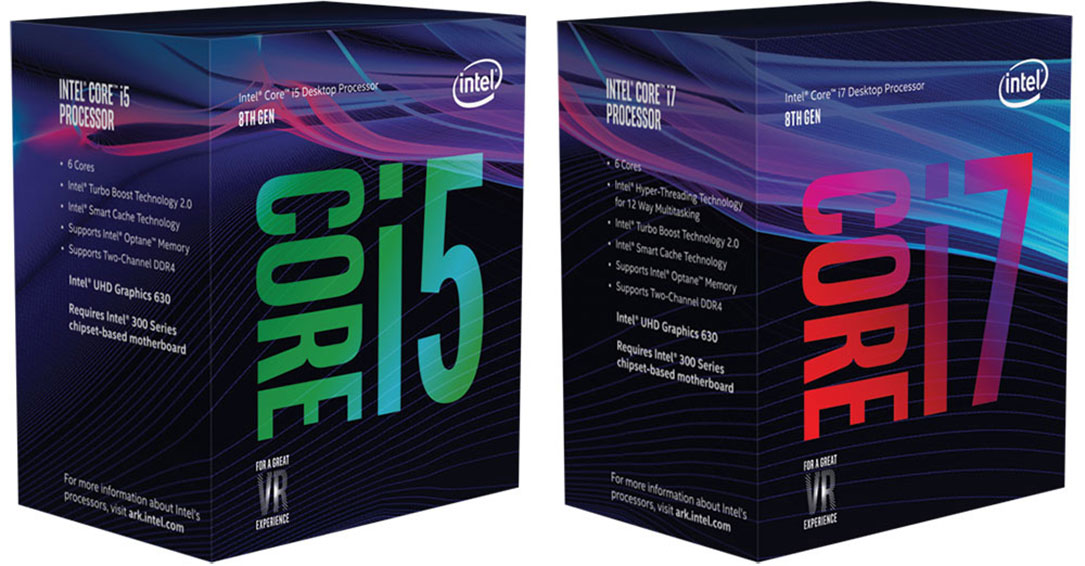Building your own gaming PC is not as difficult as you might think and generally the best way to use your budget. We’ve teamed up with Newegg to bring you a quick guide on how to build a gaming PC. Links in this how-to article are affiliate links which benefit Techaeris with a small commission.
So let’s look at the important components and how you should allocate your resources. Then, we’ll consider the most crucial aspects of assembling a machine that boots the first time and games hard. It’s important to note this is not a step-by-step guide, but it is designed to give you a quick idea of what you’ll need.
Monitor Resolution and Refresh Rate
The first step is to determine the resolution and refresh rate at which you want to game; and if you choose a monitor that isn’t able to deliver what your PC can do, you’ll end up wasting your money. The most important aspect of your gaming PC—your GPU—will be chosen based on this decision. There is no doubt that most practical and economical approach here is to game at 1080p and 60 Hz – but even mid-tier video cards are now targeting 2560p and 4K as well as 144 Hz refresh rates these days. Figuring this out will be your first step to a successful build.
G-SYNC and FreeSync
In a nutshell, G-SYNC by NVIDIA and FreeSync by AMD are adaptive sync monitor technologies. This tech is an alternative to Vsync and can make a big difference in smoothness. What if you opt for a high-refresh-rate monitor but cannot max out that rate in every game? Adaptive sync to the rescue.
GPU (Graphics Processing Unit)
The video card is arguably the most important choice you will make when it comes to gaming—not the CPU. A substantial slice of your budget should go toward the GPU. However, you should avoid over-buying and chasing the ever-elusive futureproofing. In the NVIDIA world, an x60 generation is a strong performer at 1080p and an x70 generation is phenomenal; unless you’re going all in financially on a build, moving beyond that should only be a consideration at 2K or 4K or when pushing a lot more frames.
CPU (Central Processing Unit)
The CPU is another extremely important component for your gaming PC. It acts as the brain of the rig, processing information quickly and allowing the GPU to do its job without any issues. If your PC will also serve as a workstation for video editing or CAD, then your CPU will become even more important.
There are a lot of ways you can go with a CPU. You can invest in a CPU that can bottleneck your particular GPU selection, for instance, which might save you on CPU costs, but will require that you invest more in a heatsink and fan for the CPU. If you need an HSF because your OEM CPU ships without it, there are superb options at ~$35 like the legendary Hyper 212 EVO.
Motherboard/Logicboard
Perhaps nowhere does the average PC gamer overspend than the mainboard. There is aggressive marketing toward gamers for features you probably do not need. Choose a board from a reputable brand that matches the socket of your PC motherboard. Do not pay for advanced overclocking features unless you really intend to use them. Instead, target connections like USB 3.0, M.2, SSD and PCI-e.
Memory/RAM
Get the right kind of RAM for your motherboard, such as DDR3. As of this writing, 8 GB is the bare minimum for a gaming PC. 16 GB is a much better target, and if current memory prices and your budget allow, 32 GB isn’t a bad bet. Do not pay for clock speeds and memory timings. The percentage of gamers who benefit from spending more on such characteristics is rather small.
PSU (Power Supply Unit)
Avoid the mistake of underspending on your PSU. It may not be the sexiest component, but it plays a crucial role in gaming performance. Choose your wattage based on GPU recommendation or PSU calculator. Don’t overdo it, but buying more than you need is not the worst thing in the world. Modular PSUs are worth the additional cost due to the ease of cable management.
SSD/HDD (Solid State Drive/Hard Disk Drive)
Aim for an OS drive and a separate data drive. If your budget supports it, get an M.2/SSD OS drive, an M.2/SSD drive for your games and a mechanical drive for everything else. Be mindful that the OS drive can be relatively small, and with games getting bigger and bigger, the game drive can’t be too big.
Prepping the Case
Your case should include a bag of parts. Take inventory. Note the standoffs and how the motherboard is secured. Observe the various ports, lights, knobs and other features on the case that need to be wired to the mainboard in order to be functional. You will attach all of these once the board is in.
Install the Motherboard
The case you choose must support the form factor of the motherboard you select. Installing a mainboard is rather easy. Align it with the motherboard standoffs in the case and ensure that the I/O panel lines up. Tighten the connection between the board and the posts. Although this step is simple, improper installation can cause the board to short, so take care that the mounting is correct.
Installing Other Components and Booting Your Gaming PC
Install your PSU. Attach power cables to the mainboard. Connect case USB to the mainboard. Next, install the RAM, CPU and any drives, generally in that order. Double-check all connections, and take your time with cable management. Boot the PC. If you can load into the BIOS and see your disks, then you should have no trouble installing your OS from USB or a disc or even online. If your motherboard fails to post, it will provide you with a beep code that you can verify in the manual in order to troubleshoot.
That’s the end of this quick guide to building your own gaming PC. There’s a lot more to learn but this should at least get you pointed in the right direction. You can find all the parts you need to build your own gaming PC at Newegg.
What tips do you have for building a gaming PC? Let us know in the comments below or on Twitter, or Facebook. You can also comment on our MeWe page by joining the MeWe social network.
Last Updated on February 3, 2021.