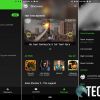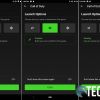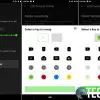Mobile gaming is definitely ramping up lately, especially with more cloud-based game streaming services hitting the market. Bluetooth mobile controllers are nothing new but typically end up being of the full-sized controller variety with a phone clip, mostly due to the different shapes and sizes of various smartphones on the market. That hasn’t tried companies from trying something different. Our Razer Junglecat review takes a look at a pretty slick portable dual-sided gaming controller that works pretty well — provided you have the right phone model. Read on for our full review!
Specifications
The Razer Junglecat portable dual-sided gaming controller for Android has the following features and specifications:
- Bluetooth Low Energy (BLE) connection
- 100+ hour battery life
- One-sided controller play
- USB-C charging
- Razer Gamepad app
- Product requirements
- Android™ 7.0 Nougat or higher
- Windows® 8.1 or higher
- Bluetooth compatibility
- Mobile app requirements
- Android™ 7.1 Nougat (or higher)
- Internet connection
- Bluetooth Low Energy (BLE)
- Location (to pair controller)
- GPS (to pair controller)
- Controller Dimensions (each): 81 x 36.8 x 29.9mm (3.18 x 1.44 x 1.17″)
- Controllers + Slide-in Controller Grip Dimensions: 81 x 104 x 29.9mm (3.18 x 4.09 x 1.17″)
- Controllers + Razer Phone 2 Phone-grip case Dimensions: 83 x 236 x 29.9mm (3.26 x 9.29 x 1.17″)
- Controller Weight (each): 42g (1.48 oz)
- Controllers + Slide-in Controller Grip Weight: 101 g (0.22 lbs)
- Controllers + Razer Phone 2 Phone-grip case Weight: 106g (0.23 lbs)
What’s in the box
- Razer Junglecat
- Slide-in Controller Grip
- Phone-grip Cases (Razer Phone 2, Samsung Galaxy S10+, Samsung Galaxy Note 9)
- User manual
Design
At a glance, there’s no question that the Razer Junglecat resembles the Nintendo Switch Joy-Con controllers. The mobile controller for Android is actually comprised of four total pieces: left controller, right controller, slide-in controller grip, and a phone grip case.
Razer Junglecat Controllers
To start with, the matte black left and right controllers pretty much mirror each other. The left controller has an LED indicator in the upper left corner, a clickable thumbstick in the top third of the controller, four directional buttons in the lower half, and a select button in the lower right. On the top edge, you’ll find a bumper and trigger. The bottom edge is where the power switch and USB Type-C charging port is located.
As mentioned, the right controller is basically the same. The two notable differences are the tactile switch A/B/X/Y buttons instead of the directional pad and the start button instead of the select button. Both controllers have a slot on the inside edge which is used to attach the controllers to the included phone grip cases or the slide-in controller grip. On the outer edge, near the bottom, the Razer logo is debossed in gloss black.
Slide-in Controller Grip
The slide-in controller grip is pretty simple and is also matte black. The Razer logo is, again, debossed in gloss black in the middle. The left and right edge of the controller grip have slots that are the reverse of the controllers and allow the left and right controller to easily slide down and attach to it. When the controllers are attached to the controller grip, the controller unit is just over 3 1/4-inches in height and just over 4-inches in width. Personally, it would be nice to have it slightly wider for a more comfortable grip.

Phone-grip cases
The Razer Junglecat comes with three phone-grip cases. One for the Razer Phone 2, another for the Samsung Galaxy S10+, and a third for the Samsung Galaxy Note9. As such, while the Junglecat only works with any Android phone, you’ll only get the full handheld experience with those three devices.
The phone-grip case itself is pretty rigid black plastic. In the case of the Razer Phone 2 case, there are cutouts on the left and right side for the volume and power buttons. The bottom does have a cutout for the USB Type-C charging port but there is no cutout on the top for the 3.5mm audio jack.
The top and bottom edge of the case has similar slots as the slide-in controller grip, making it easy to slide the left and right controllers into the case. Finally, the back of the case has the Razer logo centered on it as well as a cutout for the rear cameras.
When the case is on the phone, it does fit fairly snug. With the controllers attached, it is fairly comfortable to use and hold. However, the case itself isn’t something I’d want to be keeping on the phone full time. In fact, I found myself swapping cases on the Razer Phone 2 for when I wasn’t using the Razer Junglecat. Personally, I would have liked to see Razer implement the Junglecat with the Razer Arctech case. Not only is that a nicer looking case but it also helps to dissipate the heat your phone creates during more CPU intensive operations, like gaming.
Ease of Use
The Razer Junglecat mobile controller is pretty easy to use. Regardless if you’re using the phone grip case or the slide-in controller grip, simply slide the left and right controllers down from the top of either grip and it will slide and snap into place. To remove it, just push up with a bit of pressure to release the internal locking nub and the controller comes off with relative ease.
Of course, you’ll need to pair this to your device via Bluetooth. Again, that’s an easy process. Start by turning on both controllers and they will pair with each other. Next, select Razer Junglecat from the Bluetooth settings on your phone and you should be good to go.
Software
While it’s not required, you can also download the Razer Gamepad app from the Google Play Store for further customization. With the app, you can easily launch supported games, discover new games, as well as adjust the thumbstick sensitivity, and remap the buttons. It’s a simple and straightforward app that works well enough for what it’s intended purpose is.
Performance
Of course, the big question here is just how does the Razer Junglecat perform? We put the controller through its paces on games like Fortnite, Rayman Adventures, Riptide GP2, and Call of Duty: Mobile. For the first three, the controller worked admirably. Not only was it responsive but there was no noticeable lag that I could see. The button inputs, thumbsticks, and triggers were as responsive as I’d expect and only impacted gameplay positively.
Unfortunately, the controller isn’t supported in Call of Duty: Mobile yet and I couldn’t get the software overlay feature n the Razer Gamepad app to work for the game either. It’s not the end of the world, but my Elite Series 2 Controller worked just fine with the game.

Battery Life
Razer claims a battery life of over 100 hours on these, and they’re not wrong. In fact, I haven’t been able to drain the battery since we started reviewing these. I’ve played a few hours here and there and figure I’m around 50 hours of playtime and the controllers are still going strong. The controllers automatically enter standby mode after 60 seconds if they’re not paired or after 10 minutes if they’re not actively being used.
When they do deplete, however, they have to be charged separately. Each controller takes about 2 1/2 hours to recharge (according to Razer). If you don’t have two USB Type-C cables/chargers, you’ll be looking at about 5 hours to fully recharge both. That being said, 5 hours for over 100 hours of battery life is a small price to pay.
Protection
As mentioned above, it’s pretty much a hard plastic shell for your Razer Phone 2, Galaxy Note9, or Galaxy S10+. While it will protect the sides and back of your device from minor bumps and scratches, I wouldn’t want to be dropping my phone with this case on it. As well, the front edge isn’t raised much — if any — from the screen (at least on the Razer Phone 2). So I definitely wouldn’t be trusting this case on my phone while it was placed face down.
Price/Value
With an MSRP of US$99.99, the Razer Junglecat isn’t exactly cheap. However, if you are a fan of the side-by-side controller layout and have one of the three supported phones, the Razer Junglecat does work well for most Android games that support controllers.
Wrap-up
The Razer Junglecat isn’t exactly cheap but works great and has insane battery life. It’s a shame it isn’t compatible with more phones but we’re excited to see what the Razer Kishi has in store for both Android and iPhone gamers when it releases.
In some of our articles and especially in our reviews, you will find Amazon or other affiliate links. As Amazon Associates, we earn from qualifying purchases. Any other purchases you make through these links often result in a small amount being earned for the site and/or our writers. Techaeris often covers brand press releases. Doing this does not constitute an endorsement of any product or service by Techaeris. We provide the press release information for our audience to be informed and make their own decision on a purchase or not. Only our reviews are an endorsement or lack thereof. For more information, you can read our full disclaimer.
Last Updated on February 3, 2021.