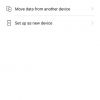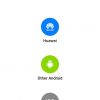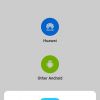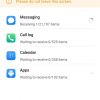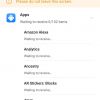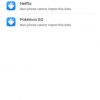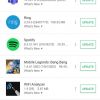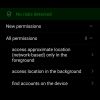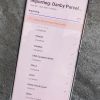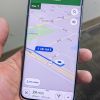The Huawei P40 Pro smartphone is the latest device from the company. Given that the P stands for photography, there’s no question that this phone is all about photography. This is the first smartphone we’ve reviewed without Google Mobile Services (GMS installed). Instead, it utilizes Huawei Mobile Services (HMS) and the Huawei AppGallery.
This smartphone review was one of the more interesting ones I’ve handled recently and took some extra time with it. I’ve reviewed Huawei products before and have been a fan of the quality for sure. However, addressing the elephant in the room, without GMS, it proved to be both challenging and refreshing at the same time and has spawned a few other article ideas. I’ve already published a how-to on installing Android apps on the P40 Pro (and other non-GMS enabled phones) and am currently working on an editorial on smartphone life without Google, so to speak. At the end of the day, my experience with the P40 Pro has definitely made me think about our reliance on Google and its services for those of us that use Android, an open-source system.
On that note, our Huawei P40 Pro review takes a look at this photography-focused Android smartphone that comes with Huawei Mobile Services and the Huawei AppGallery. Read on to see how it performs.
Specifications
The Huawei P40 Pro has the following features and specifications:
| CPU | HUAWEI Kirin 990 5G Octa-core (2 x Cortex-A76 Based 2.86 GHz + 2 x Cortex-A76 Based 2.36 GHz + 4 x Cortex-A55 1.95 GHz) |
| GPU | Mali-G76 |
| NPU (Neural-network Processing Unit) | Dual Big Core + Tiny Core NPUs |
| Display | 6.58″ OLED 2640 x 1200 resolution with up to 90Hz refresh rate |
| Memory | 8GB RAM |
| Storage | 256GB ROM |
| Rear Camera | • 50 MP Ultra Vision Camera (Wide Angle, f/1.9 aperture, OIS) • 40 MP Cine Camera (Ultra-Wide Angle, f/1.8 aperture) • 12 MP SuperSensing Telephoto Camera (f/3.4 aperture, OIS) • 3D Depth Sensing Camera • Autofocus, OIS + AIS, Digital Zoom, Optical Zoom, Hybrid Zoom |
| Front Camera | • 32 MP Selfie Camera (f/2.2 aperture) • Depth Camera (for IR face unlock) |
| Networks | 2G/3G/4G/4G+/5G |
| Connectivity | • 802.11a/b/g/n/ac/ax, 2 x 2 MIMO, HE160, 1024 QAM, 8 Spatial-stream Sounding MU-MIMO • Bluetooth 5.1, Support BLE, SBC, AAC, LDAC • NFC |
| Sensors | Gesture, Gravity, Infrared, Fingerprint, Hall, Gyroscope, Compass, Ambient Light, Proximity, Colour Temperature |
| Battery | 4200 mAh (rated capacity 4100mAh) |
| Charging | HUAWEI SuperCharge (Max 40 W) with HUAWEI SuperCharge cable and charger; Wireless HUAWEI SuperCharge (Max 27 W) with HUAWEI SuperCharge Wireless Charger or HUAWEI SuperCharge Wireless Car Charger |
| Splash, Water, Dust Resistant | IP68 |
| Operating System | EMUI 10.1 (based on Android 10) |
| Color | Silver Frost |
| Dimensions | 72.6 x 158.2 x 8.95mm |
| Weight | Approx 209g (including battery) |
What’s in the box
- Phone (Built-in battery)
- Charger
- USB Type-C Cable
- USB Type-C Earphones
- Quick Start Guide
- SIM Eject Tool
- Clear smartphone case
- Warranty Card
Design
The Huawei P40 Pro has a narrower tall design with nice rounded corners. The phone features what the company calls a Quad-Curve Overflow Display. The display curves over the left and right edges which are, along with the corners, a shiny silver colour. When the display is on, you can see the front-facing camera cutout towards the upper left. Given there are a front-facing c camera and a depth sensor, this cutout covers about 20% of the width of the phone. It’s not a huge deal but I did notice it did cover some important parts of the screen when playing certain games. That being said, you can hide the cutout if you wish in the settings.
The right edge is where you’ll find the power button and volume rocker. The bottom edge is where you’ll find the SIM/proprietary Nano Memory card tray, USB Type-C port, and what looks like (but isn’t) a speaker grille.
The back of the phone is actually quite a sight to behold. The matte Silver Frost colour changes colour and sheen depending on the light reflecting off of it when moved around. On the lower left edge is the HUAWEI wordmark in silver. The upper left edge is where you’ll find the Leica quad-camera and dual LED flashlight bump.
The P40 Pro is a nice looking smartphone overall. It’s also easy and comfortable to hold and use with one hand due to it’s skinnier form factor.
Display
As mentioned above, the Quad-Curve Overflow Display curves over the left and right edges of the phone for a more immersive experience. TÜV Rhineland certified, the 6.58-inch OLED display boasts a 90Hz refresh rate. The 2640 x 1200 resolution is sharp and crisp. In addition, the default colours are nice and vibrant.
The display has plenty of customization options including a lower resolution for longer battery life, standard (60Hz) refresh rate, dark mode, and eye comfort (blue light filtering). If you wish, you can switch between normal and vivid colour modes and adjust the colour temperature to further tweak the colours to your liking.
Leaving the device on the normal colour temperature setting, high resolution, and higher refresh rate, it really was a treat to use. Animations were extra smooth, as was gaming with the higher refresh rate. Automatic brightness worked as expected depending on the time of day and surrounding light conditions.

Software/Ecosystem
The Huawei P40 Pro runs stock open-source Android 10 with the company’s EMUI 10.1 system interface. Like most Android overlays, it does offer up a different look and feel as well as a some extra features. One such feature is the ability to slowly drag from the right side of the screen towards the left to open a quick access panel with your favourite apps.
Overall, EMUI 10.1 isn’t a bad overlay and is pretty intuitive. You can set your home screen layout to Standard (all apps on home screens) or the classic Drawer (shows apps in a drawer which is accessed by swiping up). Users can also choose between the older three-key navigation and the newer swipe gesture navigation. I prefer the latter and had no issues with it or EMUI 10.1. In addition, the device just received an update which, among other updates, installed the April 1, 2020 Android security patch. While not as timely as some other devices, being only a month behind security patches is better than most OEMs out there.
Included Apps
As mentioned in the intro, the P40 Pro does not include GMS and, as a result, the Google Play Store or any other Google apps. Instead, the device uses Huawei’s AppGallery which features its own set of apps. Included software on the device include Microsoft Office, Microsoft Bing, Microsoft News, SwiftKey, Translator, Trip.com, Files, Optimizer, Gallery, Email, Health, Support, Video, Music, Themes, Calendar, Clock, Notepad, Phone Clone, Tips, Member Center, Wallet, Contacts, Weather, Calculator, Recorder, Find Phone, AR Measure, Mirror, Smart Remote, Compass, and SIM Toolkit.
It is quite the list of apps but if you look, most of them are replacements for Google apps like Gmail, Google Search, Google Photos, and what have you. While the included apps work just fine, there are options available for users from a number of sources. Some of these options include:
| Unsupported App | Supported App |
| Gmail | Outlook |
| Chrome | Microsoft Edge |
| Hangouts | Discord |
| Google Maps | HERE WeGo |
| Google Search | Bing (default app) |
| Gboard | SwiftKey (default app) |
| Google Photos | Gallery (default app) |
| Google Keep | Notepad (default app) |
| Google Fit | Huawei Health (default app) |
Curiously enough, however, apps like Gboard and Google Messages work just fine on the P40 Pro. Google Maps works as well but with some caveats, the main being location doesn’t work for start/end directions so you have to manually enter an address. HERE WeGo has proven to be an excellent alternative though.
Some of the apps, like Notepad and Gallery, sync to your Huawei Cloud account which is created with your Huawei ID. Currently, Huawei Cloud offers up to 5GB of free storage with the ability to purchase more.
AppGallery
The Huawei AppGallery has been around for a couple of years in China and has just recently made its way to other markets. In fact, there was an AppGallery beta in Canada earlier this year, which we covered in our install and overview guide. In order to use it, and you are prompted during the setup of the P40 Pro, you’ll need a Huawei ID account.
As far as the actual AppGallery is concerned, there are five main sections: Featured, Categories, Top, Manager, and Me. While you can search for apps, the first three can be used to browse for new apps to install. The manager section is where you can manage and update your installed apps and Quick Apps. Quick Apps can be used without having to actually install them and are geared to use over 5G networks.
Back in February, when we first tried out the AppGallery, it was really lean on popular western apps. Three months later, it’s still on the lean side but it has been making strides with the addition of more popular apps like HERE WeGo (Google Maps alternative) and games like Game of Thrones Beyond the Wall. In addition, apps like Microsoft Office, WeChat, TikTok, Snapchat, Tumblr, Telegram, Tidal, Epic Games, and more are available.
Alternate Methods
Thankfully, there are alternate methods for getting your favourite Android apps on the device, although this doesn’t guarantee they will work. I’ve posted an in-depth guide on this, as well as listed various apps I’ve tested to see if they do (or don’t) work. If you are considering the P40 Pro, I’d recommend you read the guide but I’ll also gloss over the basics in the next few paragraphs.
Phone Clone
When setting up your Huawei P40 Pro, you can set it up as a new phone or copy items over from your previous phone. When moving from another Android device, you will be prompted to download Phone Clone the Google Play Store. Among other things, Phone Clone allows you to transfer over contacts, call logs, SMS messages, photos, videos, and (most importantly) apps. Phone Clone transfers your information to the P40 Pro via phone-to-phone Wi-Fi. In my case, it took about 15 minutes to copy over roughly 6 GB of data and apps.
Some apps won’t import though, and a few that I couldn’t get to import were Google Home, Mario Kart, Netflix, Pokémon GO, and my banking app. Most transferred apps will work outright while others won’t load at all. Some will load with an error message like “APPNAME won’t run without Google Play services, which are not supported by your device” but may still work.
Amazon Appstore
Another official source for apps is the Amazon Appstore. While not as robust as the Play Store, it does still offer a wide variety of apps and games.
MoreApps
MoreApps is a recently added app to the AppGallery. Once installed, you can browse for and install apps like Instagram, for example. That being said, this app is more of a shell for web searches and sends you off to APK download websites and the like.
APKPure
My favourite way to get Android apps onto the P40 Pro is via APKPure. Using the search function on the phone, I was able to sideload the APKPure APK from their website. It has an interface similar to the AppGallery and the Play Store and is much easier than searching the web for apps you want.
A note about sideloading. It’s definitely something Google doesn’t recommend as you open yourself to the potential of installing malware. However, the P40 Pro does have an onboard APK security scanner. According to the company, the scanner looks to see if the APK you’re installing is on a blocked list of known apps that are malicious or from a credible source before allowing it to be installed. As we’ve mentioned before here at Techaeris, we are not responsible for any issues that arise on your device from sideloading. That said, I’ve had no issues with any apps I’ve installed on the P40 Pro from APKPure.
At any rate, this is the easiest method for installing new and updating existing Android apps that you can’t find in the Huawei AppGallery.
Conclusion
Unfortunately, as we saw with the Windows Phone, the app library is king. This was a tough section to score and in the end, our 75 reflects an average of 60 for the AppGallery and 90 for sideloading. While the AppGallery isn’t bad, it has a long way to go with mainstream popular app support. Even though there are alternatives for most, some can’t be replaced. On that note, if you are willing to sideload apps through other methods like APKPure, you’ll potentially only be missing out on a few apps (mostly Google) that you may use. To be honest, after a couple of weeks, the only app I was really missing on the P40 Pro was Google Hangouts.
Performance
The Huawei P40 Pro is powered by the 7nm Kirin 990 5G processor and 8GB of RAM. The octa-core based CPU works in tandem with the GPU and NPU (neural-network processing unit) for better performance and efficiency.
On that note, the device is smooth and fluid when navigating around and launching or switching between apps. Every app or game I tested that worked on the device ran just fine and without any lag or hiccups. This included games like Call of Duty: Mobile and various Xbox Game Streaming games over Wi-Fi.
The device also features an under-screen fingerprint scanner and face unlock. Both worked rather well, quickly, and without issue during our time using the phone.
Sound Quality
I’ve yet to come across a smartphone with excellent sound. While a number of flagship smartphones sport dual speaker setups, the Huawei P40 Pro features the Huawei Acoustic Display. In other words, the audio is emitted through the screen as opposed to a traditional speaker grill. While it is loud and crisp, there isn’t much bass. Still, the sound works well in a pinch for consuming short clips of media. Unfortunately, it still sounds like it is coming from a bottom-firing speaker which is easily covered when the phone is used in landscape orientation.
While it is missing a 3.5mm headphone jack, the P40 Pro can be used with wireless and USB-C headphones. When used with headphones, you can enable Huawei Histen sound effects for enhanced audio. These include 3D sound effects for a better soundstage and allow you to choose near, front, wide, and grand effects. I actually think the 3D effects offer an added boost better than most EQ settings I’ve used in the past on other smartphones.
Camera
While the Huawei P40 Pro has a nice design and display, the camera setup is where it really shines. There’s absolutely no question that it deserved the top marks it received for smartphone cameras.
As mentioned in the specifications, the P40 Pro has four Leica cameras:
- 50 MP Ultra Vision Camera (Wide Angle, f/1.9 aperture, OIS)
- 40 MP Cine Camera (Ultra-Wide Angle, f/1.8 aperture)
- 12 MP SuperSensing Telephoto Camera (f/3.4 aperture, OIS)
- 3D Depth Sensing Camera
While you can only get 50MP images using the Pro setting on the camera, the default camera settings still produce excellent photos. Powered by the Ultra Vision Leica camera system, the main CMOS sensor is nearly an inch diagonally. This makes it the largest camera sensor in a Huawei smartphone. The large 1/1.28-inch 50MP sensor allowed Huawei to include more, and larger, pixels at 1.22μm. A bigger pixel allows more light-gathering for better dynamic range in proper lighting conditions.
The sensor also supports 4-in-1 pixel binning which creates a “super” 2.44μm pixel. Pixel binning offers a better signal-to-noise ratio and better low-light performance. In the past I’ve touted the performance of the low light photography of the Pixel 4 XL but the P40 Pro’s night mode blows it away. Not only do you see more detail but the time it takes to capture a picture in the same lighting is much lower.
The camera also features 5x optical zoom, 10x hybrid zoom, and 50x digital zoom and man, can you get some cool pictures with the zoom functionality. As one would expect, the further you digital zoom, the muddier the image gets but the results are still decent for a smartphone. In fact, the digital zoom coupled with the night mode allows you to get some cool pictures of the moon. For example, the one taken below utilized night mode, 50x zoom, and was handheld (braced against a railing) for a 4-second exposure. It did take three or four attempts but the image below really is great for a smartphone, especially given the conditions it was taken under.
For those interested in selfies and the like, the front 32MP camera is also really good. In addition, both the front and rear-facing cameras support 4K 60fps video capture. The front camera also supports Ultra Slow-motion videos, shooting at up to 7680fps and HDR video.
The above thoughts on the camera were based on the initial release. The software update that was just pushed added Huawei Golden Snap with improved AI for even better image processing as well as other camera improvements. That being said, the images before the update were already fantastic so I’m curious to see what difference the update made.
The camera app also has some common features like AI Best Moment (which picks the best frame from a burst of images), Aperture mode, Portrait mode with Beauty filter, Pro mode (for RAW and 50MP capture), Slow-Mo, Panorama, Monochrome, AR Lens, Light Painting, HDR, Time Lapse, Stickers, Documents, Underwater, Dual-View, and High-Res. It also has a couple new features like AI Remove Passerby and AI Remove Reflection. Due to the current situation, I haven’t had a chance to test out the Remove Passerby feature. The Remove Reflection function is a bit hit and miss but in the right situation does a nice job of reducing the reflection on a window or floor.
As you can see from the samples above — all unedited aside from resizing or cropping — the Huawei P40 Pro really does focus on photography first and foremost.
Reception
In this day and age, rarely does one run into reception issues with a smartphone. The same is true with the Huawei P40 Pro and I had no issues with it on Wi-Fi or LTE connections. The phone does support 5G networks as well but, unfortunately, there isn’t one near enough for me to have tested it out.
Battery Life
With a 4200mAh battery (rated for 4100mAh), the P40 Pro easily lasted me a day, if not more. With regular usage which included web browsing, email, an hour or so of gaming, and camera usage, I often ended the day with around 30% battery life left. Charging is fast with the included charger and cable as well so if you are low on battery, you can get a decent charge in a short period of time.
Price/Value
The Huawei P40 Pro isn’t yet available in Canada so we don’t have pricing for it as of yet. Once we confirm it, we’ll be updating this section. The device is due out at some point up here soon. On that note, without a price it’s hard to attach a value to it. Based on what I think it will cost, you’ll really have to decide if you can live without Google and a few other apps on an Android device that hands down has the best camera on a smartphone to date.


Wrap-up
It really is to bad that Huawei is facing the current obstacles they are with the Google restrictions currently in effect. The Huawei P40 Pro is an outstanding phone from design and performance to (especially) the camera. The AppGallery is still in its infancy but growing fast and only time will tell as to how many developers jump on board. It is looking promising and there are other ways to get most of your favourite Android apps on the device if you’re willing to jump through a few simple hoops.
One final thought, if the Huawei AppGallery had more popular apps (and here’s hoping they come sooner rather than later) or this phone came with GMS support, the Huawei P40 Pro would have been an easy Editor’s Choice. Like some devices, the P40 Pro has gotten better on the software side over the past couple of months and I’m hoping that trend continues.
In some of our articles and especially in our reviews, you will find Amazon or other affiliate links. As Amazon Associates, we earn from qualifying purchases. Any other purchases you make through these links often result in a small amount being earned for the site and/or our writers. Techaeris often covers brand press releases. Doing this does not constitute an endorsement of any product or service by Techaeris. We provide the press release information for our audience to be informed and make their own decision on a purchase or not. Only our reviews are an endorsement or lack thereof. For more information, you can read our full disclaimer.
Last Updated on February 3, 2021.