If you have an Android device, chances are it comes with Google Mobile Services installed, which allows you to install and run any application from the Google Play Store. However, companies like Huawei have been blacklisted by the U.S. government, which means that Google (among other companies) are restricted in the types of business they can do with Huawei.
While Huawei can continue to use the open-source Android smartphone operating system, they can not ship their new devices, like the P40 Pro, with Google Mobile Services installed. Unfortunately, this means no Google Play Store access, as well as limitations to what apps you can install and use. Fortunately, there are a few different ways you can install Android apps on your Huawei (or other non-GMS supported) smartphones.
How to install Android apps on a non-GMS supported smartphone
Phone Clone
During the setup process, the P40 Pro allows you to use Huawei’s Phone Clone app to clone an existing Android device. This copies over various data like SMS and contact records, as well as currently installed Android apps. This method copies over most apps, but not all, and not all apps will work even if cloned in this fashion. More on that below.
NOTE: Any apps installed this way will not update once they are on the non-GMS supported smartphone. You will have to run the Phone Clone app from the device again in order to update them or use the APK method below.
AppGallery
You can also choose to set up your Android device as a new, fresh device. Doing so will get you Huawei’s default apps and nothing more. Lately, the company has been working on bolstering their AppGallery. While some developers are on board, there are many that aren’t and Huawei is throwing some big money at developers to entice them to port their apps over for Huawei users as well.
Sideloading APK
A third method is called sideloading. Sideloading requires you to visit a website and download an APK file that you can then install on your Android device. This is the riskiest way to get an app on your phone. You should only sideload an APK app you’ve downloaded from trustworthy websites. Some apps have an APK download from the company’s official website while there are various APK repositories like APKMirror or APK Pure that you can download from. The first is a website where you can manually download and then install them while APK Pure is an Android app that offers easier installation as well as the ability to set up automatic downloads of apps you have installed.
It’s easiest to download an APK onto your device and then click on the file once it’s downloaded. Depending on your phone, you may have to enable a setting to allow it to install. If you do, make sure you disable this setting after you’ve installed the APK to prevent unwanted future auto-installs. In the case of the P40 Pro, this isn’t necessary and the process also runs a security check on the downloaded APK file to check if it’s safe or not to install.
NOTE: As with the Phone Clone method above, any apps installed this way will not update once they are on the non-GMS supported smartphone. You will have to update them by re-installing an updated APK file.
WARNING: Techaeris assumes no liability should you choose to sideload an APK on your device.
Amazon Appstore for Android
Finally, a fourth method is through Amazon. You can install the Amazon Appstore for Android directly from the Amazon website using the sideload method above. Once installed, you will need an Amazon account if you don’t already have one, which is pretty easy and straightforward to set up.
I’ve tested a few apps through this method and all seemed to work just fine so I’d safely assume any apps on the Amazon Appstore will work just fine.
Android apps that work on a non-GSM supported smartphone
Before we get into the chart below, here are a few things to keep in mind. For starters, all the apps in this chart work (at the time of testing) on the Huawei P40 Pro. Presumably, that means they should work on other devices that are non-GMS supported.
- The AppGallery column means the app is available in Huawei’s AppGallery. Where “web” is mentioned, that means the AppGallery links to that applications web app version.
- The Amazon column means the app is available in the Amazon Appstore for Android.
- The APK column means you have to install it by sideloading an APK.
- The Phone Clone column means we cloned it from an install on another Android device (the Pixel 4 XL to be precise)
- Finally, the Warning column means that launching the app will display a message that says “APPNAME won’t run without Google Play services, which are not supported by your device.” the first time you run it. Clicking OK on the message will let the app load and work.
That being said, your mileage may vary but the list below is apps we’ve tested, mostly due to being cloned over from my Pixel 4 XL. To be honest, I was surprised that a few of these worked, which is great news for Android users. The list below is split into two tables, one for apps and one for games and game-related apps.
| App | AppGallery | Amazon | APK | Phone Clone | Warning |
|---|---|---|---|---|---|
| Amazon Alexa | ✓ | ✓ | |||
| Amazon Appstore | ✓ | ||||
| Ancestry | ✓ | ✓ | ✓ | ||
| Atom Tickets | ✓ | ✓ | |||
| Bitwarden | ✓ | ✓ | |||
| Brilliant | ✓ | ||||
| Buffer | ✓ | ||||
| Canadian Shield | ✓ | ||||
| Chamberlain myQ | ✓ | ✓ | ✓ | ||
| Chipolo | ✓ | ||||
| Cineplex | ✓ | √ | |||
| CPU-Z | ✓ | ✓ | ✓ | ||
| Discord | ✓ | ✓ | |||
| Disney+ | ✓ | ✓ | |||
| ecobeee | ✓ | ✓ | |||
| Endomondo | web | ✓ | ✓ | ✓ | |
| ✓ | ✓ | ✓ | |||
| Facebook Messenger | ✓ | ✓ | ✓ | ||
| Gboard | ✓ | ||||
| Google Authenticator | ✓ | ✓ | |||
| Google Maps¹ | ✓ | ||||
| Google Messages³ | ✓ | ||||
| HERE We Go | ✓ | ||||
| IMDB | ✓ | ✓ | ✓ | ||
| ✓ | ✓ | ✓ | |||
| ✓ | ✓ | ||||
| Microsoft 365 Admin | ✓ | ✓ | |||
| Microsoft Bing Search | ✓ | ✓ | |||
| Microsoft News | ✓ | ✓ | |||
| Microsoft Office | ✓ | ✓ | |||
| Microsoft OneDrive | ✓ | ✓ | ✓ | ||
| Microsoft Outlook | ✓ | ✓ | ✓ | ||
| Microsoft Teams | ✓ | ✓ | |||
| Microsoft Translator | ✓ | ✓ | |||
| Moshi Digital Audio | ✓ | ||||
| PasswdSafe | ✓ | ✓ | |||
| Phyn | ✓ | ||||
| Private Internet Access VPN | ✓ | ✓ | ✓ | ||
| ✓ | ✓ | ||||
| Ring | ✓ | ✓ | ✓ | ||
| SAFE by Swann | ✓ | ||||
| SchlageHome | ✓ | ||||
| SmartCam+ | ✓ | ||||
| Speedtest | ✓ | ✓ | |||
| Spotify | ✓ | ✓ | ✓ | ||
| Tile | ✓ | ✓ | ✓ | ||
| web | ✓ | ✓ | ✓ |
¹Google sign-in doesn’t work, as a result location doesn’t work for start/end destination directions but manually inputting addresses does
²App launches, need to do more functionality testing
³App works with the exception of location features
| Game | AppGallery | Amazon | APK | Phone Clone | Warning |
|---|---|---|---|---|---|
| Black Desert Mobile | ✓ | ✓ | |||
| Call of Duty: Mobile | ✓ | ✓ | |||
| Mobile Legends Bang Bang | ✓ | ✓ | ✓ | ||
| Scrabble GO¹ | ✓ | ||||
| Ubisoft Club | ✓ | ✓ | |||
| Xbox | ✓ | ✓ | |||
| Xbox Game Pass | ✓ | ✓ | ✓ | ||
| Xbox Game Streaming (Preview) | ✓ | ✓ |
¹Can’t access store without Google login, therefore can’t purchase chests for money or in-game gems
Android apps that don’t work on a non-GMS supported smartphone
The list below is a list of Android apps that don’t work, whether installed by the Phone Clone method or sideloaded via an APK. If it’s a Google app, you can pretty much be guaranteed it won’t work, although a few do as indicated in the tables above.
| App/Game | Reason |
| Danby Parcel Guard | launches but can’t log in |
| The Elder Scrolls: Blades | launches but just spins after GPS message |
| Gears Pop! | launches but indicates no network after GPS message |
| Geocaching | launches but closes right away |
| Google Analytics | closes after GPS message |
| Google Hangouts | launches but closes right away |
| Google My Business | blank screen on loading |
| Google Opinion Rewards | |
| Google Phone | won’t install, says missing directory |
| Google Tasks | |
| Minecraft Earth | license error |
| Netflix | |
| One Finger Death Punch 2 | launches but just spins after GPS message |
| Qustodio | lets you log in then gives GPS error and closes |
| Skip the Dishes | shows GPS message, won’t let you bypass |
| SMS Backup & Restore | launches but closes when trying to backup/restore |
| Ticketmaster | shows GPS message then closes |
As you can see, a vast majority of the apps we tested work, whether via Phone Clone or APK sideloading. In addition, there are plenty of apps that you can get from the Amazon Appstore which cover the majority of apps you’re likely using. While Huawei’s AppGallery is still pretty light with regards to popular apps, some of them like Twitter and Endomondo have links to their web app versions when searching in the AppGallery. Another thing with regards the AppGallery is that if you don’t see your app, you can always request it and even set it to auto-install once/if it gets added.
Of course, this is by no means a complete or comprehensive list. Do you have an app that you can’t live without that you wonder if you can install it and have it function on a phone without Google Mobile Services installed? Let us know in the comments below and we’ll test it out if we can! If you’ve tested an app or game on a Huawei device, feel free to let us know if it did or did not work for you as well.
Last Updated on February 3, 2021.

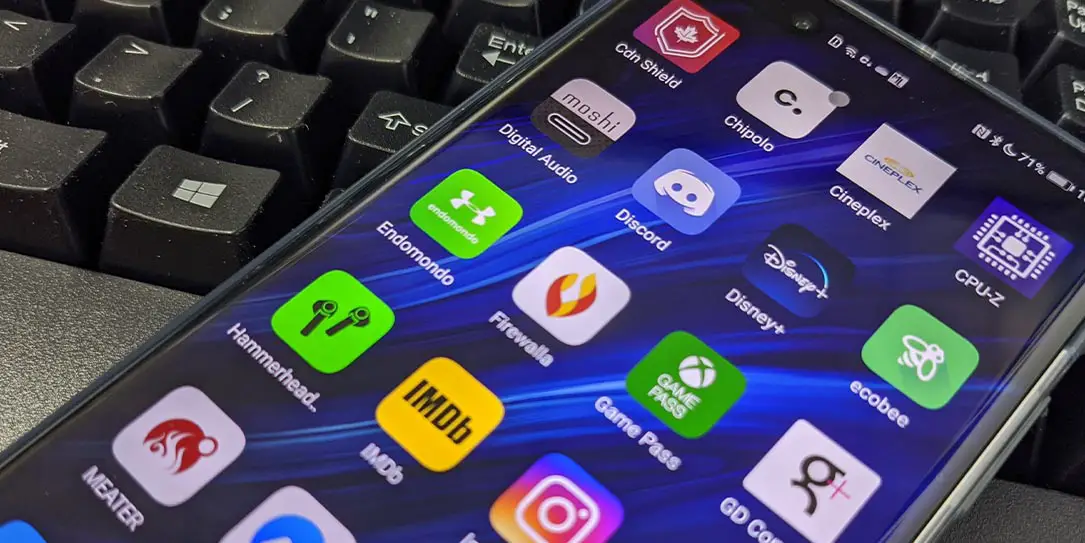









Comments are closed.