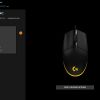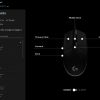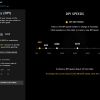Logitech announced the G203 LIGHTSYNC gaming mouse back in April 2020 and has given us a chance to review it. The G203 LIGHTSYNC comes with a 6-button design that can be re-mapped to your liking, a high-precision sensor with an adjustable DPI of up to 8000, RGB lighting that can be controlled via the Logitech G Hub software app, and also comes at an insanely affordable price. Read our full review below.
Specifications
| Color | Black, White |
| DPI | 200 – 8000 |
| Buttons | 6 programmable buttons |
| Responsiveness | USB data format: 16 bit/axis USB report rate: 1000 Hz (1ms) Microprocessor: 32-bit ARM |
| OS Requirments | Windows 7 or later macOS 10.10 or later Chrome OS |
| Connectivity | USB Type-A |
| Cable length | 2.1m (6.89ft) |
| Dimensions | 116.6mm x 62.15mm x 38.2mm (H x W x D) |
| Weight | 85g (2.1 oz) |
What’s in the box
- Logitech G G203 gaming mouse
- User documents
- Sticker
- 2-year limited hardware warranty
Design
When it comes to most common gaming mice, they have a simplistic design with a certain number of buttons on them. This can vary from two to upwards of 12 or more. The Logitech G G203 LIGHTSYNC does have a pretty simple design that has six buttons.

The top has the left and right buttons spaced out enough for anyone’s fingers to rest on. The scroll wheel is rubberized and spins easily without it feeling like it’ll get stuck. Below the scroll wheel is the DPI button that will let you change the sensitivity of the mouse. Continuing on with the rest of the top, you’ll find an illuminated Logitech’s G logo. The RGB lighting continues along the back side of the mouse, just behind the main left and right buttons, stretching from the left of the mouse to the right. Those lights can be changed through the optional software which I will get to soon.
The left hand side of the mouse has two more buttons that default to forward and back functions. The buttons have a nice plastic feel to them which isn’t slippery at all. The right side is smooth with no extra buttons at all.
Lastly, the bottom of the G203 LIGHTSYNC has four small nubs in each corner that let the gaming mouse slide smoothly. In the center is the gaming-grade sensor surrounded by a circular nub that, again, allows the gaming mouse to slide with ease.
Ease of Use
Using a computer mouse, let alone a gaming mouse isn’t by any means difficult to use. Simply plug in the USB cable to the USB port on your PC or laptop and the mouse will start working out of the box. While the Logitech G G203 LIGHTSYNC gaming mouse can be used out of the box, the optional software is highly recommended for customizing the mouse to your liking.
Software
This gaming mouse has RGB lighting and you’re able to control them via the Logitech G Hub application you can download from Logitech’s website. The app itself is pretty easy to understand. Your G203 LIGHTSYNC will show up and once you click on it, you’re taken to a bunch of options to choose from for making the gaming mouse your own.
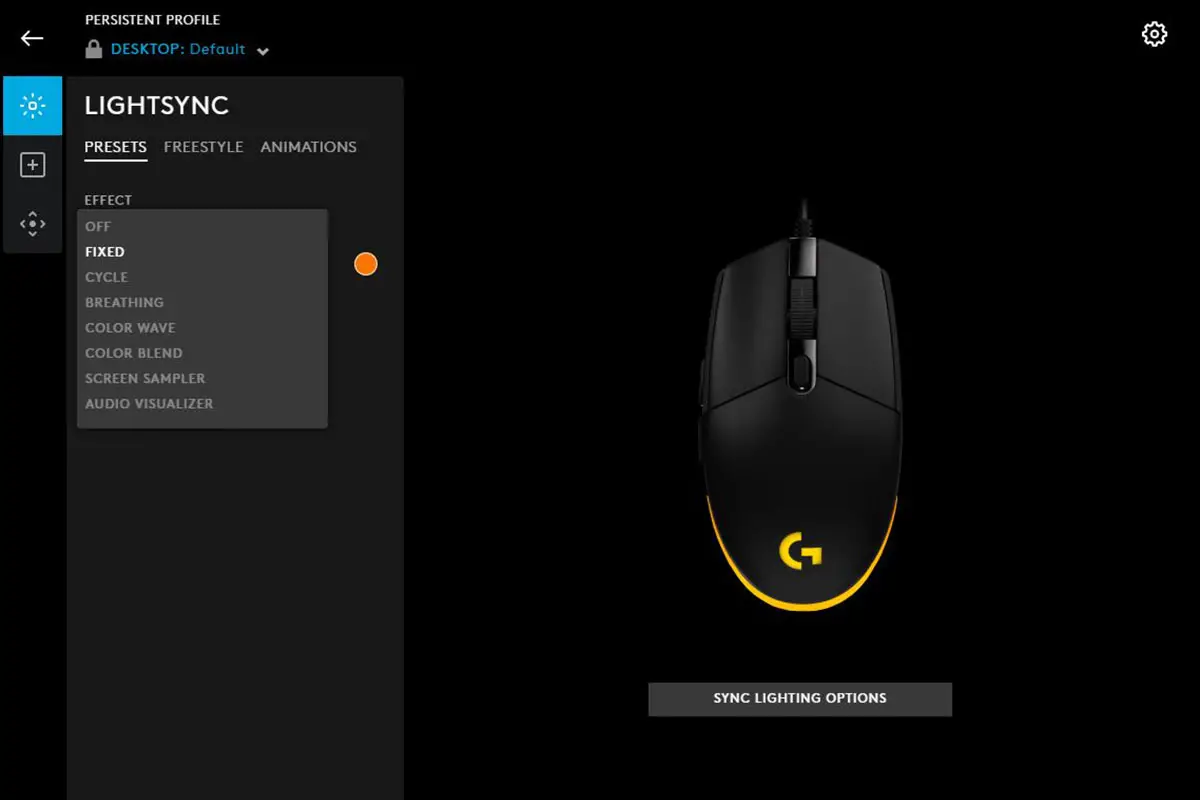
The three main customization options fall under LIGHTSYNC, Assignment, and Sensitivity. With LIGHTSYNC, you can set a preset effect for the mouse such as fixed that will stay as one color of your choosing. Cycle will go through an array of colors on its own. Breathing will let you choose a color and go from there adding a breathing effect to the mouse. Freestyle is another option you can select from LIGHTSYNC that will let you choose between three different colors and have them mix together. Lastly, on the LIGHTSYNC tab are animations that will let you choose from three different preset animations like ocean wave, red white and blue, and verticool.
The Assignments section will let you set different functions on the mouse for each button. Just search for a specific command from the list and choose which button you’d like to bind that command too.
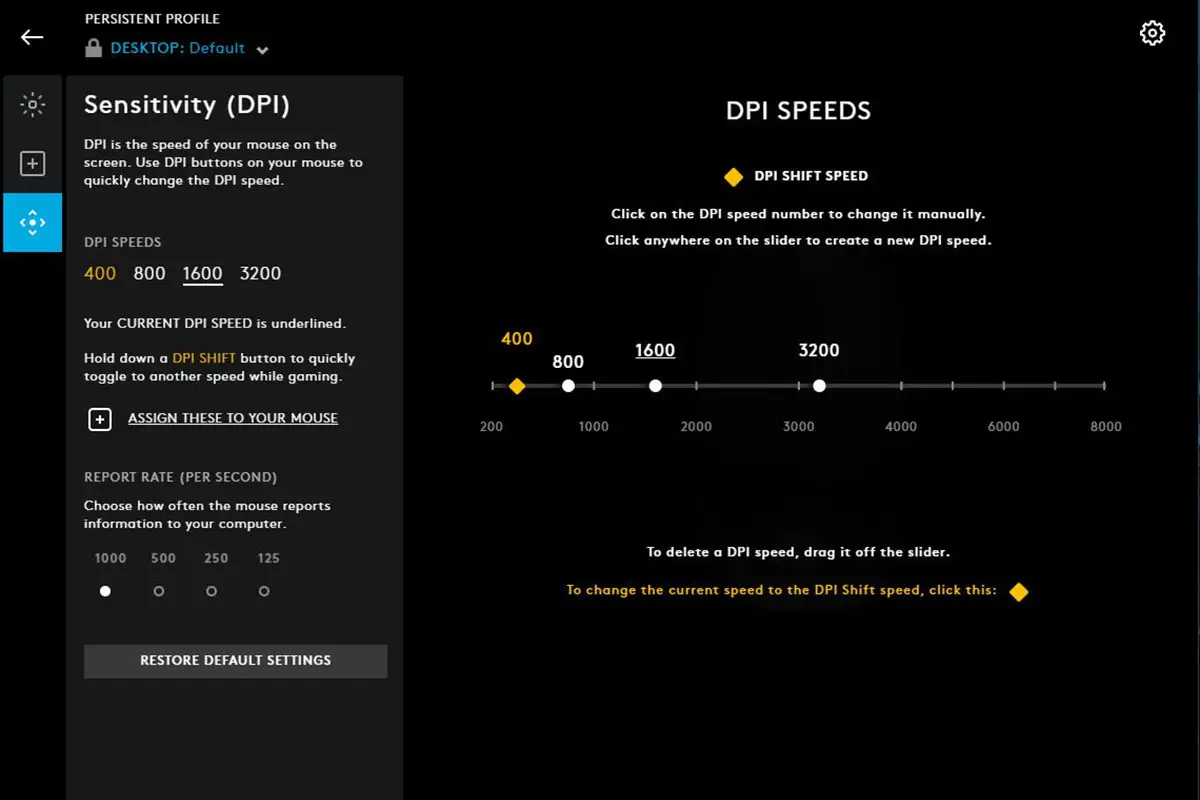
Finally, the Sensitivity (DPI) option allows you to control and select what you want your DPI settings to be. It starts out at the standard 400, 800, 1600, and 3200 for those that are wanting to leave it at default like I did. The DPI does allow you to go all the way up to 8000 for those that do like super high sensitivity.
I did run into two different issues, with one of them being fixable. The first one does deal with the software itself and not necessarily the G203 LIGHTSYNC Gaming Mouse. If you end up running into an issue where colors aren’t changing on the mouse when choosing any of the LIGHTSYNC options, uninstall the software and reinstall. That fixed it for me and should hopefully for you. The second problem I encountered was that the color profile you have selected resets once you turn your PC back on. Once you open the G Hub software, the profile you have set will change automatically, no need to re-configure it or anything. It’s a weird bug but it’s a minor annoyance at best.
Performance
On the performance end of the spectrum, the Logitech G203 LIGHTSYNC Gaming Mouse runs perfectly. I was able to play different games without seeing any lag or mouse clicking issues.
When it came to playing Destiny 2 or Apex, holding down the left mouse button for firing was instant thanks to the metal spring that’s underneath the plastic. The same goes for the right button when zooming in down scope. When changing to a different DPI with the dedicated button, the sensitivity changed really quick and that can help some gamers in a tough situation, so having that easily accessible DPI button is a plus.
Price/Value
If you’re interested in purchasing the Logitech G203 LIGHTSYNC Gaming Mouse it is selling for US$39.99 on Logitech’s website or Amazon. Better yet, it’s currently on sale for $29.99 on Amazon. While it may seem like a pretty basic among other gaming mice options out there, I think this price point is spot on for the features the G203 LIGHTSYNC has.
Photo Gallery
Wrap Up
Having used different entry-level gaming mice before this one, this is probably the better of the handful I have used. Not because of the price point, which is great, but because it felt more comfortable in my hand when using it for basic computer use or in an intense match when playing games.
In some of our articles and especially in our reviews, you will find Amazon or other affiliate links. As Amazon Associates, we earn from qualifying purchases. Any other purchases you make through these links often result in a small amount being earned for the site and/or our writers. Techaeris often covers brand press releases. Doing this does not constitute an endorsement of any product or service by Techaeris. We provide the press release information for our audience to be informed and make their own decision on a purchase or not. Only our reviews are an endorsement or lack thereof. For more information, you can read our full disclaimer.
Last Updated on February 3, 2021.