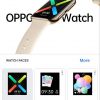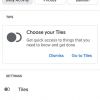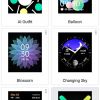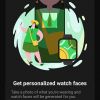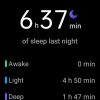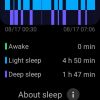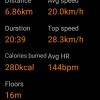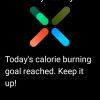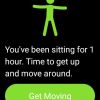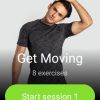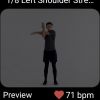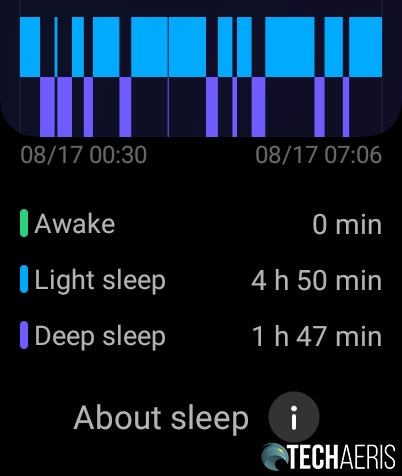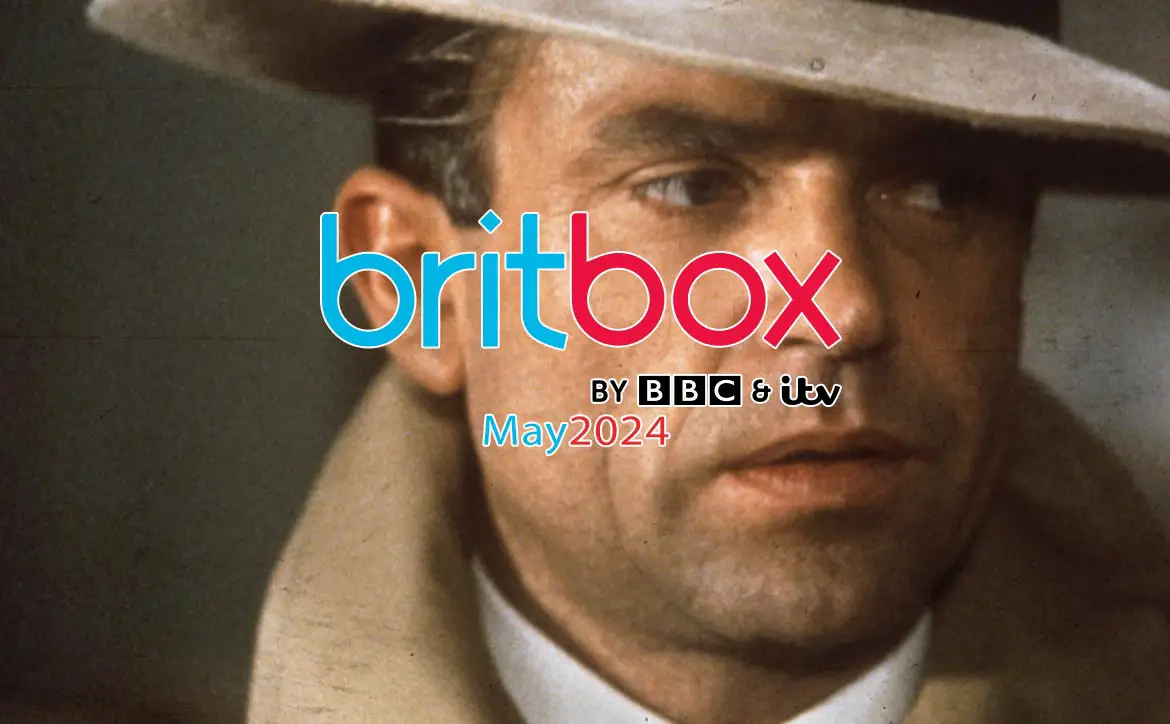While the Apple Watch and many fitness trackers come with a rectangular face, every Android watch I’ve reviewed has been round. When the OPPO Watch arrived with its rectangular face, I wasn’t quite sure what to think about it. After wearing it for a few hours, I had to admit that Apple is on to something with its rectangular-faced smartwatch.
Our OPPO Watch 46mm review takes a look at one of the newest entries to the Android smartwatch market, and one with a rectangular face which (at least in my opinion) is for the better. Read on for our full review!
Specifications
The OPPO Watch has the following features and specifications:
| Model | OPPO Watch 46mm (Wi-Fi) OW19W8 |
| Screen | 1.91-inch rectangular 3D flexible AMOLED screen 72.76% screen-to-body ratio 402×476/326 ppi |
| Processor | Qualcomm® Snapdragon Wear™ 3100 and Ambiq Micro Apollo3 Wireless SoC |
| Memory | 1GB RAM + 8GB ROM |
| Connectivity | Bluetooth 4.2, BLE; Wi-Fi b/g/n |
| GPS | A-GPS/GPS/GLONASS |
| Frame Material | 6000-series aluminum alloy |
| Rear Surface | Plastic + ceramic |
| Standard Strap | Fluororubber |
| Battery Capacity | 430 mAh (typical)/416mAh (rated) |
| Use Time (under ideal conditions) | Smart mode: up to 36 hours Power Saver mode: 21 days |
| Charging Time (under ideal conditions) | 5V 1.5A 75-min charging time |
| Water Resistance | 5ATM |
| Software | Wear OS by Google 2.18 |
| Colour | Black, Glossy Gold |
| Dimensions | 46 x 39 x 11.35mm (1.81 x 1.54 x 0.45″) |
| Weight | 40g |
What’s in the box
- Watch with flurorubber strap
- Charging base
- Quick Start Guide
- Safety Guide
Design
I’m just going to come out and say it. I love the rectangular design of the OPPO Watch. I wasn’t sold at first but after wearing it for the first few hours, it really grew on me. In addition to being easier to read, the square design of the watch face also makes it easier to wipe clean. Finally, the curved left and right edges of the watch face make swiping and using the watch feel much more fluid as opposed to a round watch with a bezel.
Rectangular in shape, the OPPO watch is just over 1 3/4-inches in height, 1 1/2-inches wide, and under 1/2-inch thick. The right edge of the watch has two buttons: a home button with a multifunction button below it. Flipping the watch over, you can see the heart rate sensor in the middle with the four-pin charging port below it. On the top and bottom of the back of the watch are a pair of quick-release buttons to easily change the watch strap out.
Our review unit came with the Black casing and black fluororubber strap, which looks quite nice. A Glossy Gold finish with an off-white strap is also available. The strap itself is about 7/8-inch wide. The bottom strap is about 4 3/4-inches long while the top strap is just under 4-inches long. There are 10 holes in the bottom strap which goes over the top strap and snaps into place from underneath for a nice solid fit. A rubber loop on the top strap allows you to slide the excess bottom strap and hold it in place.
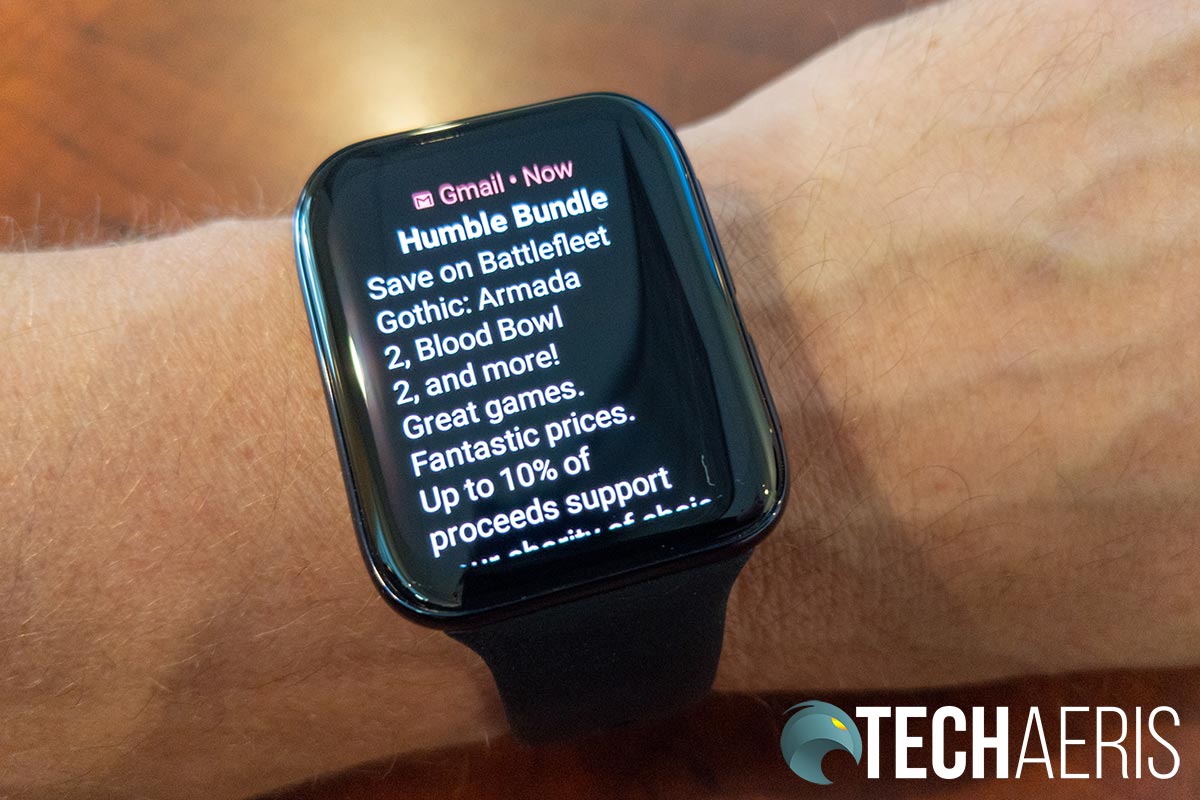
The charging base is rectangular as well and is attached to a USB Type-A cable. The watch sits nicely on the base and is held into place magnetically for easy charging.
In my opinion, the OPPO watch is a nice looking watch, even if it does look like a popular competitor. My only complaint with the design and style of the watch face itself is there is no protection for it. With a round watch, most of which have elevated bezels on the crown, you do get some screen protection from bumps. With the OPPO Watch, you don’t. While it stands up fairly well, I was dismayed to find a tiny scratch in the upper right corner of the display after only a couple of weeks using it. It’s not the end of the world and doesn’t affect watch performance at all, but it has become one of those “once seen” issues. I haven’t been able to find any but a screen protector for the OPPO Watch would be an almost must need if you pick up this watch (depending on your daily routine of course).
Display
As mentioned above, the OPPO Watch has a rectangular display. Further to that, the AMOLED screen boasts a 100% DCI-P3 color gamut and a 402×476 resolution for 326 ppi. Simply put, it’s a crisp, clear, rich display. Text is easy to read, colours are nice and rich, and when viewing images (like when used for a watch face), they look fantastic. In addition, I had no issues with display brightness indoors or out when using the watch. To be totally frank, this is one of the best displays I remember experiencing on a smartwatch to date.
Setup
The OPPO Watch runs Wear OS by Google so there is a bit of setup. It is pretty straightforward though and the watch walks you through most of it
- Turn on the OPPO Watch
- Select language
- Agree to terms of use and Privacy Policy
- Optionally join User Experience Program
- Download and open Wear OS by Google Android app (Pixel 4a auto-detected it and prompted to set up – nearby devices?)
- Select Oppo Watch in the menu with code that matches
- Pair via Bluetooth from prompt and continue setup on the phone
The OPPO Watch also has a companion app, HeyTap Health. While it’s not needed, if you want to take full advantage of the watch, you’ll want to install it. If you don’t, you’ll be missing out on a few features like detailed activity reporting and the AI watch face option. It is unfortunate that the watch can’t be controlled entirely using the Wear OS app.
- Install the app, pick a country (not in alphabetical order)
- Allow the app to make/manage phone calls
- Create an account
- Set gender, DOB, Height, Weight
- Allow the app to use location
- Add OPPO Watch
- Select preferred wrist
- Allow access contacts
- Allow access phone call logs
Once you’ve installed and set up both of those apps, you’re good to go.
Ease of Use
When pressed, the top Home Button goes to the home screen or watch face, depending on what screen is displayed on your watch. When you are on the watch face, the home screen displays quick access to all your apps which include (but not limited to) phone functionality to make a call or see your call history, contacts, activity record, fitness, heart rate tracker, 5-minute workouts, breathing exercises, weather, timer, stopwatch, Play Store, Google Pay, reminders, any apps you’ve installed, and much more.
The bottom Multifunction Button allows you power on or off your OPPO Watch, force restart, or quick access the app you assigned to it. By default, the app assigned to it is the workouts selection app.
Wear OS is pretty easy to use, with a major limitation. While some smartwatches let you customize multiple screens, the OPPO Watch only lets you have a main watch face screen and five tiles. This isn’t a limitation of the watch but a limitation of Wear OS itself.
At any rate, the watch can be set up to wake on movement so when you turn your wrist to look at it, the screen turns on and displays the watch face. Swiping up on the main screen displays the Notification Center. From here you can swipe away notifications and even reply, delete, archive, or perform other functions depending on the app the notification is attached to.
Swiping down displays the Control Center which is where you can access functions like volume, airplane mode, settiings, do not disturb, cinema mode, touch lock mode, flashlight, ring your phone, and power saver.
Swiping right displays your Google Assistant feed while swiping left will scroll through the various tiles you have set up. In my case, swiping left once displayed the weather, another swipe displayed my daily activity, the next my heart rate tracking, then sleep, the fitness. Finally, touching and holding the watch face allows you to change the current watch face.
Software
As mentioned above, there are two apps you can use with the OPPO Watch. The first is the Wear OS app which allows you to change or add watch faces (the watch comes with 13 by default but you can get more from the Play Store), set your Tiles, set notification preferences, adjust Google Assistant settings, view remaining battery life, and more.
The HeyTap Health app lets you view your health tracking information like Daily Activity, Heart Rate, Sleep, and Workout Logs. Not only can you view the current day’s stats but also previous days, weeks, months, and year. In addition, you can manage the watch faces, notifications, set your health goals, and view watch information. As far as watch faces go, HeyTap Health lets you use the AI watch face feature, which is actually pretty cool. When selected, you can take a picture of your clothing or anything else and the app will generate a few random watch faces based on that colour scheme. You can then select one to use on your watch, allowing you to coordinate your watch face to your outfit.
While it’d be nice to only have to use one app with the watch, both apps are relatively straightforward and easy to use.
In addition to the phone apps, the fitness option on the watch also includes a series of 5-minute workouts. These workouts include categories like Morning Energizer, Get Moving, Full Body Workout, Fat Blaster, and Bedtime Stretches.
Performance
The OPPO Watch uses the last-generation Qualcomm Snapdragon 3100 processor, not the newer Snapdragon 4200. That being said, it also has an Apollo 3 co-processor which is used for handling things like notifications and the heart rate monitor. This offloads those tasks from the main processor and it shows when it comes to performance.
Coupled with the dual-processor are 1GB of RAM and 8GB of storage. Combined, the watch performs quite well and is smooth when swiping, touching, and diving into each feature of the watch. Personally, I never encountered any lag or hiccups when navigating through the various screens on the watch.
Fitness tracking seems to be pretty accurate as well with steps, sleep, heart rate, and workout (cycling) tracking looking normal for what I usually experience in the course of a day.
Sound Quality
The OPPO Watch also has a speaker for the 5-minute workouts, making calls, and other features. It does get pretty loud and is crisp without being muddied. While basic, it does its intended job and I had no issues with sound on the watch when testing out the workout sessions.
Microphone/Call Quality
As mentioned in the previous section, you can actually take a call on the OPPO Watch. When a call comes in, simply answer it on the watch and you can converse with the caller as if you were using the speakerphone feature on your smartphone. During the couple of calls I did test it on, the other party said they could hear me just fine and that it didn’t really sound like I was on a speakerphone.
Battery Life
OPPO claims up to 36 hours of battery life on a single charge when using smart mode. During normal use, I found that these numbers to be fairly accurate, especially given a 36 hour period, at least 16 of those hours you are likely sleeping.
When fully charged in the morning, I could get to about 30-40% remaining by the end of the day. If I put on a fully charged watch at night, the Oppo Watch sat around 15-20% by the end of the next day. I found the best practice was to charge it for an hour or so before going to bed to get maximum use out of it.
Price/Value
With an MSRP of US$266, the OPPO Watch is priced similarly to other higher-end smartwatches. You can also get a 46mm LTE version with eSIM and a smaller 41mm Wi-Fi ($200) version as well. Being a newer brand to the smartwatch game, OPPO may have wanted to reduce the cost a bit in order to have a more competitive advantage. That being said, the value is definitely there given the display and performance of the watch.
We’re still trying to track down where you can actually purchase the OPPO Watch. When we do, we’ll be sure to update this review.
Photo Gallery
Wrap-up
Wear OS isn’t my preferred Android watch operating system. That being said, the OPPO Watch has become one of my favourite Wear OS watches due to its design, functionality, and performance.
In some of our articles and especially in our reviews, you will find Amazon or other affiliate links. As Amazon Associates, we earn from qualifying purchases. Any other purchases you make through these links often result in a small amount being earned for the site and/or our writers. Techaeris often covers brand press releases. Doing this does not constitute an endorsement of any product or service by Techaeris. We provide the press release information for our audience to be informed and make their own decision on a purchase or not. Only our reviews are an endorsement or lack thereof. For more information, you can read our full disclaimer.
Last Updated on February 3, 2021.