Few could expect how dominant their video games market would become when touch-screen smartphones began their rapid expansion. What started as a small niche for a tiny number of connoisseurs had in a couple of years boomed into a multi-billion industry following the release of the App Store and Android Market. Some marketers predict the connected TV (CTV) industry to become the next big technological platform for gaming to thrive, if not to surpass the reign of mobile.
Estimated reading time: 8 minutes
CTV-enabled devices (mainly smart TVs and TV sticks) are used by at least 200 million users in the US alone. Seeking to capitalize on emerging app markets, mobile game developers like Playcent Games are switching their focus towards CTV. The variety of video games and their complexity is drawing more and more gamers worldwide. Here we’ll review the main ways to enjoy CTV gaming and show how to play games on your smart TV.
How To Play Video Games On Roku
If you have a Roku TV stick, you already know how its channel store works. But can you actually play games on Roku? Yes, you can. Here’s a quick guide on how to get games on Roku.
- Like any other platform, Roku games are distributed through the platform’s app store, called the Roku Channel Store. To open it, press the Home button on your remote control and choose “Streaming Channels.”
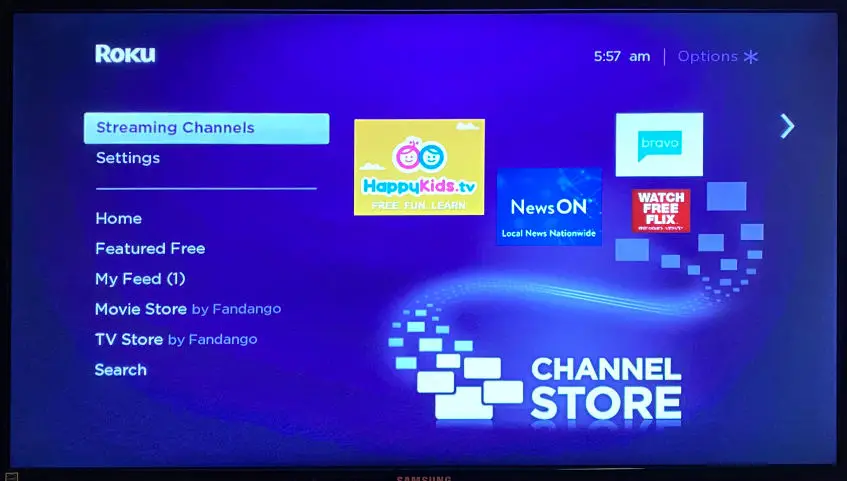
- Here you will see a dropdown list of app categories. Select “Games”.
- The system will then display all the available games, many of which are free. Pick the one you like and press the “Add channel” button to start downloading.
- All installed games will appear on your home screen along with your previously installed channels. From here you can delete them or move them around the starting screen just like any other app.
- Roku games are playing using your remote control.
How To Play Video Games On Android TV
You can play Google Play games associated with your Google account on your Android TV extension. If you’re new to the system and want to know how to play Android games on a TV, here’s a short guide on how to do so.
- Obviously, every Android-powered TV device has Google Play Store pre-installed. All the supported games for Android TV will appear in the Play app. Go to your Home screen to find it.
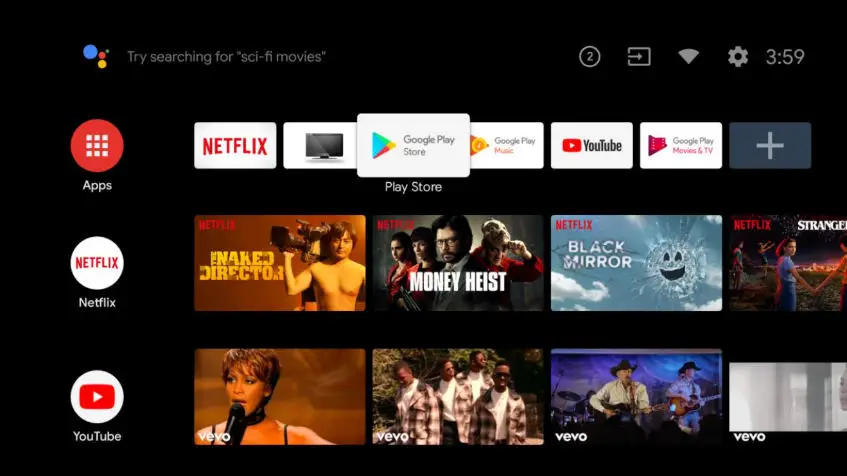
- Log in or create a new Google account.
- Select the “Games category” and choose the one you like. If the game’s free, click “Download”; if not – follow through with the purchasing process.
- Find the “Games” section on your home screen and find the game you’ve just downloaded.
- Remote controls are enough to play simple games on Android TV; however, advanced games like GTA: San Andreas will require a gamepad to launch.
How To Play Video Games On Amazon Fire Stick
Amazon Fire TV is one of the biggest players in the US smart TV market. It has everything: TV shows, movies, apps, TV channels, etc. And there are also many games on Amazon Fire TV for you to enjoy! Here’s how you play them.
- Even though there are some simple games that only require a Fire remote to play, most of the games on Amazon Fire TV can only be played with a Fire Stick game controller (i.e. gamepad).
- To connect a gamepad, on your home screen find the “Settings” tab. In the “Controllers” section select the “Bluetooth Gamepad” option and pair your device with the system. Please note that not every Bluetooth gamepad is compatible with the Fire TV stick.
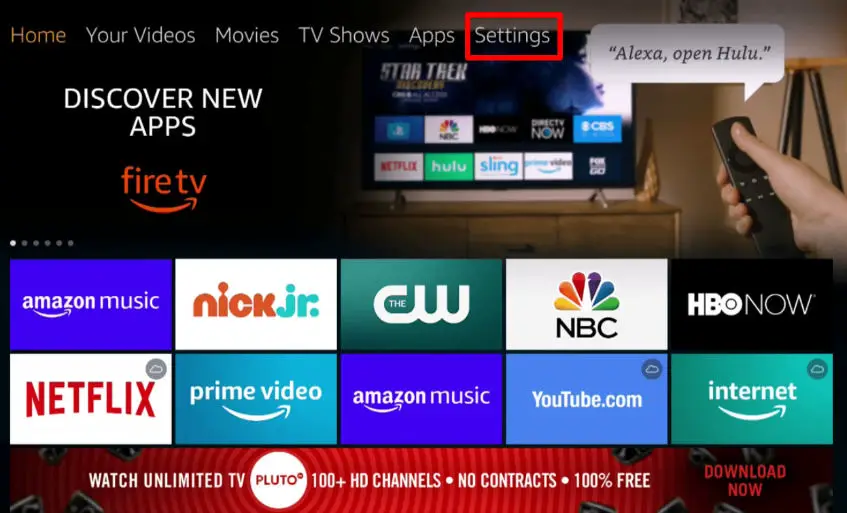
- Once you’ve connected your gamepad, find the “Amazon Appstore” app on your home screen and open it.
- The games tab here will showcase all the Amazon Fire stick games compatible with your system. Select the one you like and press “Download”.
- Your games will appear in the “Apps” section.
How To Play Video Games On Apple TV
There are two ways to play games on Apple TV: Downloading them from the App Store or using your other iOS devices for AirPlay or screen mirroring.
- The first method is as simple as can be. Launch the App Store from your Home page, select the “Games” section, and press “Install”. Some games on Apple TV support the Siri remote, while some will require an Apple TV game controller (as most Apple Arcade games do). But since the list of natively supported games for the system is quite limited, there’s another way to launch favorite titles.
- AirPlay and Screen mirroring will allow almost any iOS game to be played on a big screen, but it requires an iOS device – the. iPhone, iPad, or iPod Touch will do. Technically, it’s a feature that streams content from a smaller screen to a bigger one. However, there are also some other benefits as well.
Firstly, download the game you want to play to your iOS device. Then make sure both Apple TV and a mobile device are connected to the same wi-fi network and both have AirPlay enabled.
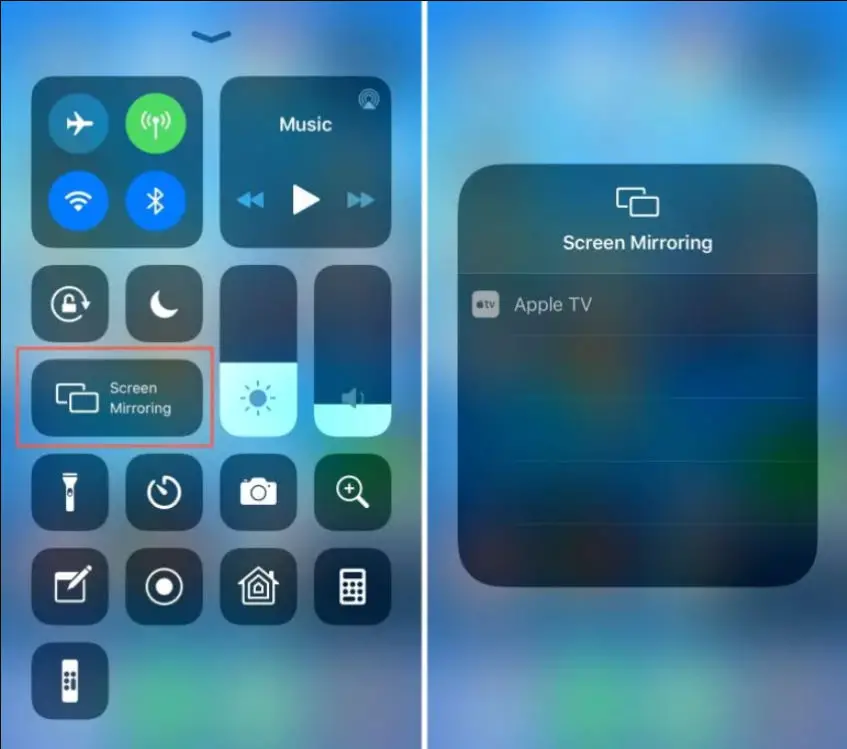
Games with native AirPlay support will use an iOS device as a controller or for additional information display (similarly to the Nintendo WiiU). Games with no such features will be streamed directly to Apple TV, as you see them on mobile through mirroring. In this case, we recommend connecting a Bluetooth gamepad for the best Apple TV game experience.
Best Smart TV Video Games
Now that you know how to play games on your Smart TV, which ones should you choose? There are hundreds of games available for different platforms, so it’s hard to make a definite list. We chose a few games that are available for multiple platforms, and are well worth your time.
The Best Free Game For Smart TVs: Crazino

Crazino is a social casino game, i.e., it is free-to-play. The game is played for virtual coins instead of real money. Social casinos are a great way to feel the atmosphere of real Las Vegas slots while avoiding the downsides of actual gambling. Freespins, bonuses, jackpots – everything a slots enthusiast might love, free-of-charge. Earn coins while playing, complete levels, accomplish daily missions and get rewards. The app includes some of the most fascinating slots, including Legends of Haoyun, Crystal Blitz, Fung-Wong Fortune, and Vegas Heat.
Available on: Roku, Android TV, Amazon Fire TV, and Apple TV.
Best Party Game For Smart TVs: Jackbox Party Pack 2

A more complete, more complemented Jackbox Party Pack available on Android TV, Amazon Fire, and Apple TV. The sequel features 5 awesome party games to enjoy in your living room with friends. Use smartphones and tablets as controllers in a mind-blowing 8-person multiplayer experience. Includes five well-proved minigames: Fibbage 2 – a bluffing game with over 500 new questions to answer; Earwax – a hilarious sound-based game; Bidiots – an art auction game, competing with art pieces drawn by you and your friends. Use mobile devices to draw and limited budgets to win; Quiplash XL – a worldwide streaming hit! Answer silly prompts with your friends using your smartphones, the funniest ones win; Bomb Corp – defuse bombs to keep yourselves employed. Sounds fun? Dangerously fun!
Available on: Android TV, Amazon Fire TV, and Apple TV.
Best Retro Game For Smart TVs: Pac-Man

This is probably the only game in the world that needs no introduction. The notorious and infamous dot-chompin’ PAC-MAN returns in a new competitive edition. Updated graphics, modified gameplay, reimagined levels, and new awards – what else do you need to try the old hit out on your smart TV?
Available on: Roku, Android TV, Amazon Fire TV, and Apple TV.
What do you think of playing video games on your smart TV? What video games do you play on yours? Please share your thoughts on any of the social media pages listed below. You can also comment on our MeWe page by joining the MeWe social network.
Last Updated on July 3, 2022.










