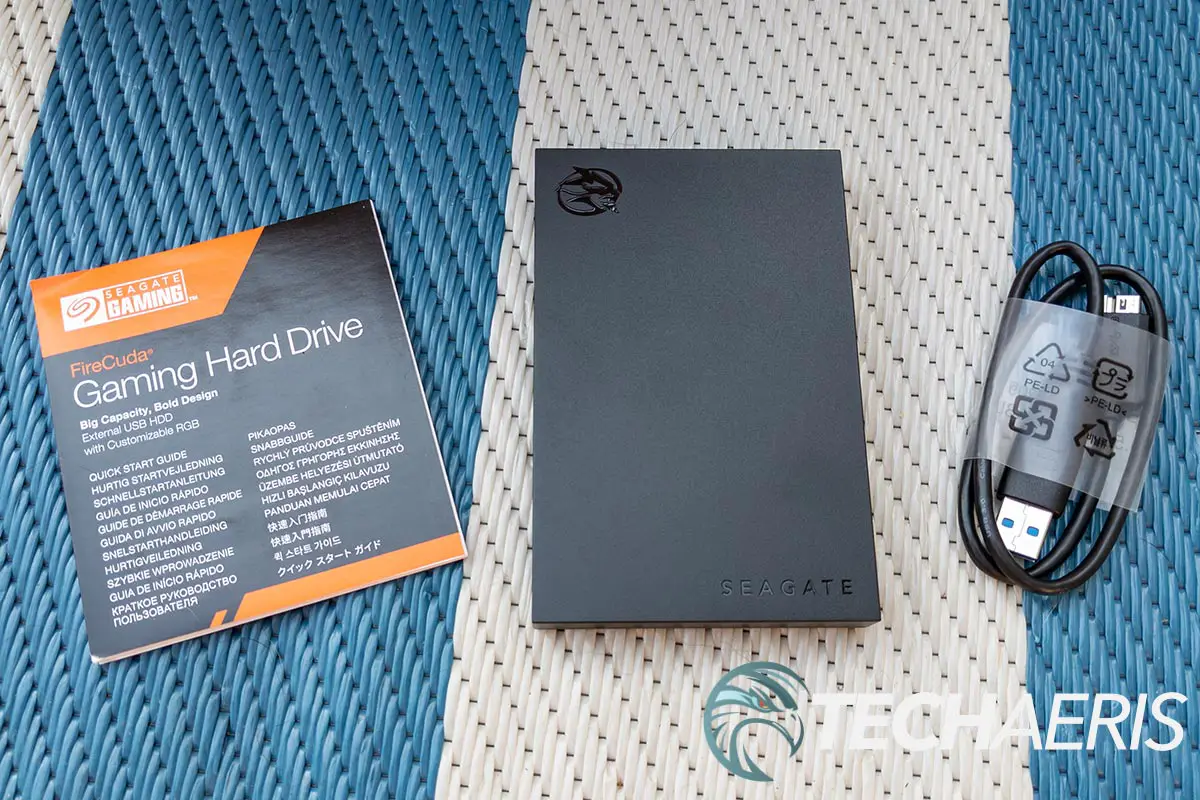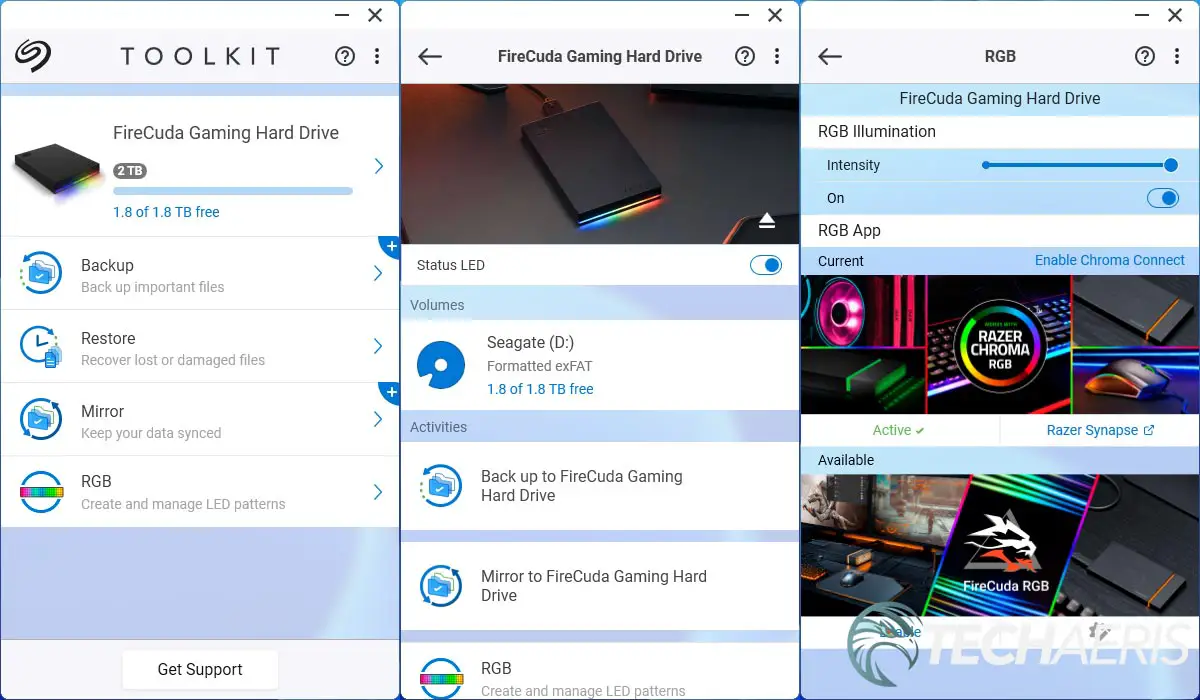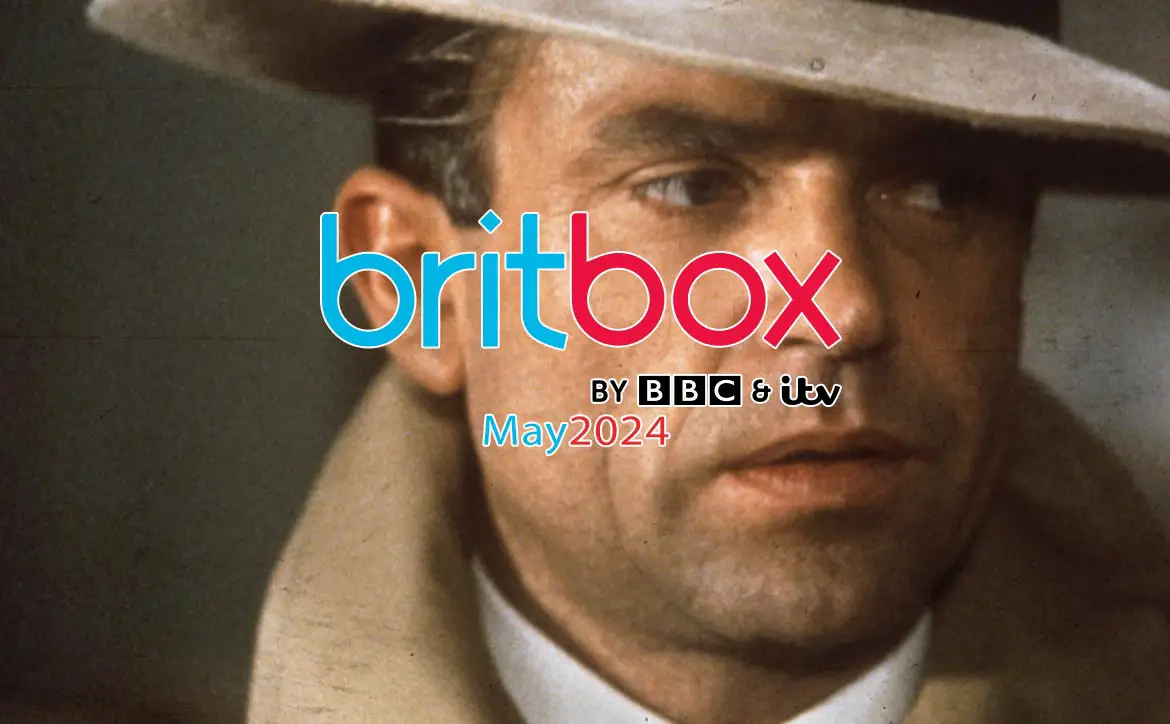With games getting bigger in size and taking up more room, more storage is always nice to have. There are plenty of options on the market these days, including some from Seagate Gaming’s FireCuda brand.
Estimated reading time: 6 minutes
Our Seagate Gaming FireCuda Gaming Hard Drive review looks at an external HDD that features RGB lighting, support for Razer Synapse, and includes data recovery. Read on for our full review!
Table of contents
Specifications
The Seagate Gaming FireCuda Gaming Hard Drive we reviewed has the following features and specifications:
- Create an epic gaming atmosphere with customizable RGB LED lighting
- A bold and refined design, crafted to compliment gaming battlestations
- Customizable RGB with full color and pattern control with free Seagate Toolkit software
- Works with Razer Chroma™ RGB to sync all your battlestation’s compatible peripherals
- Up to 5TB of capacity builds the ultimate gaming library without sacrificing titles
- Lightweight design makes it easy to take the whole library on the road
- Simple plug-and-play compatibility with USB 3.2 Gen 1
- USB bus-powered for quick function and less clutter
- Includes three years of Rescue Data Recovery Services
- Compatible with most Windows and macOS systems
- Dimensions: 14.5 x 80 x 122.5mm (0.57 x 3.15 x 4.82″)
- Weight: 167g (0.368lb)
What’s in the box
- FireCuda Gaming Hard Drive
- 18-inch (45.72cm) USB 3.0 cable
- Quick Start Guide
- Rescue Data Recovery Services
Design
The Seagate Gaming FireCuda Gaming Hard Drive is pretty standard fare when it comes to external hard drives. Enclosed in a black plastic outer shell with hard edges and corners, the drive is just over 1/2-inch thick, about 3 inches wide and just over 4 3/4-inches in length. The Seagate wordmark is stamped into the lower right corner while the FireCuda logo is stamped in the upper left.
The drive sits on a dark grey plate, which creates a bit of a recessed groove above it. Within this recessed groove is where the customizable front RGB LED sits. Given the design, I would have expected the LEDs to wrap around all four sides, but alas, it is only present on the front edge. Finally, the back of the drive is where you’ll find the USB 3 micro-B port.
Ease of Use
Like most external hard drives, the Seagate Gaming FireCuda Gaming Hard Drive is as easy to use as plugging it into an available USB-A 3.x port on your Windows or Mac desktop or laptop computer. After you’ve done so, it should show up with its own drive letter, and you can then access it and use it as additional storage.
Software
When plugging in the FireCuda Gaming Hard drive to a USB-A port on a Windows or Mac computer, you can browse the contents of the drive. For Windows, there is a Start_Here_Win.exe, and for Mac, it’s a Start_Here_Mac.app folder. Launching the Windows app opens up your browser window where you can register your drive and sign up for the included three years of Rescue Data Recovery Services from Seagate.
While you can use the drive without it, you may want to head over to Seagate’s website and download the Seagate Toolkit for Windows or macOS. With this app, you’ll be able to use tools including Backup, Mirror, Sync Plus, Seagate Secure, and manage your RGB and Status LEDs. Unlike other Windows app with a horizontal rectangular or square window, this one has a vertical, phone-like orientation. It is pretty simple to use.
The top tab shows how much free space you have on the drive. In our case, 1.8TB is free on the 2TB drive formatted in the exFAT file system. Clicking this tab lets you toggle the status LED, back up to the drive, mirror to the drive, or access the RGB lighting customizations. Back from the main interface, you can access the backup, restore, mirror, and RGB features as well. Backup, restore, and mirror are pretty straightforward functions and easy to set up.
Under the RGB tab, you can set it to Solid, Blink, Breathe, Spectrum, or set up three custom configurations using the FireCuda RGB settings. A Rainbow Pattern default exists as well with Static, Breathe, Blink, and Slide options. You can adjust the speed as well as the brightness. In addition, you can toggle the LED light to sleep when your display goes to sleep. Finally, you can also enable Razer Synapse 3.x support to sync it with your Razer devices. Once enabled, you’ll need to install the Chroma Connect module in Razer Synapse, after which you can sync the FireCuda Gaming Hard Drive with your other Razer-compatible devices.
Performance
When it comes to gaming, performance is key. However, being an HDD instead of an SSD, we didn’t expect much going into our usual tests.
| AS SSD Seq Read | 123.13 MB/s |
| AS SSD Seq Write | 117.20 MB/s |
| ATTO Disk Benchmark Seq Read (max) | 123.27 MB/s |
| ATTO Disk Benchmark Seq Write (max) | 124.57 MB/s |
| CrystalDiskMark Seq Read (Q8T1) | 131.80 MB/s |
| CrystalDiskMark Seq Write (Q8T1) | 126.97 MB/s |
As you can see, these speeds are pretty low, even for an HDD drive which can top out at around 200MB/s for read/write performance. For file transfers, the drive doesn’t do too bad, clocking in at about 18 seconds to transfer a 2GB file from an internal SSD to the external HDD and vice versa. However, loading games is another story, with game load times from the external drive being painfully slow. In the case of Forza Horizon 4, which takes about 40 seconds to load up on an NVMe SSD, the load time was close to four minutes when loading from the external FireCuda Gaming Hard Drive. In addition, load times within the game were greatly increased, as one would expect.
Based on the drive’s performance, it’s definitely suitable for storing those extra games you’re not currently playing, but you’ll want to transfer those to your internal SSD when you do want to play them.
Price/Value
The Seagate Gaming FireCuda Gaming Hard Drive starts at US$79.99 for the 1TB capacity, $109.99 for 2TB, and $179.99 for the 5TB model. Given the pricing of external hard drives these days, this one is on the pricey side. In fact, the non-FireCuda Seagate Portable 1TB drive is a mere $48, while their 5TB model is $107.
It also comes with three years of Seagate’s Rescue Data Recovery Services, so if you’re worried about the data you’re storing on it, that’s always a bonus. Sure it’s cool and all having a small RGB LED on the front that syncs with the rest of your system, but if you are using it just for storage, there are more affordable options out there.
Wrap-up
While there are more affordable external HDDs for storage out there, the Seagate Gaming FireCuda Gaming Hard Drive does offer RGB lighting and data recovery services should the drive fail. If you’re all about the RGBs, need extra storage for your gaming system, and have money to spare, you should check out this drive.
In some of our articles and especially in our reviews, you will find Amazon or other affiliate links. As Amazon Associates, we earn from qualifying purchases. Any other purchases you make through these links often result in a small amount being earned for the site and/or our writers. Techaeris often covers brand press releases. Doing this does not constitute an endorsement of any product or service by Techaeris. We provide the press release information for our audience to be informed and make their own decision on a purchase or not. Only our reviews are an endorsement or lack thereof. For more information, you can read our full disclaimer.
Last Updated on November 22, 2022.