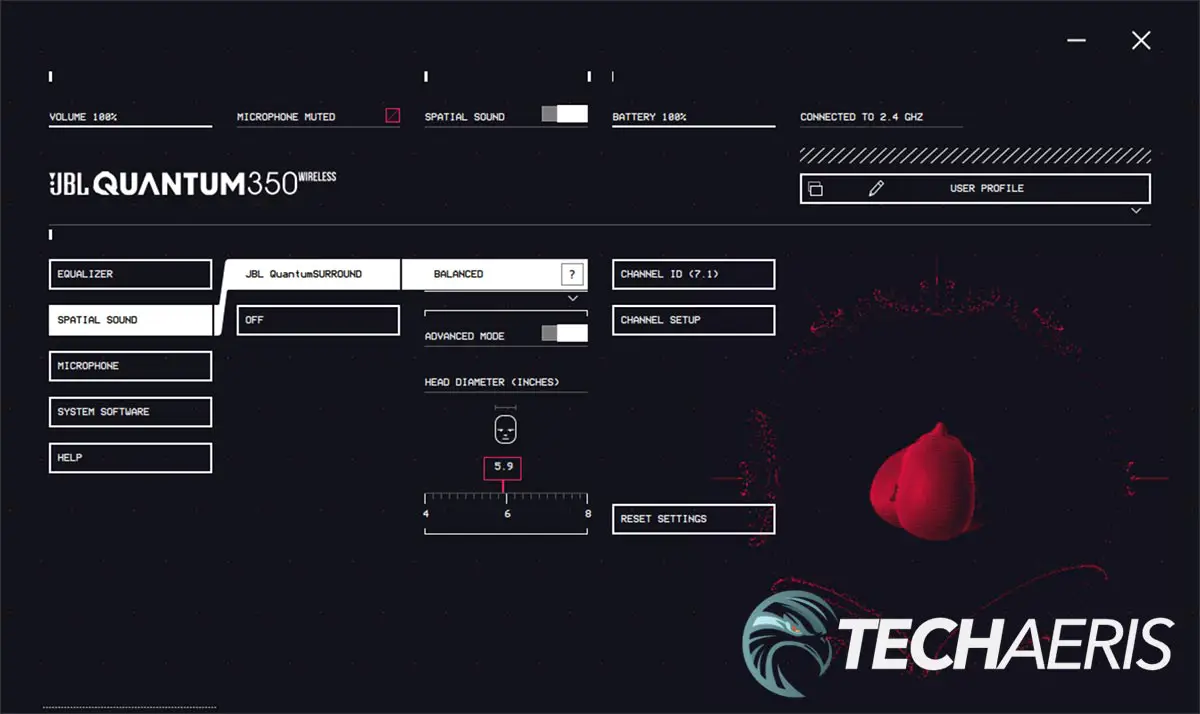Decent sound while gaming is important. Whether it’s to give you a leg up during first-person shooters or more fully immerse you in the game you’re playing, there are plenty of options out there.
Estimated reading time: 8 minutes
Our JBL Quantum 350 Wireless review looks at a wireless gaming headset for PC, PlayStation, and Switch that offers pretty decent comfort without breaking the bank. Read on for our full review.
Table of contents
Specifications
The JBL Quantum 350 Wireless gaming headset we reviewed has the following features and specifications:
| Driver size | 40mm Dynamic Drivers |
| Frequency response | 20Hz – 20kHz |
| Microphone frequency response | 100Hz – 10kHz |
| Sensitivity | 115dB SPL @1kHz |
| Maximum SPL | 93dB |
| Microphone sensitivity | -42dB V/Pa @1kHz |
| Impedance | 32 ohm |
| 2.4GHz wireless transmitter power | <10dBm/MHz & <20 dBm |
| 2.4GHz wireless modulation | GFSK |
| 2.4GHz wireless carrier frequency | 2402MHz – 2480MHz |
| Battery type | Li-ion battery (3.7V/500mAh) |
| Power supply | 5V/1A |
| Charging time | 2 hours |
| Music play time | 22 hours |
| Microphone pickup pattern | Omni-directional |
| Maximum operating temperature | 45°C |
| Cable length | 1m (3.3ft) |
| Weight | 252g |
What’s in the box
- JBL Quantum 350 Wireless gaming headset
- Type-C to Type-A cable
- USB audio adapter
- Windshield foam for boom microphone
- Quick Start Guide
- Warranty card
- Safety Sheet
Design
As far as gaming headsets go, they really don’t differ all that much. The JBL Quantum 350 Wireless gaming headset has a matte black plastic headband, with an oval-shaped recessed centerpiece on the top. This piece has the JBL logo stamped into it, in gloss black, and a stamped triangle motif. On the underside, centered in the middle, is a roughly 3 1/2-inch padded portion which adds comfort to the top of your head when worn.
The headband adjusts up to 12 sizes on either end. The earcups are attached to the headband by way of an inverted u-shaped piece. This piece swivels a full 180° back and about 5-10° forward. Not only does this allow for a good fit, but it also lets you place the headphones relatively flat on your desk when not in use. The outer shell of each earcup is finished in a gloss black which, unfortunately, is a bit of a fingerprint and dust magnet. Centered in the middle is a matte black circular piece with the JBL logo stamped on each side (also in gloss black).
The left earcup is where you’ll find your volume dial, microphone mute button, charging LED, USB-C port, and 2.5mm jack for the detachable boom microphone. On the right earcup, you’ll find your power/2.4GHz LED and the power slider. The earpads themselves are a soft faux leather material wrapped over memory foam. On the inside of each earpad is an orange L or R so you know which earcup goes on which ear.
The detachable microphone is a bit different than most I’ve encountered. It’s very bendable and covered with a soft plastic finish, almost rubber-like, and is about six inches in length. The 2.5mm jack is about 1/2-inch of this and the microphone itself is about an inch in length. JBL also included a foam windshield you can use with the microphone should you need it.
The JBL Quantum 350 Wireless also uses a USB-A dongle which is roughly an inch long by 1/2-inch wide by 1/4-inch thick. Black in colour, it has the JBL logo stamped into the top, a 2.4GHz pairing button on one long edge, and an angled edge on the other.
As far as weight is concerned, the headset weighs 252g which isn’t that bad. It’s a bit heavier than some, lighter than others but still comfortable after extended gaming sessions.
Overall, this wireless gaming headset is pretty much the norm when it comes to design. Aside from the glossy finish, which is a bit of a fingerprint and dust magnet, this is one pretty standard fare — which isn’t necessarily a bad thing.
Ease of Use
As with most wireless gaming headsets, the JBL Quantum 350 Wireless is pretty easy to use. If you want to use the microphone, line up the 2.5mm connector on the microphone into the jack on the headset. The connector is offset slightly, so the microphone only fits into the headset one way. Next, plug the USB-A dongle into a free port on your PC, PlayStation, Switch, or Mac computer. Finally, push the volume slider towards the front of the earcup and you should be good to go. At first, the light on the dongle may blink quickly to indicate it is pairing. Once it’s paired, it may blink slower to indicate connecting, and finally, it will stay solid when connected to the headset. Likewise, the LED on the right earcup will blink when it’s connecting and remain solid once it is connected.
Once you’re up and running, you can use the volume dial on the left earcup to adjust the playback volume. Pressing the microphone button will either mute or unmute the microphone, depending on what it’s currently set at.
Aside from that, there’s not much to using this wireless headset.
Software
While you can use the JBL Quantum 350 Wireless gaming headset out of the box, you can also install the JBL QuantumENGINE PC software for more control over the audio quality of the headset. You can download the app from the product page, click on Specs, then scroll down to Documents & Downloads.
Once installed, one of the first things you’ll want to do is to select Spatial Sound, then click the Channel Setup option. This should open your system sound settings as well as a YouTube video that guides you through how to switch from Stereo to 7.1 Surround Sound for the headset.
When you’ve done that, the QuantumENGINE PC software allows you to adjust your equalizer, toggle spatial sound, adjust mic levels, volume, and sidetone, and access the user manual. There’s not a lot to figure out as it is pretty straightforward to use and navigate.
Sound Quality
The key purpose of getting a headset for gaming is for better sound quality. While it’s generally true that more expensive headsets offer better sound, the affordably priced variations are bridging the gap. To be honest, with some of these new headsets, it’s tough to tell the difference unless you swap from one to another while watching a video or playing a game.
On that note, the JBL Quantum 350 Wireless gaming headset offers very good 7.1 Surround Sound with its 40mm dynamic drivers. With Spatial Sound enabled, I was able to pinpoint the direction enemies were firing and coming from in games like Call of Duty: Warzone. In games like Forza Horizon 5, I felt more immersed in the car sounds and music that was playing while I was ripping around the Mexican countryside.
The headset also does fine for music and movie watching on your computer as well. Depending on what you’re listening to or watching, you may want to toggle Spatial Sound off and adjust the equalizer. Regardless of your listening preferences, I didn’t have any issues finding a happy medium with sound quality while gaming, listening to music, or watching videos.
Microphone Quality
Initially, I had some issues getting the microphone to work in-game. While it worked fine in Windows 11, there were some games like Call of Duty: Warzone and even Google Hangouts where it didn’t work. Once I installed the JBL QuantumENGINE software, however, the microphone worked just fine. While you shouldn’t have to install it, as mentioned above, there are plenty of customizable options that you can access with it.
Once I had the microphone working, I had no complaints about the microphone quality. When it was mentioned I was a bit soft, I adjusted the volume in the QuantumENGINE application and the microphone quality increased and was more suitable for both chat and gaming.
Battery Life
JBL claims a “music playtime” battery life of about 22 hours. During my testing, I did use it primarily for gaming. I was able to get in about 18-20 hours of gaming before needing to recharge the headset, depending on how loud I had the volume turned up. When the headset was low, it only took a couple of hours to fully recharge via the USB-C charging port.
Price/Value
With an MSRP of US$99.95, the JBL Quantum 350 Wireless gaming headset is fairly reasonably priced given the comfort, sound, and battery life.
Photo Gallery
Wrap-up
If you’re looking for a wireless gaming headset for your PC, PS4/PS5, or Nintendo Switch that offers reasonable comfort and decent audio without breaking the bank, the JBL Quantum 350 Wireless is a choice you should consider.
In some of our articles and especially in our reviews, you will find Amazon or other affiliate links. As Amazon Associates, we earn from qualifying purchases. Any other purchases you make through these links often result in a small amount being earned for the site and/or our writers. Techaeris often covers brand press releases. Doing this does not constitute an endorsement of any product or service by Techaeris. We provide the press release information for our audience to be informed and make their own decision on a purchase or not. Only our reviews are an endorsement or lack thereof. For more information, you can read our full disclaimer.