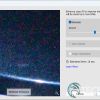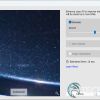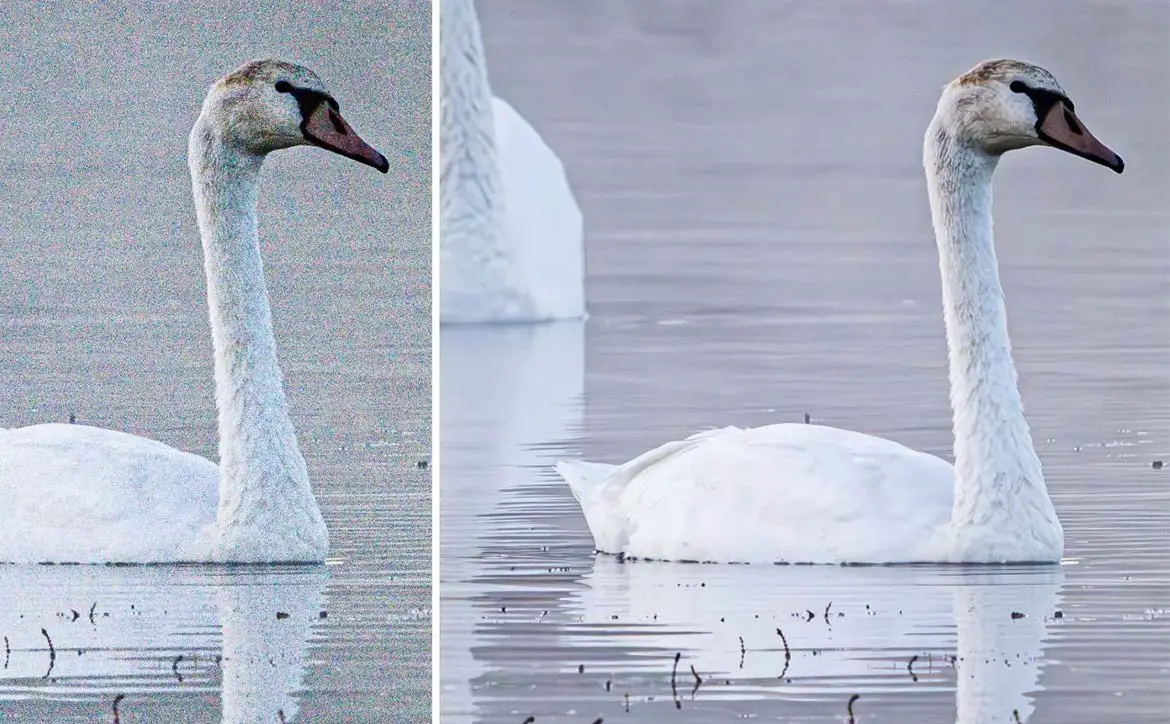Adobe is no stranger to what some would say amounts to sorcery in some of its photo and video editing features. Take the content-aware fill feature in Photoshop, for example, which can be used to remove unwanted objects in an image, a feature I’ve used regularly since its release. The latest Lightroom update brings a number of new AI-powered features to Lightroom, including a very much improved Denoise feature (from our testing at any rate).
Estimated reading time: 3 minutes
While the feature image looks fantastic, it is a supplied image by Adobe. I use Lightroom on a daily basis for photos at my day job and for product reviews, so of course I had to test out the new AI-powered Denoise feature for myself. After just a few images, Adobe isn’t fooling around here and the results have been fantastic in every single instance I’ve tried so far. In the example below, you can see that it really does a great job of Denoising the image but retaining other details like the dirt splotches.

It’s a very easy feature to use as well. Simply load in a RAW image to Lightroom, navigate to the Develop tab, and click the Denoise button under the Detail section. An “Enhance Preview” window will pop up and you can toggle the Denoise check box, adjust the Denoise amount from 0-100, and click on the image preview to compare the before and after. Once done, click that good old “Enhance” button and wait about 10 seconds. Lightroom will create a new copy and append -Enhanced-NR to the end of the filename and stack it with the original. You can also choose not to stack so you can more easily access the before and after versions side by side.
In addition to Denoise, there are two other options that you may be able to access as well by deselecting Denoise:
- Denoise helps remove noise easily from an image. Using artificial intelligence, any Bayer or X-Trans RAW files can be processed to reduce noise without losing the image’s fine details.
- Raw Details, previously called Enhance Details, produces crisp detail, improved color rendering, more accurate renditions of edges, and fewer artifacts. Raw Details is especially useful for making large prints, where fine details are more visible. This feature applies to raw mosaic files from cameras with Bayer sensors (Canon, Nikon, Sony, and others) and Fujifilm X-Trans sensors.
- Super Resolution helps create an enhanced image with similar results as Raw Details but with 2x the linear resolution. This means that the enhanced image will have 2x the width and 2x the height of the original image or 4x the total pixel count. This feature supports the same file types as Raw Details, plus additional file types such as JPEG and TIFF. Super Resolution is especially useful to increase the resolution of a cropped image.
NOTE: you can only apply Denoise, Raw Details, OR Super Resolution to an image. With that out of the way, here are a few examples of the new AI-powered Denoise feature in action (all images using Denoise feature set to default 50, shot at 800 ISO):

Granted, I’ve only tried it on inanimate objects, but if my results and the sample images provided by Adobe are any indications, I’m pretty confident this will be a very handy feature for other subject matter as well. Unfortunately, the new feature is only currently available for RAW files, with additional file types coming soon so I wasn’t able to try it out on some older pictures I have laying around. Once the feature gets support for more file types, I’ll be sure to update this article.
Other features include expanded adaptive presets and additional AI Mask categories for Select People making it easier to make “precise edits to clothing and facial hair “precise edits to clothing and facial hair by automatically generating a mask for individuals or groups in any portrait.”
You can read more on the Denoise feature on the Adobe blog and can check out the new features in the video below:
What do you think about the AI-powered Denoise and other updated features in Lightroom? Have you tried it out yet? What AI-powered feature would you like to see come next in a photo-editing application? Let us know on social media by using the buttons below.