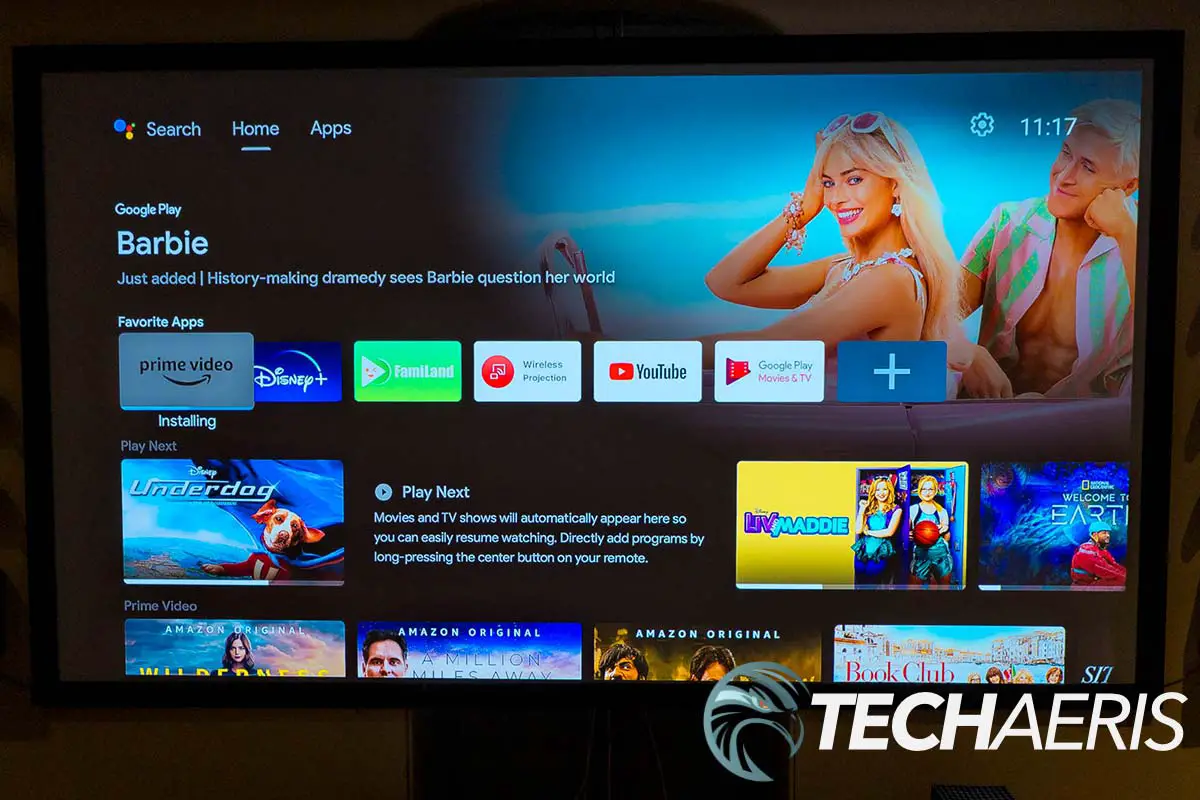As we’ve learned over the years, home theatre projectors come in all shapes and sizes. From the standard rectangular box shape to cylinders and cubes, it all varies based on portability, specifications, and what their intended use is.
Estimated reading time: 14 minutes
Our BenQ GP500 review looks at a fairly bright 4K HDR LED Smart Home Theatre Projector that offers up some pretty fantastic 360° sound. Read on to see why it earned a Top Pick Award here at Techaeris.
Table of contents
The Quick Take
While most home theatre setups have an external sound system, not all do. The BenQ GP500 4K HDR LED Smart Home Theatre Projector offers up decent 360° sound due to its cube-like design and four 5W chamber speakers. Mounted from the ceiling or sitting on a table, this projector easily fills your room with more than acceptable sound for watching movies, playing games, or even just listening to music.
Picture quality is important as well and even though 1500 ANSI lumens sounds low, during our tests, the picture was bright, clear, and crisp regardless if the room was darkened or if all the lights were on.
Specifications
The BenQ GP500 4K HDR LED Smart Home Theatre Projector we reviewed has the following features and specifications:
| Projection system | DLP |
| Native resolution | 4K UHD (3840×2160) |
| Native aspect ratio | 16:9 |
| Brightness (ANSI lumens) | 1500 |
| Contrast ratio (FOFO) | (w/ Lightsource Dimming), 100,000:1 |
| Display color | 30-bit (1.07 billion colors) |
| Light source | 4LED |
| Light source life | Normal 20000 hrs, ECO 30000 hrs |
| Throw ratio | 1.0-1.3 |
| Zoom ratio | 1.3x |
| Lens | F/# = 1.8 – 1.85 mm, f = 10.6 – 13.7 mm |
| Projection offset (full height) | 100% |
| Keystone adjustment | 2D, (Auto) Vertical ± 40 degrees; (Auto) Horizontal ± 40 degrees |
| Picture modes | 3D, Bright, Cinema, Game, HDR10, HLG, Living Room, Sports, User |
| DCI-P3 coverage | 90% |
| Rec. 709 coverage | 97% |
| Input lag | 25 ms (1080p@60Hz), 25 ms (4K@60Hz), 28ms (1080p@120Hz) |
| Resolution support | VGA (640×480) to 4K UHD (3840×2160) |
| Horizontal frequency | 15K~135KHz |
| Vertical scan rate | 23~120Hz |
| Ports | • 2x HDMI 2.0b/HDCP2.2 (1x external, 1x internal) • 1x HDMI 2.0b/HDCP2.2 ARC (5.1 channel) • 2x USB Type A • SPDIF Optical Audio 2-Channel, PCM, Multi-Channel, RAW • 3.5mm Audio Out |
| Speaker | 4x 5W Chamber |
| Power supply | AC 100 to 240 V, 50/60 Hz |
| Typical power consumption | 150@110Vac |
| Stand-by power consumption | <0.5W |
| Acoustic noise (Typ/Eco) | 30dBA/28dBA |
| Operating temperature | 0~40°C |
| Android TV dongle | QS01 (Standard) |
| Remote control w/ battery | RCI067 |
| Power cord | 1.8m |
| Built-in OS | Android 10.0 |
| Bluetooth | Bluetooth 4.2 |
| Wi-Fi standard | 802.11 a/b/g/n/ac (2.4G/5G) |
| Wireless projection | Google Cast |
| Preload apps | Airplay |
| Ceiling mount | CM00G3 (optional) |
| Dimensions | 260 x 266.5 x 182.5 mm (10.2×10.5×7.2 inch) |
| Weight | 5.4kg (11.9lb) |
What’s in the box
- BenQ GP500 4K HDR LED Smart Home Theatre Projector
- BenQ QS01 Android TV dongle
- Remote control
- 2x AAA batteries
- Quick Start Guide
Design
When it comes to the design of the BenQ GP500 4K HDR LED Smart Home Theatre Projector, you’ll notice it is different than most of the company’s other offerings. The design of the GP500 is cube-based for one reason (that we could tell): the 360° sound feature. But more on that later.
The GP500 is just under 10 1/4 inches in width, 10 1/2 inches in depth, and just under 7 1/ inches in height. Largely white in colour (including the power cable), the top half of the front of the projector is BenQ’s signature blueish colour. The lens is located in the upper left half of the front when looking at the projector. A focus lens sits towards the right of it, near the bottom of the upper half. The words 4K HDR 8.3M PIXEL are printed in white just above the lens. The lower half of the front is perforated to allow for speaker output and the BenQ logo is embedded in the middle of the bottom.
Both sides of the projector have vents for cooling on the top 60% of the projector. The bottom has the same perforated speaker grille look as the bottom front, again, for sound output.
The top of the projector, near the front, is where you’ll find the zoom ring, IR light, and physical menu buttons. These include power, volume, and Bluetooth buttons.
Almost all the ports are on the back, across the top. These include a 3.5mm audio jack, SPDIF audio out, two HDMI 2.0b ports with HDCP 2.2 (one with ARC support), and two USB-A ports. Like the front and sides, the bottom 40% of the back is the speaker grille. Centred along the bottom is a standard power adapter port.
The top of the projector is smooth, has the BenQ logo printed in grey on one side, and slides off after removing two screws from the back of the projector. Unchanged from other BenQ models, this is where you’ll find the last HDMI port and a Micro-USB cable which is where you install the included QS01 dongle. The stick itself is fairly compact, roughly 3 1/2 inches long, 1 1/4 inches wide, and about 1/2 inch thick. On one of the short ends is an HDMI connector. A micro-USB port for power is located on the side of one of the long edges.
The remote hasn’t changed much, if at all, from BenQ’s other recent projectors. The design and functionality work, so why change it? The remote has a microphone at the top. Beneath this are six buttons: Power, Auto-focus, Keystone Adjust, Kids, Cast, Source, and Prime Video. A typical round navigation disc with an OK button in the middle is below those. Six more buttons are below the disc and let you go back to the previous item, back to the Android TV home screen, access the Android TV settings menu, mute, voice search, and finally, open the projector menu. Last but not least is a stacked volume control button for raising or lowering the volume. The remote itself is fairly slim, about 6 inches by 1 3/4 inches, by just over 1/2 inch thick. It is powered by two AAA batteries which are inserted in the back of the remote.
Finally, the bottom of the projector has one adjustable foot at the front, two feet at the back, and four holes if you wish to ceiling mount it.
Setup/Ease of Use
To use the Android TV and streaming functionality, you’ll have to install the QS01 streaming stick inside the projector’s top panel. There are two screws on the back of the projector near the top, which you’ll have to remove. Once you’ve done so, pull the panel towards the back of the projector. Once done, Plug the stick into the HDMI port, plug the Micro-USB cable into the side of the streaming stick, and replace the panel. I know I’ve commented on the use of the dongle by BenQ in the past, but as mentioned in previous reviews the company has stated this is to allow the projector to be upgraded if and when new versions of the dongle are released.

Once you’ve powered the projector on, you’ll be prompted to pair the Android TV remote with the dongle. This is accomplished by pressing the OK button on the remote for about three seconds. Once paired, you’ll see a success message on the screen. Next, you’ll be asked if you want to use your Android phone to set up your device. Go into your Google app and search “set up my device.” In my case, my phone then displayed a code that matched the one that appeared on the projector screen. Press next on your phone, select the Wi-Fi network that appears (if correct), and then copy your Google account and settings to the projector. Rather, more accurately, the Android TV dongle.
Once copied, you’ll be prompted to continue set up on the projector. Choose your projection orientation (front/rear/table/ceiling), select your language, and adjust the 2D keystone for a rectangular picture. Once those steps are done, you’ll be prompted to press and hold the OK button on the remote for 5 seconds to pair it with the dongle.
From there you can manually set up Google TV or use the quick setup feature using your Android phone. Choosing the latter allows you to easily copy your Google Account, wireless network settings, and more to the projector. Once that is done, accept the terms, allow (or disallow) location access, allow/disallow the sending of diagnostic information, set up voice control, enable/disable personal results, sign up for Google Assistant emails, choose or create a name for the projector, and choose which apps to install. I was given the usual, including Spotify, Twitter, Crave, and Google Meet. Google suggested YouTube for Android TV, while BenQ suggested Disney+, Prime Video, Apps Manager, BenQ Notification, and BenQ User Dashboard. The latter are two new apps I haven’t seen before, but more on that in the software section below. Finally, you’ll have to accept the BenQ terms of service.
All said and done, the setup took about 10 minutes, which included the actual installation of the dongle itself. Once setup, the interface is pretty straightforward to navigate and quite responsive.
Display
Even though the BenQ GP500 is listed as having 1500 ANSI Lumens of brightness, half of most previous BenQ projectors I’ve reviewed, the LED technology makes for a nice and bright picture. My setup is in the basement, so it is typically darker with no outside ambient light when we’re using a projector. As expected, picture brightness and quality were outstanding in this scenario. As a further test, the picture also looks just fine when we had all the spotlights turned on, which do get pretty bright.

With 97% Rec. 709 and 90% DCI-P3 coverage, colours are pretty vivid. There are various picture modes as well, depending on what you are doing. These modes include Bright, Cinema, Game, HDR10, HLG, Living Room, Sports, and User, You can also adjust the brightness, contrast, sharpness, gamma, colour temperature, HDR brightness, and noise reduction. Overall, I found the Cinema setting good for watching TV and movies, while the Game setting worked great for gaming.
Some fun features the GP500 has that I haven’t experienced in a BenQ projector are the use of auto-focus, auto 2D keystone, screen fit, and object avoidance. Autofocus worked wonderfully, and the auto 2D keystone worked pretty decently when the projector was slightly angled. There is an option for manual keystone correction as well which you’d likely use if you were permanently setting the projector up from your ceiling. Screen fit and object avoidance both worked as expected as well, resizing the screen down to fit within my projector screen frame and to avoid a picture hanging on a wall when testing in various scenarios.
Software
The BenQ QS01 dongle runs Android TV, currently version 10. If you’ve used Android TV (not the newer Google TV interface found on the new Chromecast), this will be familiar to you. If not, it’s pretty straightforward. The initial install defaults to the old interface but after a few hours, it should update it to the new interface, offering a more integrated view that mixes content regardless of what streaming service it resides in. The top row is your apps, with a link to the Play Store to install more apps of your choosing. Below this is a Featured by Google Play row, YouTube Recommended, and in my case, YouTube Music, Plex, and Prime Video. Of course, you can customize the order and what appears in these rows based on what you have installed.
In the upper right corner are a settings cog and the time. The settings allow you to access and adjust network settings, accounts, apps, device preferences, remotes and other Bluetooth accessories, and projector settings. You can also easily use the voice search button to invoke Google Assistant and ask to search for a specific movie or show, or launch an app. Other Google Assistant functions like asking for the weather, controlling your smart devices, and more are also available.
Still missing from the BenQ Android TV dongle, however, is Netflix. Netflix does run a stringent certification process, and these aren’t the first projectors I’ve run across that don’t natively support the app. The only way to be able to watch Netflix on this projector is to connect to a laptop or through your console.
From Amazon Prime, Disney+, and Plex, I had no issues streaming on the BenQ GP500 through the included dongle.
As mentioned above, there are two new BenQ apps I hadn’t seen before. These are the BenQ Notification and BenQ User Dashboard apps. The first does exactly what it sounds like, notifies you of updates when they are available. It also suggests apps to install, which I could do without.
The BenQ User Dashboard app is pretty useful if you’re into usage tracking. When launched, the Home screen shows an overview of the device usage for the week, as well as the top three apps used. It also displays your Internet Status including the Wi-Fi network name and signal strength. The Digital Usage tab goes into a bit more detail as to how long each app was used as well as the total daily and weekly usage of all apps combined. Finally, the Internet Quality tab displays your Wi-Fi signal strength, and internet speed, and even has a built-in internet speed detector.
Performance
As for performance, the BenQ GP500 takes about 30 seconds to power up when turned on. Other than that, it performs quite well with navigation and response of the projector when using the remote nice and snappy. The fan doesn’t get overly loud and it’s barely noticeable, especially when you’re using the onboard speakers. As with most projectors, the screen does go black for a few seconds when toggling between HDR and non-HDR content.
Sound Quality
The sound quality on projectors with built-in speakers is still pretty hit-and-miss. It is getting better though and the BenQ GP500 boasts 360° sound as one of its selling features. The company is right to do so. As mentioned above, there are perforated speaker grilles on all four sides of the projector near the bottom. In the image below, you can see the internal speaker setup within the GP500. Instead of firing outwards from each side, they are actually angled to fire outwards from each corner. This setup allows for a very solid, great sounding 360° soundstage. It doesn’t matter where you are sitting in relation to the projector, it almost sounds the same.

Even though the speakers are only of the 5W variety, the balanced full-range drivers do offer up a pretty good range from lows to highs. In addition, the bass reflex design of the system offers adequate low bass as well. Sure, it’s still not home theatre speaker setup quality, but as far as onboard projector sound, it’s one of the better setups I’ve experienced.
Price/Value
With an MSRP of $1799, the BenQ GP500 4K HDR LED Smart Home Theatre Projector is pretty reasonably priced. If you’re looking for a bright, solid-sounding projector to use without a home theatre speaker setup, it offers pretty decent value for the price.
Photo Gallery


Wrap-up
One of BenQ’s more interesting projector designs, it works well for providing great 360° sound suitable for use without a home theatre sound system. The addition of new features like auto-focus, auto-keystone, object avoidance, and screen fill not only make setup eaier, but also allow you to quickly re-set up the projector should you be moving it around. Overall, these features coupled with the sound and picture quality make it an easy choice for a Top Pick of 2023 here at Techaeris.
BenQ GP500
$1799Nailed it
- Bright, crips 4K HDR picture quality
- Fantastic 360° sound
- Auto-focus, auto-keystone, screen fit, and object avoidance features
- Can pair with Bluetooth speakers
- Android TV worked as expected with the included dongle
- BenQ User Dashboard app useful
- Reasonably priced
Needs work
- Still requires dongle for Android TV
- No native Netflix
In some of our articles and especially in our reviews, you will find Amazon or other affiliate links. As Amazon Associates, we earn from qualifying purchases. Any other purchases you make through these links often result in a small amount being earned for the site and/or our writers. Techaeris often covers brand press releases. Doing this does not constitute an endorsement of any product or service by Techaeris. We provide the press release information for our audience to be informed and make their own decision on a purchase or not. Only our reviews are an endorsement or lack thereof. For more information, you can read our full disclaimer.
Last Updated on March 13, 2024.