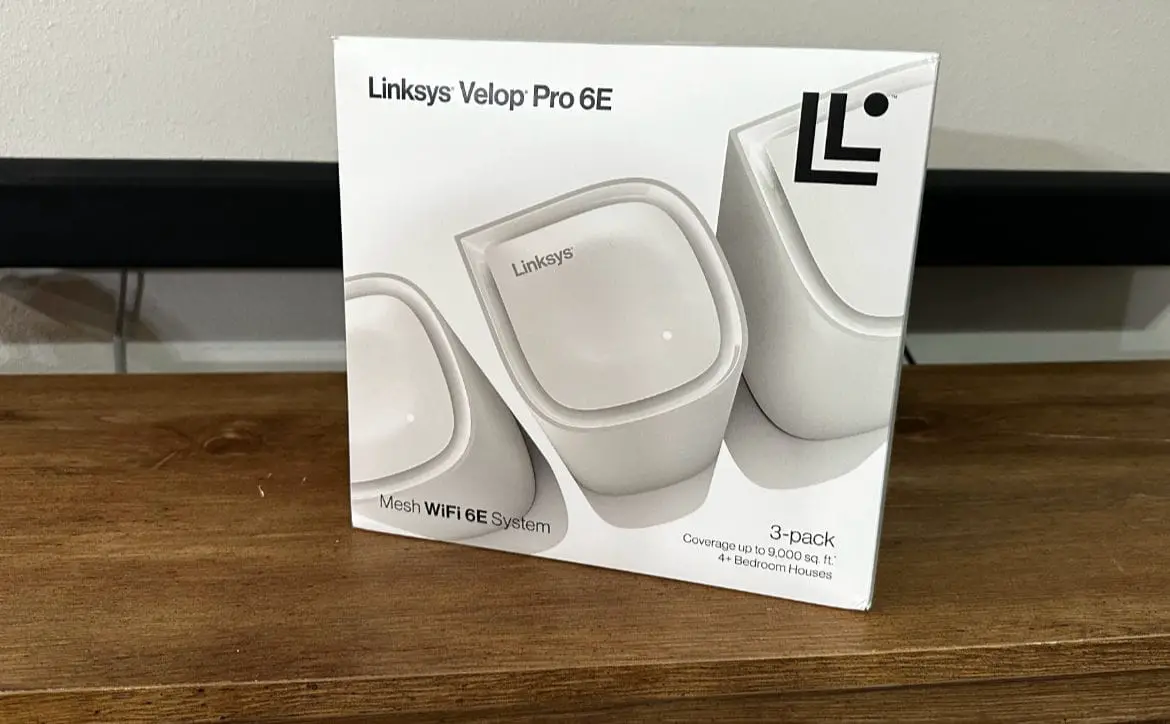It has been more than a minute since I’ve reviewed networking gear. The past few years I’ve been using Starlink and back then, from what I understood, using third-party networking gear was a pain in the butt. So when Linksys approached me and asked if I would review the Linksys Velop Pro 6E Tri-Band Mesh Wi-Fi 6E system, I asked if it worked with Starlink. It took them a few weeks to get back to me, but they confirmed that this would indeed work with my Starlink internet service.
Estimated reading time: 12 minutes
Starlink has been a godsend out here in my rural area. The best internet speeds I could get when we first moved here was a paltry 5Mbps download. A few months after we moved here, Verizon Home LTE was offered, and I went up to a blazing 50Mbps max, but I generally got 15-30Mbps on average. With Starlink, I have seen speeds up to 200Mbps, but only when I am within a good range of the Starlink router. I even purchased a second Starlink node, and that did not solve my coverage issues. But once I set the Linksys Velop Pro 6E system up and started using it, my speeds were dramatically better. Let’s jump into the full review of the Linksys Velop Pro 6E Tri-Band Mesh Wi-Fi 6E system.
Table of contents
The Quick Take

Another short and sweet quick take of a fantastic product. The Linksys Velop Pro 6E Tri-Band Mesh Wi-Fi 6E system is easy to set up physically, takes up little space, has an easy and well laid out app, and doubled my speeds with ease.
This one is an easy strong recommendation from me, especially for Starlink users. You will lose some functionality in the Starlink app, but to me, the gain in speeds and coverage is worth it. I can’t speak for users on other ISPs. But as with anything, your results may vary.
Specifications
The Linksys Velop Pro 6E has the following features and specifications:
- Non-operating Temperature: -20 ̊̊ C to 60 ̊̊ C
- Dimensions (LxWxH): 98 x 95 x 196 mm
- Operating Humidity: 10% to 90% relative humidity and Non-Condensing
- Operating Temperature: 0-40 ̊̊ C
- Ports:
- One (1) Gigabit (10/100/1000 Mbps) WAN port
- One (1) Gigabit (10/100/1000 Mbps) LAN port
- Reset Button: Ability to reset to factory default
- Security Features:
- Supports various wireless security/encryption types including WPA2/WPA3 Mixed Personal, WPA2 Personal, WPA3 Personal
- Parental Controls featuring time-based, domain-based and MAC address-based (device-based) blocking of Internet access
- Single-port and port-range forwarding, port triggering
- Network Address Translation (NAT)
- Stateful Packet Inspection (SPI) firewall
- Wi-Fi Technology:
- 802.11ax-Enhanced or AXE
- MU-MIMO (Multiple Input, Multiple Output)
- DL-OFDMA (Orthogonal Frequency Division Multiple Access)
- TWT (Target WakeTime)
- STBC (Space Time Block Code)
- Easy Setup:
- Set up and access your network on the Linksys Mobile App, and easily prioritize connected devices as you need to.
- Storage Temperature: -20 ̊̊ C to 60 ̊̊ C
- Storage Humidity: 10% to 90% Non-Condensing
- Cognitive Mesh for better coverage and an optimized experience
- Wi-Fi 6E means higher speeds available for working and streaming
- Access to higher MHz channels means more power and a stronger connection
- Qualcomm Immersive Home 316 Platform chipset inside for nextgen wire-like stability and performance
- Easy setup in minutes & control through the Linksys App
- The new droplet design fits into your home décor while delivering improved thermal management and performance in a compact footprint.
- Model: MX6203
- SKU: 6546513
- Model Name: AXE5400
What’s In The Box
- Linksys Velop Pro 6E (3)
- Power Adapter (3)
- Quick Start Guide
- Ethernet Cable
- Regulatory Insert and Warranty Documentation (as applicable)
Design

The Linksys Velop Pro 6E comes in either a 3-pack, 3-pack, or as a single unit. Obviously, the more nodes you have, the more square footage you can cover. The 3-pack is designed to cover 9,000 square feet, so it’s a bit more than I needed but still welcome as I do use devices outside the house and our land spans almost one acre. I’d recommend going for the 3-pack if you have a home 2,000 square feet or larger, it’ll cost you $100 more than the two pack, but I feel it’s worth it.
The nodes are all identical and measure 98 x 95 x 196mm, and they weigh next to nothing. In other words, they are small and lightweight. Each of these nodes has four internal antennas packed inside of them. The top has the Linksys logo and some venting, and the sides are all basically plain except for one. There is also an LED on top with the following indicators:
- Flashing blue: Booting up
- Solid blue: Ready to be set up
- Solid red: No internet connection
- Flashing red: Attempting to reestablish internet connection
- Solid White: All is normal, internet connected

This side has your 12V power port, one WAN port and one LAN port. All the nodes we have are white and made from a premium plastic material. The bottom of the Linksys Velop Pro 6E is made of a grey rubber material, and here you will find the following:
- Reset button
- Power switch
- Wi-Fi information
- Serial number
- MAC address
Overall, the design is clean and simple. The nodes are small and look nice in any decor. Some may even mistake them for something like an air freshener or a household appliance. In other words, they’re not ugly, and they aren’t so huge as to get in the way. They tuck away nicely. Though some seasoned networking users may want more ports and more features, this system is truly made for novices and quick setup.
Setup

Setup is done through the Linksys Smart Wi-Fi Management app, available on both iOS and Android. I used my iPhone for initial setup, but also have the app installed and can control the network via my S23 Ultra as well.
I will go over the app and software in the next section. Here, all we really have to say is that setting up the Linksys Velop Pro 6E via the app is straightforward and simple. You should set all three nodes up in one spot, meaning, keep them close together. After setup, you can unplug them and place them wherever you need them, and they will reconnect to the main node.
I set all my nodes up in the space where I wanted my main node to be. So I wired my Starlink internet into the Linksys Velop Pro 6E main node, then I used the LAN port to plug into a 6-port Netgear hub that feeds my Apple TV, Xbox One X, and Nintendo Switch. I wanted these items to be hardwired.
Starlink users should be aware that you will need the Starlink Ethernet adapter to use the Velop Pro 6E. You can buy this from the Starlink store in your account, or you can buy a generic one on Amazon. I recommend the one from Starlink.
Once I set everything up in the app, which took 15-minutes tops, I moved my nodes to the locations I wanted them and setup was done. Overall, physical setup is easy and app/software setup is also easy.
App/Software
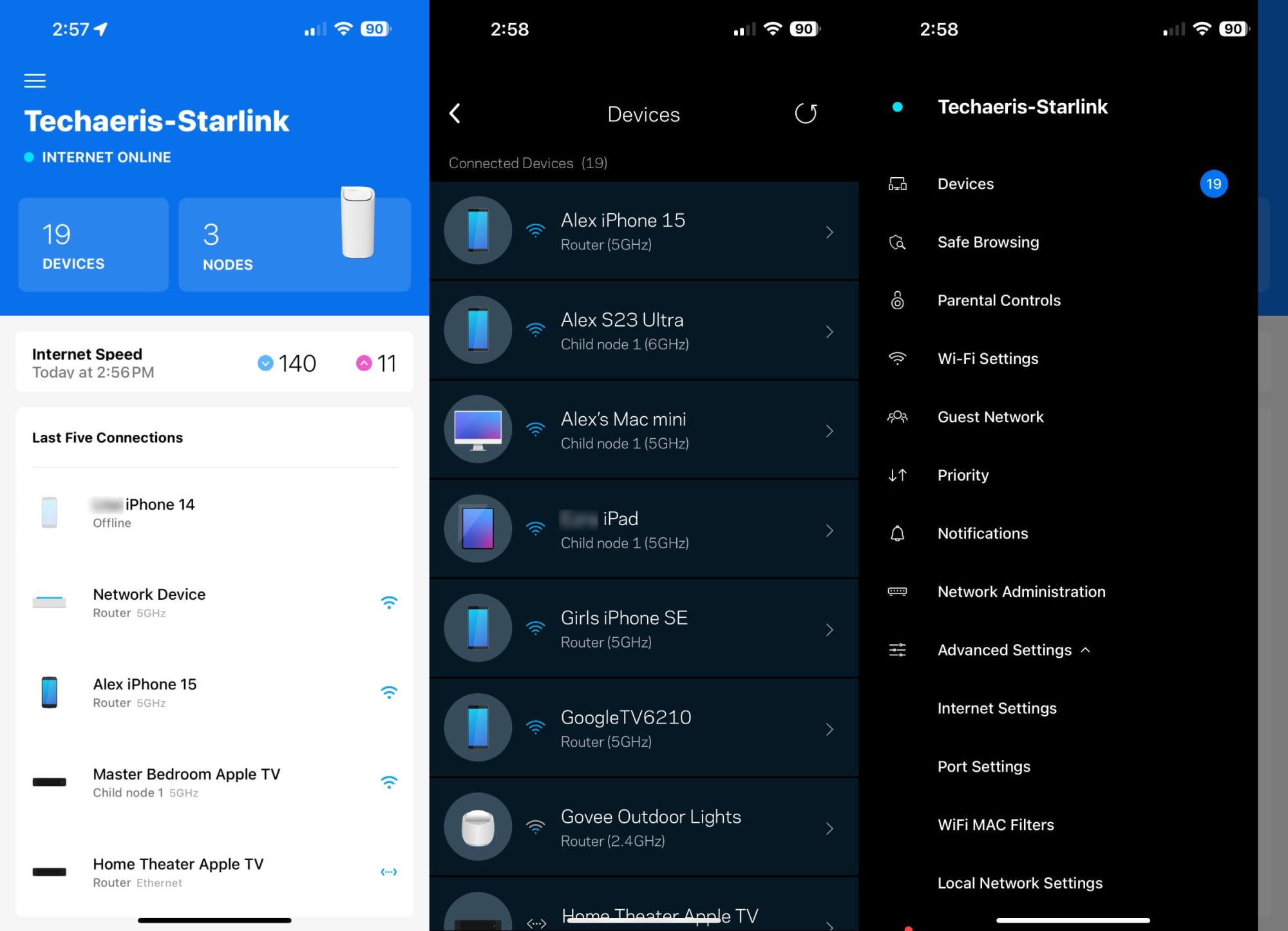
Before I dive into the Linksys Smart Wi-Fi Management app, Starlink users should know that you must jump into your Starlink app and activate ByPass Mode to use the Linksys Velop Pro 6E. This will allow your Starlink internet service to feed into the Linksys mesh system and communicate with each other. But one big warning to be aware of, you will lose some functionality of your Starlink app. The two biggest losses will be seeing your network connected devices, not really that bad because you can see those in the Linksys app, and not seeing when your Starlink is rebooting or having issues.
That last one is sort of strange, I can see when the Starlink satellite is online, but when something happens, and it goes down, I don’t see why or what it’s actually doing to recover. It’s not a huge deal to me, but for some, you may not like losing some functionality of the Starlink app.
Now, back to Linksys Smart Wi-Fi Management. You can also access the Smart Wi-Fi Management system on PC or Mac, but the app is honestly much nicer and has more features. The web interface looks a bit dated as if Linksys has not kept it maintained very well, which makes some sense considering we are all using apps and mobiles these days.
When you have the app downloaded, you will need to create an account, plug in your internet cable to one of the nodes, power the node on, and choose the Velop Pro 6E from the app. The app will scan for the node, find it, and then you can name the network, create a password, and then choose to connect more nodes. At that point, you plug in and power up the other two nodes, choose to add nodes in the app, and the app will rescan and find those nodes and connect to them.
Before you move anything, at this point, you should make sure the firmware is updated on all nodes. Once you are set up, all nodes are updated, and all nodes are connected. You can unplug and move the two satellite nodes to where you want them. Plug them in the new location and wait for them to reconnect to the main node, this can take up to five minutes, so be patient. That is just about it for setup, this is as simple as it gets.

The app itself has a lot going on. Here are some of the things you can do within the app:
- See and name all devices on the network
- See and name all nodes on the network
- Test internet speeds
- Use Safe Browsing (in BETA)
- Use Parental Controls (not very robust, but it is here)
- Change Wi-Fi password and Network name
- Create a Guest Network
- Prioritize devices on the network (I like this)
- Adjust notifications
- Network Administration (see IP details and run diagnostics)
- Advanced Settings:
- Internet Settings
- Port Settings
- Wi-Fi MAC filters
- Local Network Settings
- Access Linksys store
- Setup new products
The app has just enough features to have a good amount of control over the network, but not as many features as perhaps a seasoned networking geek would like. Which is fine because this system is aimed at novice users anyway.
Overall, the app is actually really excellent and both the Android and iOS versions look nearly identical and are easy to use.
Performance

My ISP is Starlink and with my Starlink router, I can generally get 50-200Mbps download as long as I am within 40 feet of the router. The speeds decrease as I go further away and as walls become an obstacle, this is normal for most ISP’s and their routers. I did buy another Starlink router to use as a mesh node to increase my wireless speeds in the back office, but it was not that effective.
Installing the Linksys Velop Pro 6E main node on my Starlink router in the main area of our home and then placing the other two nodes about 40 feet apart from each other has dramatically increased my speeds further away from my router.
In my office, where I would normally only get 15-30Mbps download with my Starlink router and Starlink mesh router. I am now getting 50-150Mbps download speeds. This is all on wireless. In the main area where the main node and Starlink router are located, I am getting 90-220Mbps download speeds.
So in my case, the Linksys Velop Pro 6E has improved my network performance. Where I used to have problems streaming two 4K movies at once, one in the back bedroom and one in the main living area, now streaming two 4K movies is seamless.
That all being said, there are a few issues I have encountered, they may be flukes as it has only been two or three instances. But I have dropped internet a few times when I needed to unplug the Velop Pro 6E nodes and reboot everything. But I am uncertain if this was a problem with the Linksys system or Starlink itself. Because I don’t have all the functionality in the Starlink app, I can’t see what Dishy is doing. And all of these problems occurred in a 24-hour span during inclement weather. So I am not ready to blame the Velop system for this.
Overall, the Linksys Velop Pro 6E has improved my internet performance for the better. My office area is the most affected by this improvement, and it is welcomed as I often need a stable connection that is fast.
Price/Value
The 3-pack Linksys Velop Pro 6E is priced at $399.99, the 2-pack is $299.99 and the single unit is $169.99. These prices aren’t anything to sneeze at, but I do think the value is there. Some networking snobs may feel the price is too high because of features they may feel are missing. But this system is really targeting novices users, and I think these users will appreciate the simplicity and performance.
Wrap Up
The Linksys Velop Pro 6E is an outstanding mesh Wi-Fi system, and it works nicely with Starlink, though you do lose some Starlink app functions. Worth it in my opinion.
Linksys Velop Pro 6E (3-pack)
$399.99Nailed it
- Slim and modern design, space saving
- Easy to setup
- App and software are simple to use and well laid out
- Amazing performance, increased my Starlink speeds in areas where it was weak
- Three nodes cover a lot of area
- Simple to use, no extra frills or networking bits that require extensive knowledge
Needs work
- Some may find the price a bit much
- Some might find the lack of WAN/LAN ports unfortunate. But nothing a small hub can't fix.
- Seasoned networking users may want more features, this is a simple setup designed for novice users
In some of our articles and especially in our reviews, you will find Amazon or other affiliate links. As Amazon Associates, we earn from qualifying purchases. Any other purchases you make through these links often result in a small amount being earned for the site and/or our writers. Techaeris often covers brand press releases. Doing this does not constitute an endorsement of any product or service by Techaeris. We provide the press release information for our audience to be informed and make their own decision on a purchase or not. Only our reviews are an endorsement or lack thereof. For more information, you can read our full disclaimer.
Last Updated on March 13, 2024.