
It’s only been a few months since reviewing the Linksys Velop Pro 6E, and that system was my first networking review in years. So I was surprised when the Linksys Velop Pro 7 showed up on my doorstep. The new Linksys Velop Pro 7 uses Wi-Fi 7, which is one of the newest wireless protocols on the market. While many users aren’t going to have many, if any, devices that use this protocol, future proofing can be a good idea.
Estimated reading time: 13 minutes
Like the Velop Pro 6E, I tested the Linksys Velop Pro 7 on my Starlink network. Starlink has been good to me, but the Starlink router does have some range limitations, which the Velop Pro 6E helped fix. The new Linksys Velop Pro 7 brings a few new things to the table, including more ports, and slightly better speeds (at least on my network). Let’s jump right into the full Linksys Velop Pro 7 review.
Table of contents
The Quick Take

My Velop Pro 6E Quick Take was short and to the point, and this Quick Take will be similar. Setup on the Linksys Velop Pro 7 is simple and fast. Linksys claims a ten-minute set up process, but it took me around five minutes. Part of that is I already have the Linksys app installed, so you might end up at ten minutes if this is your first Linksys product.
The Velop Pro 7 looks nearly identical to the Velop Pro 6E, only taller and with a few more ports on the back of each unit. The footprint and space it takes is minimal, and the hardware included are the power supplies and one network cable.
I used the Linksys Velop Pro 7 with my Starlink router. This meant I had to put the Starlink router into Bypass Mode to be able to use the mesh system. That was straightforward, though you will lose some functionality of the Starlink app if you choose to use this with Starlink.
The gain in speeds with the Velop Pro 6E was substantial, and the Linksys Velop Pro 7 gave me another bump in speeds. It wasn’t huge, but it was noticeable and welcome. I recommend the Velop Pro 7 to anyone who wants better speeds and wants to future-proof their home network. But don’t expect to be able to use Wi-Fi 7 all the time, you will need hardware that supports the protocol and right now, there isn’t a lot out there. If you don’t want to spend this much, I would recommend the Linksys Velop Pro 6E. But if you can afford this and want to future-proof, then this is an excellent option for home networking.
Specifications

The Linksys Velop Pro 7 has the following features and specifications:
- Dimensions (WxDxH): 95 × 95 × 221 mm
- Operating Humidity: 10% to 90% relative humidity and non-Condensing
- Operating Temperature: 0-40˚C
- Reset Button: Ability to reset to factory default
- Security Features:
- Supports up to 4 simultaneous SSIDs to securely segment clients and traffic
- Supports various wireless security/encryption types including WPA2/WPA3 Mixed Personal, WPA2 Personal, WPA3 Personal, Parental Controls featuring time-based, domain-based and MAC address-based (device-based) blocking of Internet access, Single-port and port-range forwarding, port triggering
- Network Address Translation (NAT)
- Stateful Packet Inspection (SPI) firewall
- Wi-Fi Technology:
- 802.11ax for 2.4 GHz and 802.11be draft 2.0 for 5 & 6 GHz
- Up to 320MHz Channel Bandwidths & 4K QAM in 6 GHz
- Up to 240MHz Channel Bandwidth in 5 GHz
- MLO (Multi-Link Operation)
- Easy Setup: Set up and access your network on the Linksys Mobile App, and easily prioritize connected devices as needed.
- Quality Of Service: Quality of Service (QoS) is used to set up priority to specific devices, services, or applications within the network through the router so that the maximum amount of available throughput and speed can be used.
- Storage Temperature: (non-operational) -20˚C to 60˚C
- Processor: 1.5 GHz Quad core
- Storage Humidity: 10% to 90% Non-Condensing
What’s In The Box
- Linksys Velop Pro 7 (3-pack)
- Power Adapter
- Quick Start Guide
- Ethernet Cable
- Regulatory Insert and Warranty Documentation (as applicable)
- Also available in 1 or 3 packs
Design

The Linksys Velop Pro 7 comes in either a 3-pack, or as a single unit. Obviously, the more nodes you have, the more square footage you can cover. The 3-pack is designed to cover 9,000 square feet, so it’s a bit more than I needed but still welcome as I do use devices outside the house and our land spans almost one acre. I’d recommend going for the 3-pack if you have a home 2,000 square feet or larger, it’ll cost you $999 where a single unit will cost you $399.
The nodes are all identical and measure 95 × 95 × 221 mm, and they weigh next to nothing. In other words, they are small and lightweight. They are taller than the Velop Pro 6E by 25mm. Each of these nodes has four internal antennas packed inside of them. The top has the Linksys logo and some venting, and the sides are all basically plain except for one. There is also an LED on top with the following indicators:
- Flashing blue: Booting up
- Solid blue: Ready to be set up
- Solid red: No internet connection
- Flashing red: Attempting to reestablish internet connection
- Solid White: All is normal, internet connected
This side has your 12V power port, one 2.5 Gigabit port and four LAN ports for hard-wiring devices. This is three more ports than the Velop 6E. All the nodes we have are white and made from a premium plastic material. The bottom of the Linksys Velop Pro 7 is made of a grey rubber material, and here you will find the following:
- Reset button
- Power switch
- Wi-Fi information
- Serial number
- MAC address
Overall, the design is clean and simple. The nodes are small and look nice in any decor. Some may even mistake them for something like an air freshener or a household appliance. In other words, they’re not ugly, and they aren’t so huge as to get in the way. They tuck away nicely. Though, these are taller than the Velop Pro 6E and may not fit into some shelving units.
Setup

Setup is done through the Linksys Smart Wi-Fi Management app, available on both iOS and Android. I used my iPhone for initial setup, but also have the app installed and can control the network via my S23 Ultra. There is also a desktop app, but it looks dated, and the app is much better.
I will go over the app and software in the next section. Here, all we really have to say is that setting up the Linksys Velop Pro 7 via the app is straightforward and simple. You should set all three nodes up in one spot, meaning, keep them close together. After setup, you can unplug them and place them wherever you need them, and they will reconnect to the main node.
I set all my nodes up in the space where I wanted my main node to be, so I plugged the main node in its permanent spot. So I wired my Starlink internet into the Linksys Velop Pro 7 main node, and I plugged in some devices I wanted hardwired. Such as my Xbox One X, Nintendo Switch and Apple TV.
Starlink users should be aware that you will need the Starlink Ethernet adapter to use the Velop Pro 7. You can buy this from the Starlink store in your account, or you can buy a generic one on Amazon. I recommend the one from Starlink. You can purchase that here for $25.
Once I set everything up in the app, which took 5-minutes tops, I moved my nodes to the locations I wanted them and setup was done. Overall, physical setup is easy and app/software setup is also easy.
App/Software
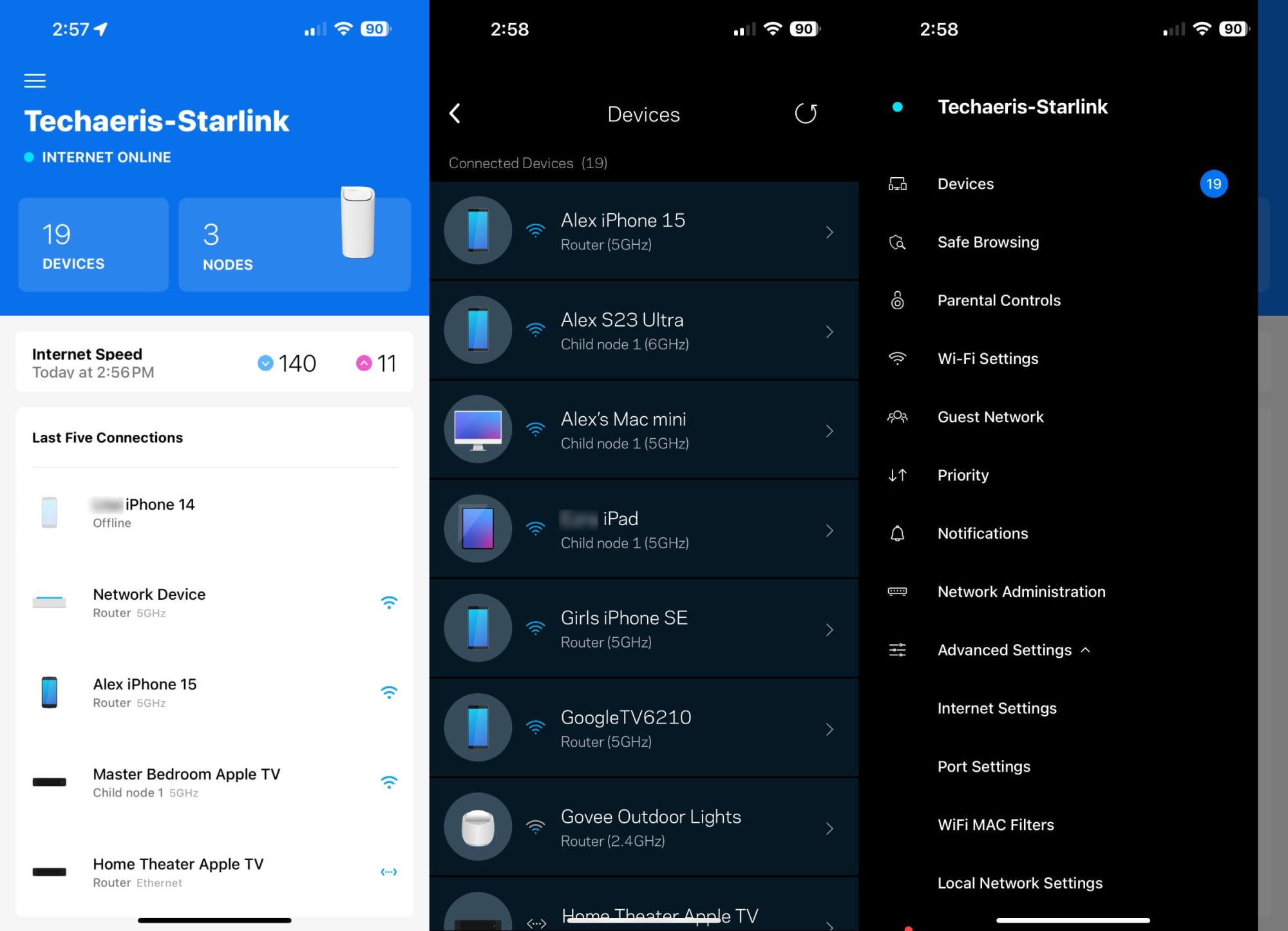
Before I dive into the Linksys Smart Wi-Fi Management app, Starlink users should know that you must jump into your Starlink app and activate ByPass Mode to use the Linksys Velop Pro 7. This will allow your Starlink internet service to feed into the Linksys mesh system and communicate with each other. But one big warning to be aware of, you will lose some functionality of your Starlink app. The two biggest losses will be seeing your network connected devices, not really that bad because you can see those in the Linksys app, and not seeing when your Starlink is rebooting or having issues.
That last one is sort of strange, I can see when the Starlink satellite is online, but when something happens, and it goes down, I don’t see why or what it’s actually doing to recover. It’s not a huge deal to me, but for some, you may not like losing some functionality of the Starlink app. Users of any other router, like a Linksys router, you should be just fine, though you may need to enter some routers into Bridge Mode.
Now, back to Linksys Smart Wi-Fi Management. You can also access the Smart Wi-Fi Management system on PC or Mac, but the app is honestly much nicer and has more features. The web interface looks a bit dated as if Linksys has not kept it maintained very well, which makes some sense considering we are all using apps and mobiles these days.
When you have the app downloaded, you will need to create an account, plug in your internet cable to one of the nodes, power the node on, and choose the Velop Pro 7 from the app. The app will scan for the node, find it, and then you can name the network, create a password, and then choose to connect more nodes. At that point, you plug in and power up the other two nodes, choose to add nodes in the app, and the app will rescan and find those nodes and connect to them.

Before you move anything, at this point, you should make sure the firmware is updated on all nodes. Once you are set up, all nodes are updated, and all nodes are connected. You can unplug and move the two satellite nodes to where you want them. Plug them in the new location and wait for them to reconnect to the main node, this can take up to five minutes (though it was under two minutes for me), so be patient. That is just about it for setup, this is as simple as it gets.
The app itself has a lot going on. Here are some of the things you can do within the app:
- See and name all devices on the network
- See and name all nodes on the network
- Test internet speeds
- Use Safe Browsing (in BETA)
- Use Parental Controls (not very robust, but it is here)
- Change Wi-Fi password and Network name
- Create a Guest Network
- Prioritize devices on the network (I like this)
- Adjust notifications
- Network Administration (see IP details and run diagnostics)
- Advanced Settings:
- Internet Settings
- Port Settings
- Wi-Fi MAC filters
- Local Network Settings
- Access Linksys store
- Setup new products
The app has just enough features to have a good amount of control over the network, but not as many features as perhaps a seasoned networking geek would like. Which is fine because this system is aimed at novice users anyway.
Overall, the app is actually really excellent and both the Android and iOS versions look nearly identical and are easy to use.
Performance

My ISP is Starlink and with my Starlink router, I can generally get 50-200Mbps download as long as I am within 40 feet of the router. It also depends on what time of day it is. The speeds decrease as I go further away and as walls become an obstacle, this is normal for most ISP’s and their routers. I did buy another Starlink router to use as a mesh node to increase my wireless speeds in the back office, but it was not that effective.
Installing the Linksys Velop Pro 7 main node on my Starlink router in the main area of our home and then placing the other two nodes about 40 feet apart from each other has dramatically increased my speeds further away from my router. I saw these same results with the Velop Pro 6E, but performance was better with the Linksys Velop Pro 7.
In my office, where I would normally only get 15-30Mbps download with my Starlink router and Starlink mesh router. I am now getting 70-180Mbps download speeds. This is all on wireless. In the main area where the main node and Starlink router are located, I am getting 100-240Mbps download speeds.
So in my case, the Linksys Velop Pro 7 has improved my network performance. Where I used to have problems streaming two 4K movies at once, one in the back bedroom and one in the main living area, now streaming two 4K movies is seamless. This was the same case with the Velop Pro 6E, but now, I can do two 4K streams and have several iPhones and iPads surfing the web and watching YouTube.
I encountered various issues with dropped signal and network restarts with the Velop Pro 6E. That is not the case with the Linksys Velop Pro 7, I haven’t had any outages since installing it. I’m not sure why I had some issues with the 6E, but the 7 has been solid.
Overall, the Linksys Velop Pro 7 has improved my internet performance for the better. My office area is the most affected by this improvement, and it is welcomed as I often need a stable connection that is fast. Uploading videos to Rumble and YouTube has been much faster than with the Starlink router alone.
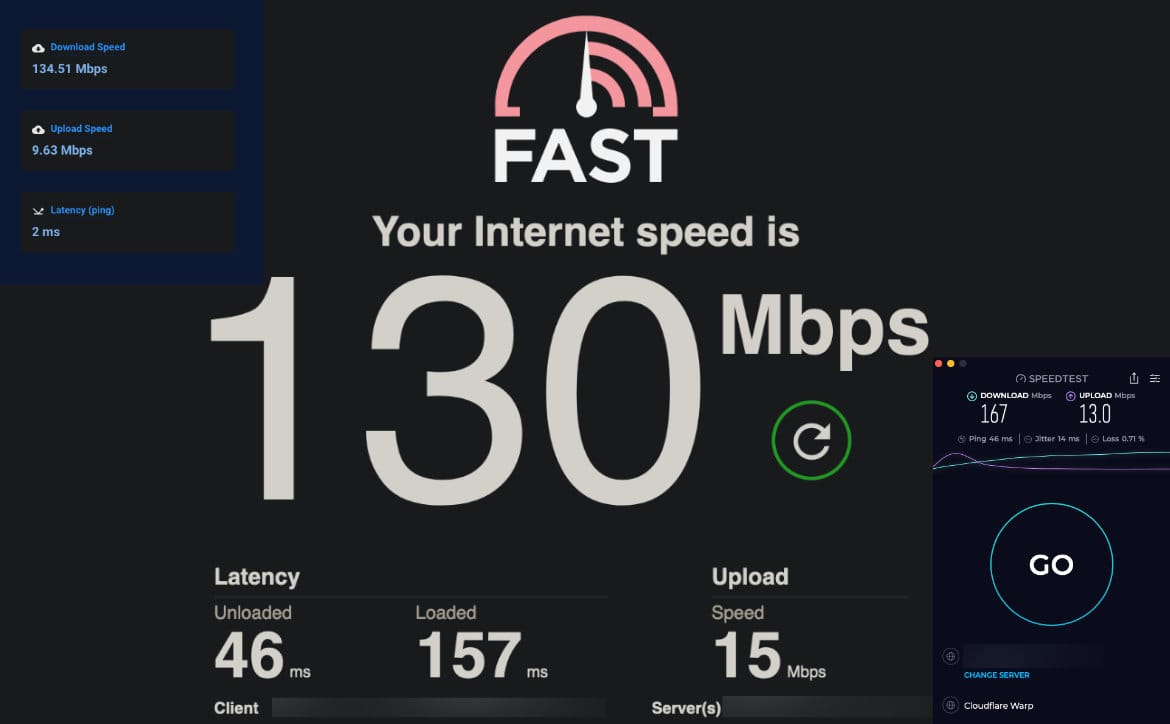
Price/Value
Priced at $999, the Linksys Velop Pro 7 is not cheap. You are going to pay for the latest network tech, as this is a fairly new protocol. I think the value is here if you want to future-proof and if you have devices that can take advantage of Wi-Fi 6E and Wi-Fi 7.
Wrap Up
I have no problem recommending the Linksys Velop Pro 7, I think the value is there. But, it is pricey and if you would rather not spend this much and get almost as good of performance, then the Linksys Velop Pro 6E is probably the more economical option. But, if you have the cash to drop, the Velop Pro 7 is a mesh system you can’t go wrong with. At the time of this review, it is on sale at Best Buy for $899.
Linksys Velop Pro 7
$999.99Nailed it
- Modern design that doesn't take up a lot of space
- Dead simple to setup
- Nice app, clean and easy to use
- More ports than the 6E, easier to hardwire devices
- Large coverage area with the 3-pack
- Fantastic performance enhancing my Starlink experience
- Simple to use, anyone can set this up without a lick of networking knowledge
Needs work
- It is very expensive
- Devices that can take advantage of Wi-Fi 7 aren't common, so you may not see the full potential
- Some networking users used to more rich controls may not like some missing options within the app
In some of our articles and especially in our reviews, you will find Amazon or other affiliate links. As Amazon Associates, we earn from qualifying purchases. Any other purchases you make through these links often result in a small amount being earned for the site and/or our writers. Techaeris often covers brand press releases. Doing this does not constitute an endorsement of any product or service by Techaeris. We provide the press release information for our audience to be informed and make their own decision on a purchase or not. Only our reviews are an endorsement or lack thereof. For more information, you can read our full disclaimer.
Last Updated on March 13, 2024.












