 With more internet-connected devices in today’s household, bandwidth can be somewhat of a commodity — especially when trying to game. While there are a number of MU-MIMO (multiple user, multiple-input and multiple-output) routers currently available, they can fall short even though they allow for more computers, smartphones, and IoT devices to simultaneously use your internet connection. Our Linksys WRT32X review takes a look at a gaming router that takes things one step further with its Killer Prioritization Engine for computers equipped with Killer Networking cards. Read on to see how well it performs in a gaming environment!
With more internet-connected devices in today’s household, bandwidth can be somewhat of a commodity — especially when trying to game. While there are a number of MU-MIMO (multiple user, multiple-input and multiple-output) routers currently available, they can fall short even though they allow for more computers, smartphones, and IoT devices to simultaneously use your internet connection. Our Linksys WRT32X review takes a look at a gaming router that takes things one step further with its Killer Prioritization Engine for computers equipped with Killer Networking cards. Read on to see how well it performs in a gaming environment!
Specifications
The Linksys WRT32X AC3200 Dual-Band Wi-Fi Gaming Router with Killer Prioritization Engine has the following features and specifications:
- Wi-Fi Technology
- Dual-band AC3200 MU-MIMO w/ MU-MIMO, DFS
- 802.11a/g/n/ac
- Wi-Fi Speed: AC3200 (N600 + AC2600)
- Wi-Fi Bands: 2.4 and 5 GHz (simultaneous dual-band)
- Wi-Fi Range: Very Large Household
- Number of Ethernet Ports: 1x Gigabit WAN port, 4x Gigabit LAN ports
- Other Ports:
- One(1) USB 3.0 port
- One(1) Combo eSATA/USB 2.0 port
- Power
- Antennas: 4x external, dual-band, detachable antennas
- Processor: 1.8 GHz dual-core
- LEDs: Power, Internet, 2.4 GHz, 5 GHz, eSATA, USB1 (USB 2.0), USB2 (USB 3.0), LAN 1–4 (activity/10/100 Mbps), LAN 1–4 (1 Gbps), WPS
- Wireless Encryption: WPA2 Personal
- VPN Support: PPTP, IPSec pass‐through
- Storage File System Support: FAT, NTFS, and HFS+
- Easy Setup: Browser-based Setup
- Certified Operating Systems: MacOS (10.X or higher), Windows 7, Windows 8.1 (Works with Windows 10)
- Minimum System Requirements: Internet Explorer® 8, Safari® 5 (for Mac®), Firefox® 8, Google Chrome
- Security Features: WPA2; 128 bit AES link encryption
- Additional Information: Open Source ready for OpenWrt
- Power Supply
- Input: 100-240V ~ 50-60Hz;
- Output: 12V, 3.0A
- Dimensions (LxWxH): 245.87 x 193.80 x 51.82 mm (9.68 x 7.63 x 2.04 in.) without antennas
- Weight: 798.32 g(28.16 oz)
What’s in the box
- Linksys WRT32X Wi-Fi Gaming Router
- Quick Start Guide
- 4 Antennas
- Ethernet Cable
- Power Adapter

Design
When it comes to routers, there’s the rectangular brick formats and the sleeker looking, what I call, UFO type. The Linksys WRT32X falls somewhere in between. Rectangular in shape, the router slants up towards the center to provide some nice looking angles. The feet are molded to the frame and are thicker and sturdier than most while allowing the router to sit a bit higher on your desk allowing for better airflow underneath. It’s not overly large as well and is just under 10″ x 8″ and just over 2″ in height (excluding the antennas).

The front of the router has a main front panel with LED indicators for power, internet, 2.4GHz, 5GHz, eSATA, USB1, and USB2 usage. The right panel also has LED indicators for the four Ethernet ports as well as WPS indicator. The blue LEDs have a longer line design as opposed to the typical dots you normally see on a router. In the case of the Ethernet indicators, there is also a blue dot which lights up if the device connected is capable of 1000Mbps.

The back of the router is where you’ll find your actual ports. Starting from left to right is an antenna connector followed by the Wi-Fi Protected setup button, four gigabit Ethernet ports, the internet port, a USB 3.0 port, USB 2.0/eSATA port, reset button, power port, power button, and finally a second antenna connector. The other two antennas connect one on each side of the router.

Ease of Use
As far as routers go, the Linksys WRT32X is pretty straightforward to set up and the Quick Start Guide walks you through it quite plainly. First, twist on the antennas in the proper locations. Next plug the included Ethernet cable into the INTERNET port on the router then into the Ethernet (LAN) port on your modem. Finally, using a computer or mobile device, connect to the wireless network as indicated in the Quick Start Guide, enter the temporary password, visit http://myrouter.local or 192.168.2.1 in your browser, and follow the onscreen instructions. If you’re an advanced user and want to dive right in, you can also skip setup on the welcome page and configure the router manually.
Software
As with any router, being able to customize your settings is important. The Linksys WRT32X offers up a custom Dashboard which is by far one of the nicest and cleanest I think I’ve seen on a router. The main Dashboard page displays performance details about your router including current network traffic, the number of devices currently connected, speed test results, Wi-Fi network information, network storage information, port forwarding information, and VPN client information if so configured.

The Wi-Fi settings page lets you setup your wireless network names and passwords, as well as enable Guest Access networks. The Devices page is another useful addition which lets you see which devices are connected as well as IP address. This page also lets you give each device a friendly name, which helps with the Prioritization settings window. While the main Dashboard lets you see current traffic, it’d be nice if the Devices page also displayed current traffic on a per Device basis.
The Prioritization settings section lets you toggle Killer-enabled device traffic prioritization, as well as manually adjust the prioritization of other devices manually. By default, non-Killer-enabled devices are set to normal priority, you can set these to higher or lower. As one would assume, the higher the priority, the better access that device is given to your internet.

The Speed Test tab lets you run a speed test from the router which is, in turn, used to determine bandwidth priority to the devices on your network. The Router Administration tab is straightforward and lets you view or change your admin password, update firmware set the time zone, and name your router something more friendly. The External Storage tab lets you configure your USB or eSATA device sharing and set up FTP access if you desire.
Under Advanced Settings, you can also set up VPN access, Port Forwarding, DDNS, and configure local and internet network settings. Overall, you should be able to customize just about any setting you want to with ease. For those wishing to customize their settings even further, the WRT32X is also Open Source ready for OpenWrt, although that is something we didn’t test out.
In addition, once you’ve configured the WRT32X, you’ll see a new Router button on your Killer Control Center on your laptop or desktop with Killer Networking cards. This button allows you to login to your router and view the number of connected devices as well as toggle the Killer Prioritization Engine setting. Unfortunately, this is all you can control from the Killer Control Center but there is a button to launch the router UI which opens the Dashboard in your web browser.
Performance
Linksys sent along a powerhouse of a laptop with Killer Networking functionality to test alongside the router — the MSI GT83VR 7RF Titan SLI. Definitely overkill, but who are we to complain?
During our initial test phase, the WRT32X consistently dropped smartphones and tablets from the network. Given that pretty much everyone has a smartphone and data overage fees can be high, this is definitely not an issue you want with your home router. At the beginning of February, Linksys updated the firmware with a fix and a statement on what was causing the issue.
“The intermittent Wi-Fi system issues affecting select WRT32X and WRT3200ACM products were caused by a bug in the Cast software on Android phones which is described in the statement by Google. Google is rolling out a patch to fix the issue on their end, however – Linksys has worked closely with its chip provider to mitigate the issues and started rolling out firmware with the fixes since Jan. 17, 2018. All customers who have opted-in to automatic firmware updates should be updated by the end of the day today – Feb. 2 for both the WRT3200ACM and WRT32X. Customers can also download the software manually on our product support pages: WRT3200ACM and WRT32X.”
While you can manually download the firmware, our test unit properly indicated that there was a firmware update and subsequently downloaded and installed it. After installing the update and running the router again for a few days, the previous issues we encountered seemed to disappear completely.
So just how does it perform in a multi-device environment? The first thing I found was that the wireless signal for both the 2.4GHz and 5GHz networks is weaker than other routers. My setup has my router on the second floor and other routers are able to provide a full signal icon for both 2.4GHz and 5GHz networks. With the Linksys WRT32X, I was getting about 75% on the 2.4GHz and 25% on the 5GHz. It’s not the end of the world, but I did find that the 5GHz network would cut out and revert my device back to the 2.4GHz network on occasion.
I also have a 100Mbps down/10Mbps up network connection so on the whole, gaming in a household with between two and four computers, up to four smartphones, a couple of tablets, and a console. Linksys recommends the WRT32X for connections of 50Mbps down or less but we put it through its paces as best we could. It took a bit more doing to overload the network but we managed by running a 95GB install of an Xbox One game while torrenting some large files on another laptop at the same time as downloading some Android images.
While this was going on, I fired up Heroes of the Storm given that it’s easy to monitor ping times in-game while playing. With Killer Networking prioritization turned off, I usually see around 65-80ms of ping time. Even with everything going on, my ping was pretty much as expected. After going into the Killer Networking settings and turning prioritization on, I checked the speeds of the downloads on the other computers and they most definitely dropped. Speed tests on smartphones on the same network were a bit lower as well. Firing up another round of Heroes and my ping had dropped as well to as low as 30ms.
So, as you can see, even on a faster network, depending on the amount of traffic going on, the WRT32X can still make a difference when it comes to a computer with the Killer Networking hardware on board. Even though the router prioritizes Killer Networking traffic when enabled, you may not want to slow down traffic to every other device on your network at the same time. Fortunately, Linksys thought of this and allows you to prioritize devices on a per-device basis so those devices don’t get throttled while your Killer Networking device is in use.
Price/Value
With an MSRP of $299.99USD, the Linksys WRT32X Gaming Router isn’t one of the cheaper solutions out there. However, if you do have a slower network and have a computer or laptop with a Killer Networking card in it, you will see some performance gains with it.
Wrap-up
If you have a Killer Network-enabled computer and a slower internet connection which interferes with your gaming, the Linksys WRT32X Gaming Router will definitely help with network traffic prioritization and speed while gaming. This is highly dependent on your network speeds and if you have higher speeds (anything over 50Mbps down), prioritization probably isn’t much of a concern.

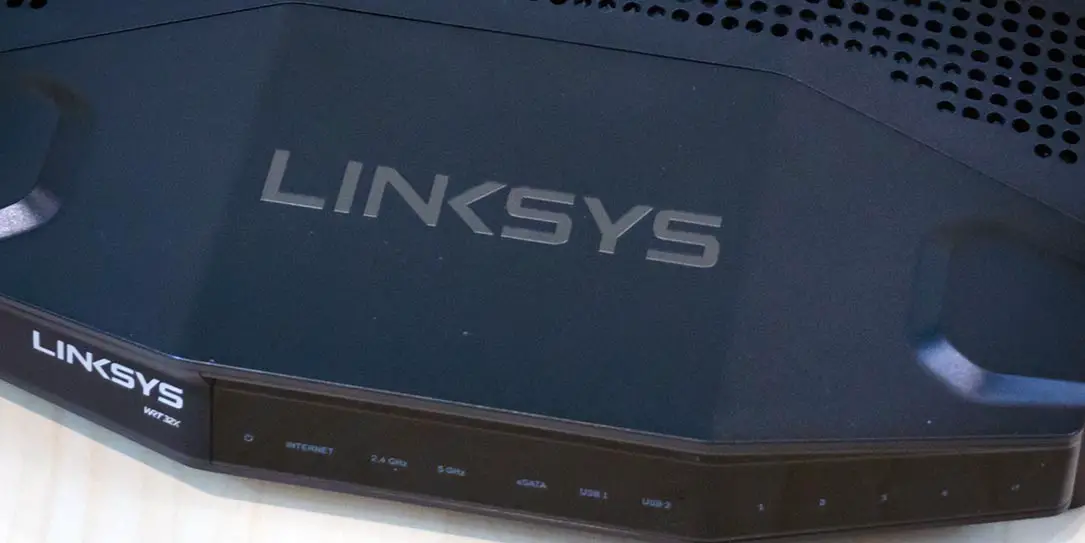









Comments are closed.