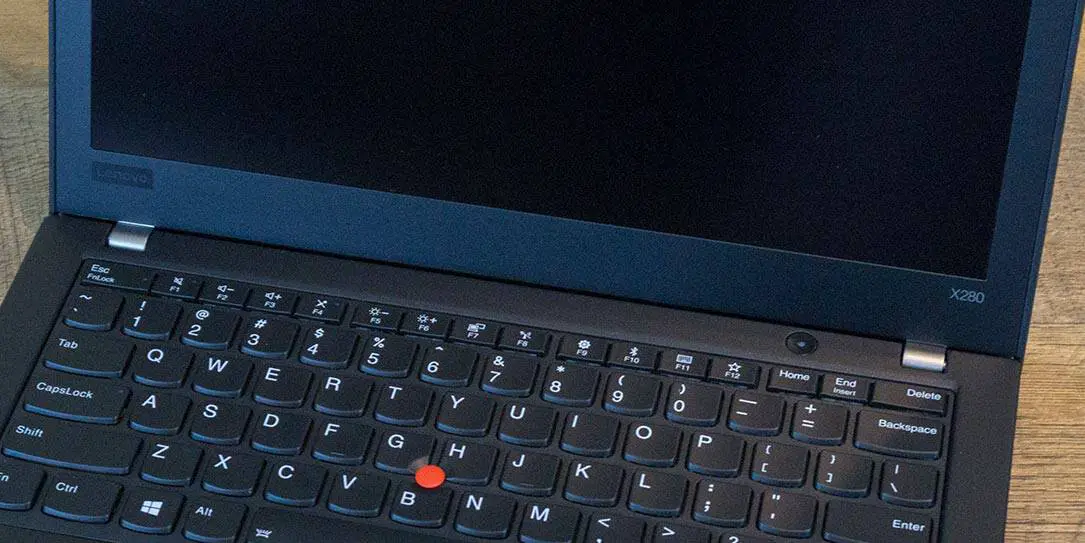Lenovo has various laptops targeted towards specific user groups from gaming to home use to business. Our Lenovo ThinkPad X280 review takes a look at the company’s updated mobile business notebook which is thinner, lighter, and is powered by Intel 8th Generation Kaby Lake R quad-core processors.
Lenovo has various laptops targeted towards specific user groups from gaming to home use to business. Our Lenovo ThinkPad X280 review takes a look at the company’s updated mobile business notebook which is thinner, lighter, and is powered by Intel 8th Generation Kaby Lake R quad-core processors.
Specifications
The ThinkPad X280 (as tested) has the following features and specifications:
- Processor: 8th Generation Intel Core i5-8250 (1.60 GHz)
- Graphics: Intel UHD 620
- Memory: 2×4 GB
- Display: 12.5″ FHD (1920 x 1080)
- Storage: 512GB
- WLAN & Bluetooth: Intel Dual-Band Wireless-AC 8265 + Bluetooth 4.2
- Ports: Thunderbolt 3 (USB-C), USB 3.1 Type-C, 2x USB 3.0 Type-A, HDMI 1.4b, Ethernet extension connector, microphone/headphone Combo Jack
- Camera: HD 720p, low light sensitive, fixed focus
- Keyboard: 6-row, spill-resistant, multimedia Fn keys, LED backlight
- Navigation: TrackPoint pointing device and buttonless Mylar surface touchpad
- Audio: 2 x 2 Watt Speakers, dual array microphones
- Security: dTPM 2.0, Touch Fingerprint Reader (Match-in-Sensor), Intel vPro Technology
- Battery: 48 watt-hour, Li-ion
- Dimensions: 12.11″ x 8.26″ x 0.69-0.70″ (307.7mm x 209.8mm x 17.4-17.8mm)
- Weight: Starting at 2.49lbs (1.36 kg) (Non-touch models)
- Case Materials
- Top: Glass-Fiber Reinforced Plastic (multi-touch models) or Carbon Fiber (FHD non-touch model)
- Bottom: Magnesium Aluminum
What’s in the box
- Lenovo ThinkPad X280 notebook
- USB-C power cable
- Setup Guide
- Safety and Warranty Guide

Design
ThinkPads have always had a recognizable look and that hasn’t changed all that much since Lenovo bought IBM. The Lenovo ThinkPad X280 has the same matte black finish as other ThinkPads with the ThinkPad logo in the upper left corner of the top of the lid when looking at it opened. In the case of the touch version, the outer lid is manufactured from glass-fiber reinforced plastic while the non-touch version has a carbon fiber shell. The red dot on the “i” doubles as a power indicator and lights up when the laptop is powered on.

Open up the X280 and one is greeted with the familiar ThinkPad chiclet-style keyboard with square keys with rounded corners and a rounded bottom. The six-row keyboard features a half-sized Fn key row across the top which includes your Esc/FnLock key on the far left and your Home/End/Delete keys on the far right. The round power button sits just above the Home key. The Esc and Delete keys are about one-and-a-half times wider than the rest of the keys in this row. The smaller PgUp and PgDn keys are located in the lower right-hand corner on either side of the full-sized up arrow key, below which you’ll find the left, down, and right arrows.

The Fn key is located on the far left of the bottom row which, in my opinion, isn’t optimal for users of standard keyboards. More than once I’ve pressed the Fn key instead of the Ctrl key as intended due to the placement. You can, however, swap the functionality of these in the Lenovo Vantage app. To the right of the right Alt key is a dedicated PrtSc button which also launches the Windows 10 Snipping Tool when used with the Fn key. The other Fn keys control volume, screen brightness, external screen toggles, wireless toggle, Windows setting, Bluetooth, Lenovo Vantage, and a user defined key (F12). F12 can be mapped to launch an application, insert a text block, open a website, or invoke a key sequence. Fn + Space toggles the backlit keyboard brightness or turns it off altogether. Overall, the dedicated business use keys are nice shortcuts, especially the PrtSc/Snipping Tool and the customizable user defined key.
Rounding out the keyboard is the familiar red ThinkPad TrackPoint nub between the G and H and above the B key. The touchpad is below the spacebar with the left, middle, and right buttons above it. To the right of the trackpad, you’ll find the Match-in-Sensor fingerprint scanner. According to Lenovo, this is a more secure method of using fingerprints to log in as the fingerprint data is fully encapsulated in the SoC within the fingerprint sensor module instead of being processed by the laptop itself. The angled ThinkPad logo is also in the bottom right hand corner of the palm rest to round out the keyboard portion of the laptop. Typing was comfortable and responsive overall and the trackpad, although not used that much due to this being a touchscreen was responsive and satisfactory as well.

The screen portion has 1/2″ bezels on the sides, 1″ on the bottom, and 3/4″ on the top. Centered on the top is the webcam complete with built-in privacy cover which displays a red dot when the webcam is covered. The Lenovo logo is on the lower left corner of the bottom bezel and the X280 name brand is on the lower right corner. The screen is attached to the keyboard portion of the laptop with a pair of 1/2″ hinges about an inch from each side. The screen does fold back so it’s flat with the laptop but doesn’t flip around all the way. That is a bit of a miss considering the touchscreen on our review unit. It would have been nice to be able to use this in stand or tablet mode as well.
On the left hand side of the laptop, you’ll find the USB 3.1 (Type-C) power delivery port, a second USB-C Thunderbolt 3 port, Ethernet extension, USB 3.0 (Type-A), full-sized HDMI-out, and the headphone/microphone combo jack. On the right side, you’ll find the USB 3.0 always-on port, Smart Card port, and optional Micro-SIM card port.

On the bottom of the ThinkPad X280 you’ll find four rubber feet, stereo speakers towards the front and another vent.
The ThinkPad X280 is very light and durable having undergone Lenovo’s MIL-STD 810G Mil-spec testing. These tests put the notebook against temperature and mechanical shock, humidity, low and high-temperature use, sand tests, high altitude tests, and high vibration tests. While we didn’t test any of these extreme use cases on the X280, it definitely feels durable and like it’d stand up well.
Overall, the design of the ThinkPad X280 is pretty sleek, thin, and light while maintaining durability — all important features for a mobile notebook.
Display
The 12.5″ touchscreen on our review unit is nice and crisp, and decently bright indoors. While working outdoors on the patio, it could be a bit difficult to see even at full brightness depending on the position of the sun. In a slightly shaded area, however, about 75% brightness outside was satisfactory.

Initially, I had issues with the brightness settings not working properly. Sometimes it wouldn’t adjust at all, while other times it took 15 to 30 seconds in order for the brightness to step up or down. Windows Update didn’t indicate any updates for the system so I headed over to the Lenovo Support website, downloaded, and installed the latest Intel driver update and that fixed the issue.
The FHD (1920 x 1080) resolution of the ThinkPad X280 is perfect for this size of screen. The touch aspect of the screen is definitely a nice touch (pun intended) and as with other touchscreen laptops I found myself quickly using a mix of the touchpad and screen for navigating around the screen.
Software
As with most of our review units, the Lenovo ThinkPad X280 runs Windows 10 and it runs well on the laptop. Of course, that means coming with the slew of preinstalled apps that Microsoft seems to be throwing in these days which, thankfully, can be uninstalled.
The only Lenovo specific application that comes with the laptop is Lenovo Vantage. When launching the program, it asks you to pick how you’ll be using the laptop: personal, home and office, or employee use. Once you make a selection, Lenovo Vantage will be customized based on that. In any case, you will have options for System Update, Hardware Settings, Health & Support, Apps & Offers, as well as specific options based on your use case selection.
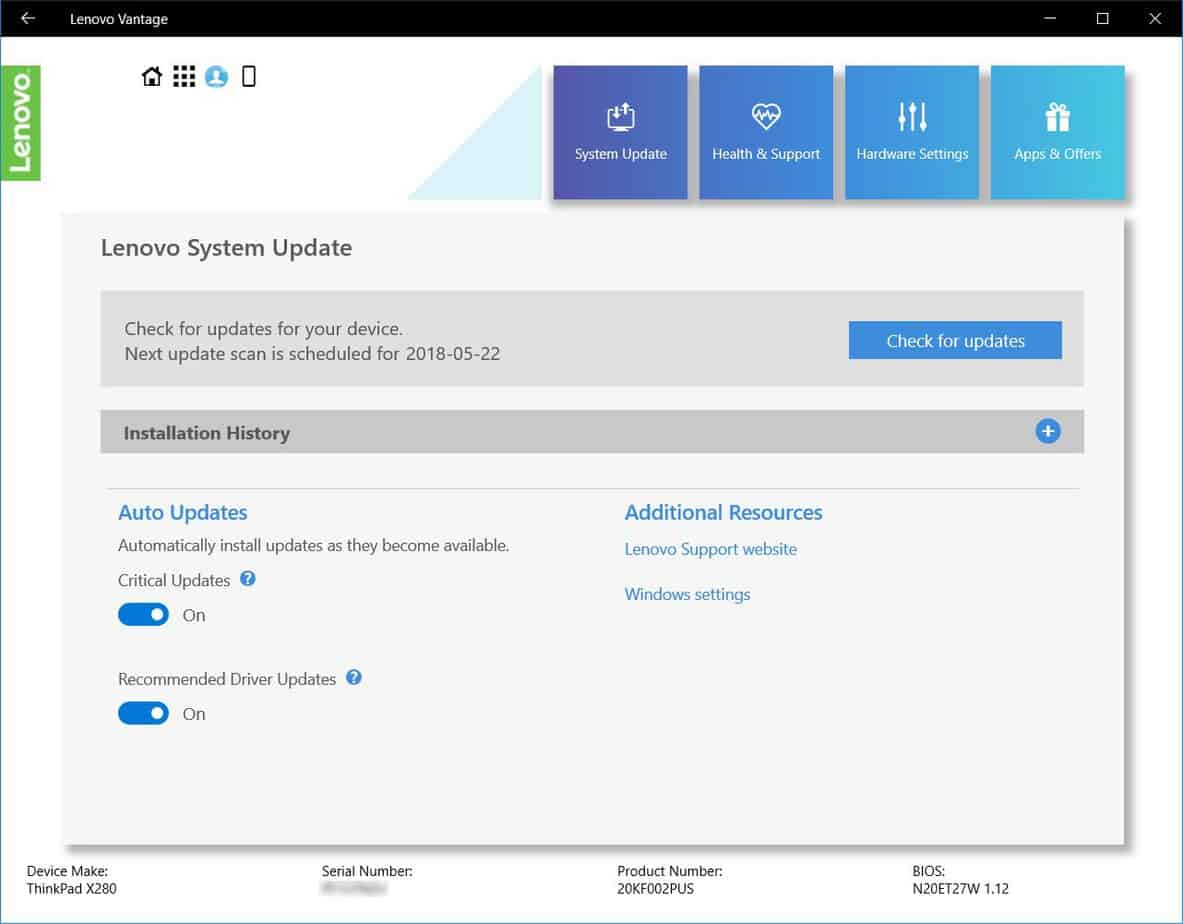
Performance
The Lenovo ThinkPad X280 as tested performed admirably. The 8th Generation Intel Core i5 processor coupled with 8GB of RAM and a 512GB SSD make for one speedy mobile notebook. When on battery mode, we tested it in both better performance and better battery modes and both were suitable for internet browsing, word processing, and other business-related tasks. Adobe Photoshop and Lightroom both ran well, although you’ll probably want to be plugged in on the best performance setting while using more CPU intensive applications.

Sound Quality
The ThinkPad X280 comes equipped with two 2-watt speakers. While there’s not much in the bass end of the spectrum (as is expected in most small laptops these days), they do get rather loud and are crisp even at full volume. As such, they’re definitely suitable for listening to music or watching videos on the laptop although, as is usually the case with laptops, for a better sound experience you’ll definitely want to use a pair of decent headphones to get the full range of lows, mids, and highs.
Camera/Microphone
While not a 1080p camera, the webcam is still decent enough with its 720p resolution for video calls. During our test call, the dual-array microphone worked equally as well providing acceptable sound while speaking to the remote party.
Battery Life
Battery life with the ThinkPad X280 is a bit of a mixed bag. There are four battery settings you can choose from which include battery saver, better battery, better performance, and best performance. During testing, while used on the better performance setting and 75% screen brightness, I got just over 3 1/2 hours of use while doing basic internet browsing and word processing. When switched to the better battery setting, battery performance improved to just about 5 hours.
While it’s not enough to get you through an entire day, it’s not bad considering the size of the laptop. Lenovo claims that you can get 80% capacity back with a 60-minute charge through the USB-C power delivery port. During our charge testing, we were able to get between 75-80% after an hour of charging which is pretty impressive.
Of course, the non-touch screen should give you increased battery life so if you don’t need a touchscreen (although it definitely is nice), you might want to go that route if battery life is a consideration.
Price/Value
Starting at $1,179USD, our review unit comes in at $1,739 before the current instant savings which brings the starting price to $884.25 and our review unit to $1,304.25. The Intel Core i7 with 16GB of RAM starts at $2,399 before instant savings but is currently out of stock on the Lenovo website. Using our review unit as a baseline, the current price is a decent price for the system given the components and performance. The MSRP isn’t terribly bad considering the portability and durability of the ThinkPad X280 but saving $400 definitely makes the laptop more attractive.
Wrap-up
Even though Lenovo has made the ThinkPad X280 lighter and thinner, performance hasn’t been sacrificed. While battery life could be a bit better, the ThinkPad X280 is a more than capable business-oriented laptop for working on the go.