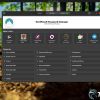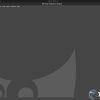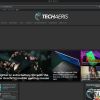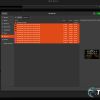Linux, it’s a scary word for some and an unknown realm for others. For many, Linux is a way of life, and they’ve been using it for a very long time. Even if you’ve never heard of Linux and are scared to try it, you probably already use it daily. This review of the Dell XPS 13 Developer Edition isn’t for those who are experienced. This review is for the normies.
Estimated reading time: 13 minutes
Linux is widely used on server farms all over the world. Your email, your website host, and even your employer likely use Linux in some form. Even your Android device is a flavor of Linux, so you’re probably using it day in and day out. The Dell XPS 13 Developer Edition brings Linux to the average person’s fingertips with no need to go through installing or configuring ahead of time.
While I have installed and configured many Linux distros on many different laptops over the years, I have to admit having the work done for you is half the battle. I know many Linux lovers will disagree with me, but they’re not thinking with the same head a normal user would. Turn back now Linux purists; this particular Dell XPS 13 Developer Editon review is not for you. If you’re just a normal Windows or Mac user looking for an alternative and wondering what this device is all about, let’s jump into it.
Specifications
The Dell XPS 13 Developer Edition sent to us has the following features and specifications:
- Processor: 11th Generation Intel® Core™ i5-1135G7 Processor (8MB Cache, up to 4.2 GHz)
- GPU: Mesa Intel Xe Graphics (TGL Gt2)
- RAM: 16GB 4267MHz LPDDR4x Memory Onboard
- SSD: 512GB M.2 PCIe NVMe Solid State Drive
- Display: 13.4″ FHD+ (1920 x 1200) InfinityEdge Touch Anti-Reflective 500-Nit Display
- Connectivity: Killer Wi-Fi 6 AX1650, 2 x 2, Bluetooth 5.0
- Operating System: Ubuntu Linux 20.04
- Battery: 4-Cell Battery, 52 Whr
- Keyboard: Backlit
- Sound: Stereo speakers professionally tuned with Waves MaxxAudio Pro
- I/O
- 2x Thunderbolt 3 [(DisplayPort / Power Delivery) (4 lanes of PCI Express Gen 3)]
- 3.5mm Headphone/Microphone Combo Jack
- microSD card reader
- Dimensions
- Height: 0.58″ (14.8mm)
- Width: 296mm (11.6″)
- Depth: 7.8″ (199mm)
- Weight: 2.65 lbs (1.2 kg) for non-touch; 2.8 lbs (1.27 kg) for touch
What’s In The Box
- Dell XPS 13 Developer Edition
- Power supply and power cable
- Documentation and Warranty

Design
The Dell XPS 13 Developer Edition design is basically the same machine that runs windows. We reviewed the 2020 version last year, and this machine is pretty much apples to apples in terms of design.
The XPS 13 is super thin and super portable; it’s not far off to say that the design is a borderline tablet with keyboard territory here. It achieves this all without feeling cheap or poorly made. In fact, this thing is built very well with ultra-premium materials. I’ll be echoing a lot of my previous XPS 13 review because everything is identical.
Most of this machine is made of aluminum, with the keyboard deck constructed of carbon fiber, which gives it a clean and sleek appearance. Our review unit came in the white variant (there is an upcharge for that), but you can get it in silver as well with the black keyboard. I would recommend the white version simply because fingerprints are better hidden than on black.
The familiar Dell logo is emblazoned dead-center on the lid, typical of Dell and a deserved place for the logo. The laptop’s bottom doesn’t have much to write home about other than the vents and long rubber feet that keep the Dell XPS 13 Developer Edition planted in place.
Along the right side of the XPS 13 is one of the Thunderbolt 3/USB Type-C ports and the headphone/microphone jack. Along the left side of the XPS 13 are the other Thunderbolt 3/USB Type-C ports. Both ports are power delivery so that you can plug the laptop in on either side. Rounding out the ports on the left is a microSD card slot.
Open the Dell XPS 13 Developer Edition up, and you’re greeted by that carbon fiber deck and full-size chiclet keyboard. The keyboard is comfortable to type on, and it feels pretty natural. It took me some time to get used to the small footprint on my lap, but it wasn’t too difficult to do.
The glass trackpad is fantastic and has great sensitivity and gesture control; Windows laptop trackpads keep getting better. The display is also here; more on that in the next section. The bezels around the display are silly thin, and barely there. Dell made the right choice by moving the webcam back up to the top and removing the much-maligned chin cam.
Overall, the Dell XPS 13 Developer Edition is basically the same as the Windows version in terms of design and looks, and that is an excellent thing because the XPS line is amazing.

Display
You have a couple of options for the display on the Dell XPS 13 Developer Edition. Ours came with the 1920×1200 FHD+ display, but you can get a 4K version too. Honestly, FHD+ is probably the best option for most users, especially on a laptop that’s this small.
The 4K option will also eat more battery. In my opinion, the battery is more important than resolution. While it sounds like the 4K display might be better looking than the FHD+, that’s not true. The FHD+ on the Dell XPS 13 Developer Edition is one of the best I’ve seen on a laptop.
The display is vibrant, bright, with great color accuracy. Colors pop on this display, making it a joy to use. Blacks are nice and deep, and the whites are clean and bright. I felt the color accuracy was on point while editing photos in GIMP.
The panel itself has good brightness; it works well in outdoor conditions but can struggle in direct overhead sunlight. Viewing angles are great; off-axis viewing by someone next to you is excellent. So it’s easy to share your display with someone sitting next to you while you explain what’s on your screen.
The panel on our Dell XPS 13 Developer Edition was also touch-enabled. This surprised me since oftentimes; it can be difficult to get things like this to work on Linux. Touch seems to work fine, but there could be issues I didn’t run into. Responsiveness was good, and accuracy was on point.
I don’t use touch screens all that much, but I do test them quickly. What I generally look for is how quickly my touch is registered and if the display is grabbing the right point of touch. This panel seemed fine, but again, sometimes Linux can do some funny things.
Overall, the display on the Dell XPS 13 Developer Edition is fantastic. While FHD+ resolution may not sound great to some of you, I assure you that FHD+ will probably be perfect for most of you. But, if you’re still set on a 4K display, you upgrade to that too.

Software/Ecosystem
Usually, we’re reviewing Windows laptops, and there’s just about nothing left to say about Windows at this point. But since the Dell XPS 13 Developer Edition is running Ubuntu Linux 20.04, there’s plenty to write about here.
As I have mentioned several times already, this review is focused on the normies out there. I do not doubt that seasoned Linux users will add their comments to our social media channels and throw in their two cents. If there’s one thing you’ll learn trying Linux, it’s that the user base is passionate and ready to help. As with any community, there are a fair number of trolls and general pain in the butt users, but overall, Linux folks are willing to help.
Coming from Windows into Linux is going to be a shock to many. While the interface is familiar and shares a lot with Windows and Mac, it’s distinctly different. One of the first things you’ll notice is that not all the software you use on Windows works on Linux; actually, most of it won’t.
Dell XPS 13 Developer Edition Screenshots

Linux isn’t a widely used consumer product, so companies like Adobe, Microsoft, and others do not develop their software to operate on Linux. But that doesn’t mean you can’t find alternatives; there are plenty of options, you’ll have to make an effort to find them and learn them.
But before we jump into alternative software, let’s chat a bit about the Ubuntu Linux interface. The best way to describe the Dell XPS 13 Developer Edition interface is a mashup of Windows and macOS on one machine.
When you first power on the Dell XPS 13 Developer Edition, you’re greeted with the setup process, which is super simple to breeze through. Dell has made the process painless and fast. I was actually shocked to see that the operating system detected my HP printer on my network and auto-connected.
Once you’re all set up, you’ll see your desktop and your dock defaults to the left side of the screen; you can change that later. At the bottom of the dock is a menu button that brings up your apps, much like macOS’s LaunchPad.
While this interface is slightly different, I think it is familiar enough for most users to get used to it quickly. The menus, file system, and other everyday things are easy to find and navigate.
The biggest thing normies will have to deal with is the absence of familiar software suites like Adobe and Microsoft. But there are alternatives to common Windows programs you can get for free on Linux. Here’s a list, and this is just a shortlist.
- GIMP: Replaces Photoshop and maybe Lightroom
- Inkscape: Replaces Illustrator
- Openshot: Replaces Premiere
- Master PDF: Replaces Adobe Acrobat
- Darktable: Replaces Lightroom
- Natron: Replaces After Affects
- Libre Office: Replaces MS Office
- VirtualBox: Replaces VMWare
- OpenSCAD: Replaces AutoCAD
- XPad: Replaces Stickey Notes
- Bluefish: Replaces Dreamweaver
In some cases, you could run Windows software on this machine using something like WINE. But in my experience, WINE can be a bit finicky and not always reliable. While you’re certainly more than welcome to try, my recommendation is to find an alternative to the software you use that works on Linux and learn that. You’re already learning to use Linux; what’s the big deal to learn new software too.
The nice thing is, most of the Linux alternatives will save files in Windows formats so you can open Photoshop files in GIMP and save them in the same extension. This way, you can still collaborate with others while using your Linux programs.
Overall, if you plan on switching or trying Ubuntu Linux, there is a big learning curve, but if you’re already reading this far, you’re probably ready to give it a go. The software and ecosystem here is super easy to use once you’ve learned it, and I think if you put effort into it, you can.
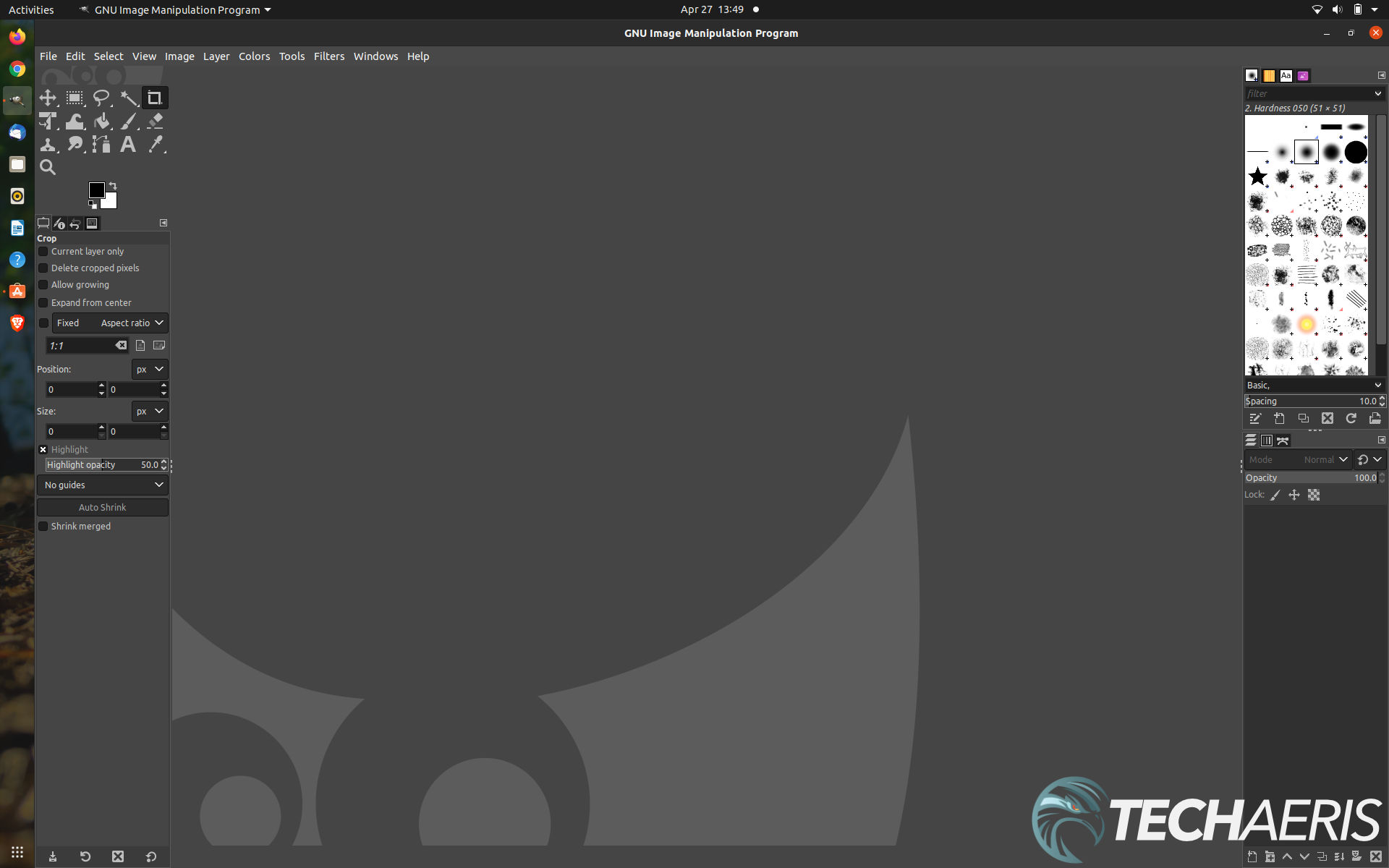
Performance
As for performance, like the Windows version, the Dell XPS 13 Developer Edition does a really good job of keeping up with everything I could throw at it. I didn’t try Inkscape, Openshot, or Darktable but I did use GIMP for photos and it performed just fine.
I noticed that scrolling in Firefox was a bit janky; I’m not sure if that’s the machine or the software. I didn’t use Chrome because I am avoiding Chrome like the plague.
Overall, this configuration is more than enough for basic web browsing, word processing, and consuming entertainment. I’m not sure how it would fare with heavier graphics intense programs.
Speakers/Sound
The speakers and sound on the Dell XPS 13 Developer Edition are okay. By no means is this blow-your-socks-off sound because the speakers are mounted on the bottom. But, Dell did at least direct these speakers outward, so they actually fire to the sides. Depending on where you set the laptop, this design actually helps the sound tremendously.
Setting the XPS 13 on your lap, the sound gets slightly muffled, but there is a clear difference between these speakers and others directly on the bottom.
Overall, the sound isn’t earth-shattering here. It works. It’s slightly trebly, but it works. I wouldn’t say you will enjoy the sound from a blockbuster movie on these speakers, but for YouTube, podcasts, and even some music playback, they work just fine.

Camera
The Dell XPS 13 Developer Edition sports a basic 720p webcam. Nothing much to talk about there. Most laptop webcams are 720p, including Apple’s insanely expensive Macs. We can talk about the fact that Dell moved the camera to the top bezel and got rid of the chin cam action they had done previously. That is most welcomed, and I think many people will appreciate that.
Overall, this is a basic 720p webcam with nothing much to be thrilled about as it will serve your basic needs using Zoom, Skype, and other video conferencing apps.
Battery Life
The battery life on the Dell XPS 13 Developer Edition is decent; it’s acceptable. I don’t think it performs as well as the Windows version, but I know that Linux can sometimes drain the battery a little more than Windows or Mac. Oftentimes this has to do with these machines not really being designed for Linux.
It is worth noting; battery life is highly subjective and dependent on how you use the device, what configuration you have (4k panels will drain more battery), and how you have your power settings. I do things that may differ greatly from how you do things, so keep that in mind.
Overall, I think most people should get a decent day’s work out of the Dell XPS 13 Developer Edition if they’re not running intensive apps.
Price/Value
The Dell XPS 13 Developer Edition starts at US$999.99 and goes up from there, depending on how you configure it. The configuration sent to us clocked in at US$1339.99. Adding a 4K panel and a higher capacity SSD can take that price even higher.
As for value, I’m not sure seasoned Linux users care too much for this laptop. Mostly because they’re already installing Linux themselves on older laptops they’ve already bought and paid for. But for someone who wants to get into Linux and doesn’t want to take the time to install it and find drivers, the Dell XPS 13 Developer Edition has a lot of value, even at the base level.
Wrap Up
The Dell XPS 13 Developer Edition isn’t for everyone. There’s no question that users who are already deep into Linux are better off installing their own distros and drivers. But for the normie user who is just starting with Linux. For the normie user who doesn’t want to go through the install procedures. For the normie user who wants to plug and play. The Dell XPS 13 Developer Edition is the perfect device to get them started. That’s why this device gets an Editor’s Choice 2021.
In some of our articles and especially in our reviews, you will find Amazon or other affiliate links. As Amazon Associates, we earn from qualifying purchases. Any other purchases you make through these links often result in a small amount being earned for the site and/or our writers. Techaeris often covers brand press releases. Doing this does not constitute an endorsement of any product or service by Techaeris. We provide the press release information for our audience to be informed and make their own decision on a purchase or not. Only our reviews are an endorsement or lack thereof. For more information, you can read our full disclaimer.