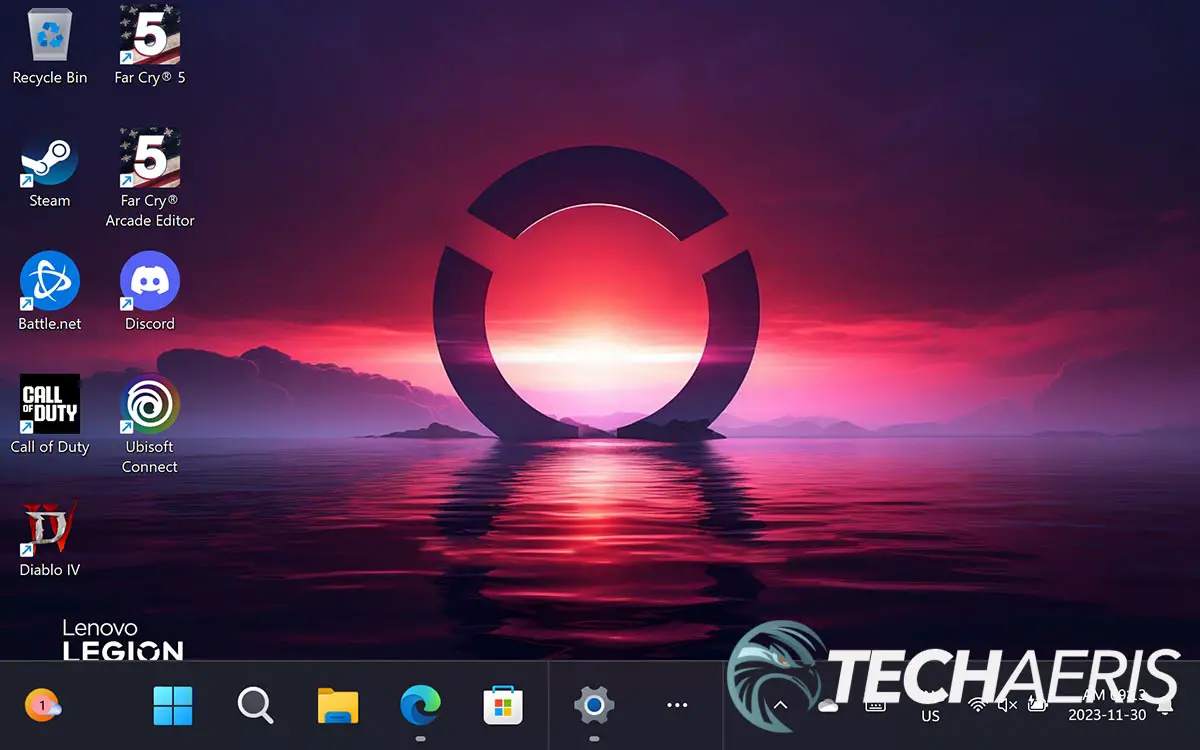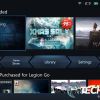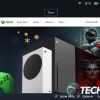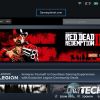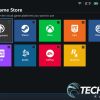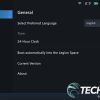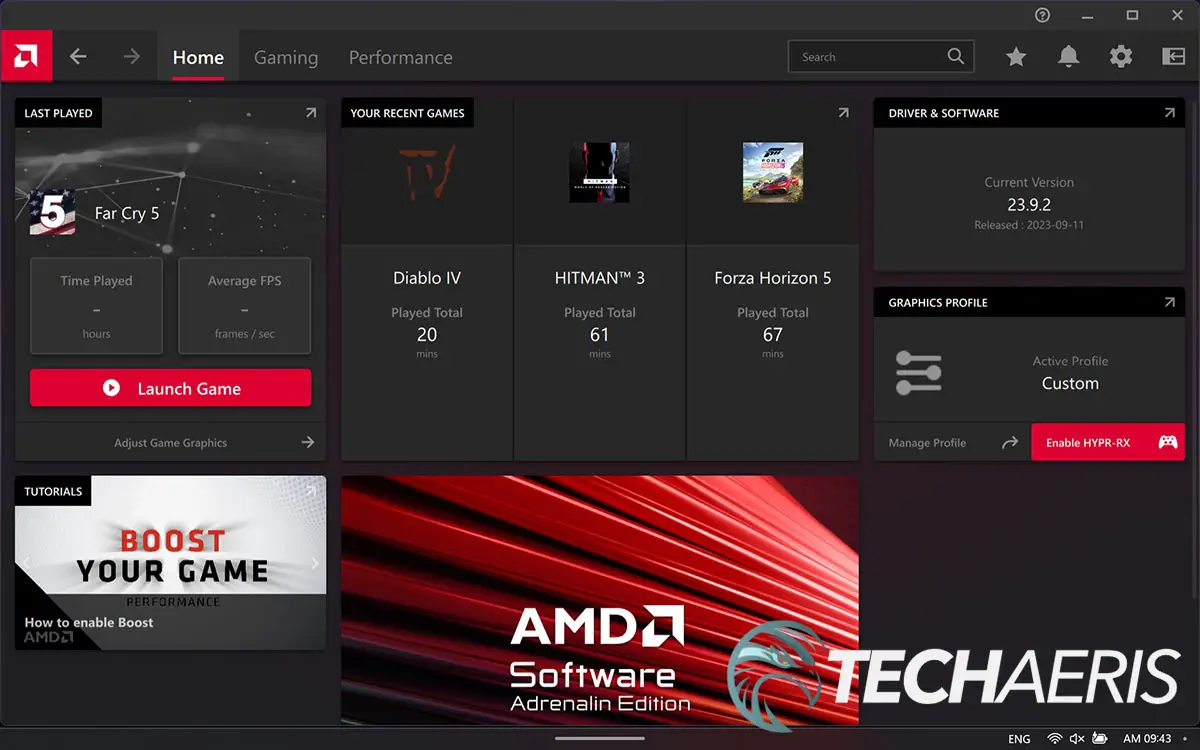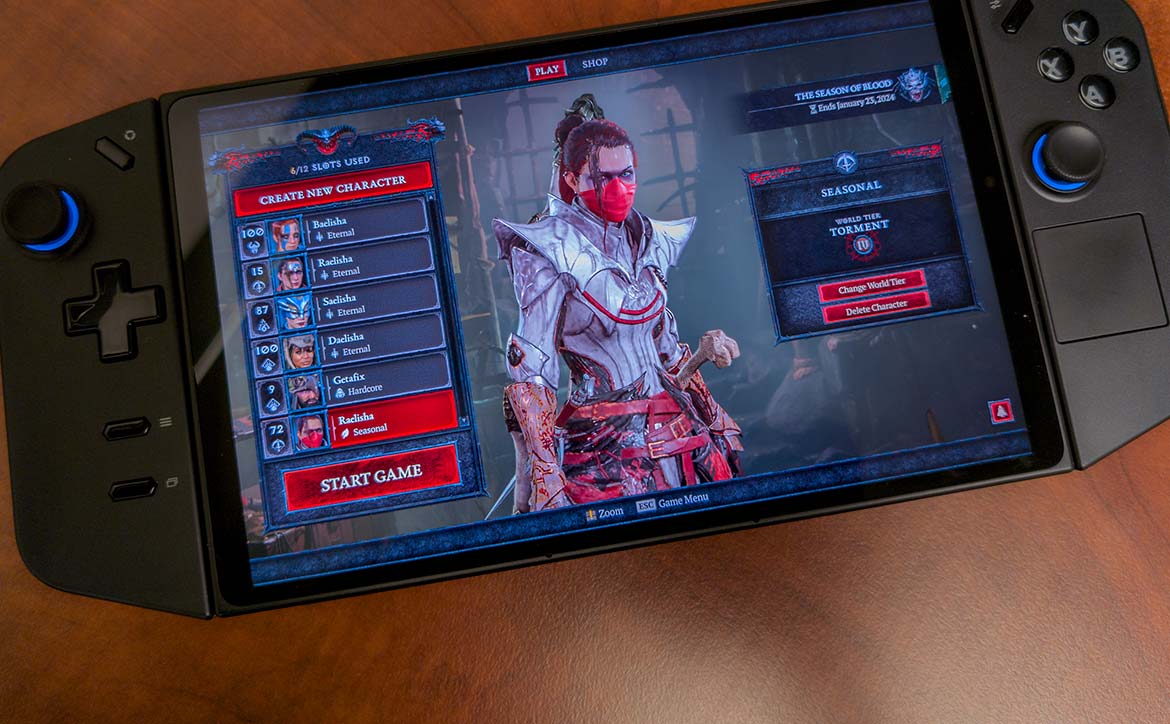For years, Nintendo has ruled the handheld gaming console market up to, and including, the Nintendo Switch. Sure, mobile phones came along and changed things slightly but it’s not the same gaming on a smartphone as it is on a dedicated game console. Over the past few years, beefier handheld gaming consoles have hit the market, some cloud gaming oriented but lately, options like the Valve Steam Deck and ASUS ROG Ally have hit the market. Now it’s Lenovo’s turn to see if they can impress us…
Estimated reading time: 30 minutes
Our Lenovo Legion Go review looks at a handheld game console with a large 8.8″ screen, 1TB of storage, and an AMD processor and GPU that offers PC gaming on the go. So strap in and buckle up as this is going to be one lengthy review!
NOTE: Our site owner and Editor-in-Chief, Alex Hernandez, had an opportunity to take the Legion Go for a spin as well. While not a “hardcore gamer” per se, he did offer up some feedback as well for this review. So, on that note, every once in a while, I’ll be adding a small quote here and there that we’re going to call Alex’s 2¢ for comments from a more casual gaming view.
Table of contents
The Quick Take
While not perfect, the Lenovo Legion Go handheld PC gaming console is off to a great start. With a crisp, large, 8.8-inch QHD+ display, gaming on the go is a treat due to that fact alone. Even though it is large, it has a solid build quality and feel, and is comfortable to hold — even over longer gaming sessions. The detachable controllers, with their Hall Effect sensor joysticks for smoother gameplay input, offer even more ways to play. Not only that, Lenovo took the innovative route and added a mode that turns one of the controllers into a mouse, giving gamers better control in FPS games. Users can also add a microSD card for extra storage, and Lenovo has also made the internal SSD drive upgradeable.
Framerates do vary from game to game, but with the right optimizations and settings, most run acceptably enough given what’s under the hood. Sure, there are some other issues like a relatively short battery life, but nothing that one wouldn’t expect from a handheld gaming device that runs Windows 11 and PC games. What is promising though is that Lenovo has been releasing updates and keeping owners informed via a weekly update post on the forums, outlining what’s potentially in the pipeline for down the road.
Specifications
The Lenovo Legion Go we reviewed has the following features and specifications:
| Processor | AMD Ryzen™ Z1 Extreme Processor (3.30 GHz up to 5.10 GHz) |
| Graphics | Integrated AMD Radeon™ Graphics (RDNA 3 Architecture) |
| Memory | 16 GB LPDDR5X-7500MHz (Soldered) |
| Storage | 1 TB SSD M.2 2242 PCIe Gen4 TLC (512GB model available) |
| Display | 8.8″ QHD (2560 × 1600) IPS, 500 nits, 16:10 aspect ratio, 144Hz refresh rate, 97% DCI-P3, 10-point touchscreen, Gorilla® Glass |
| Audio | Stereo speakers, 2x 2W, dual-array microphone |
| Connectivity | Wi-Fi 6E 2×2 AX & Bluetooth® 5.1 |
| Touchpad | Buttonless Mylar surface touchpad (on the right controller) |
| Sensors | Colour |
| Ports | • 2x USB-C 4.0 40Gbps (support data transfer, PD 3.0, DisplayPort 1.4) • 2x Pogo pin connector (5-point) for detachable controllers • 1x 3.5mm Headphone/microphone combo jack • 1x microSD card reader (supports up to 2TB of extra storage) |
| Controls | • Legion L/R • ABXY buttons • D-pad • L & R Hall Effect joysticks • L & R bumpers • L & R analog triggers • Legion L & R buttons • View button (L) • Menu button (L) • Trackpad (R) • 6x assignable grip buttons • Mouse wheel (R) • Mouse sensor (R) • 2x controllers release buttons • Haptics: HD Haptics • Gyro: 6-Axis IMU |
| Battery | 49.2 Wh (900mAh), supports Super Rapid Charge (10min charge 0-30% capacity, 30min charge 0-70% capacity, 80min charge 0-100% capacity) |
| Software | • Windows 11 Home • Legion Space |
| Materials | Polycarbonate + graphene foam (gamepad), Polycarbonate-ABS (controllers) |
| Color | Shadow Black |
| Dimensions | • Without controllers: 0.79 × 8.27 × 5.16″ (20.1 × 210 x 131mm) • With controllers: 1.60 × 11.76 × 5.16″ (40.7 × 298.83 x 131mm) |
| Weight | • Without controllers: 1.41lbs (640g) • With controllers: 1.88lbs (854g) |
| Carry Bag Dimensions | 13.07 × 6.38 × 3.27″ (332 × 162 x 83mm) |
What’s in the box
- Lenovo Legion Go (Base module & Legion TrueStrike Controllers)
- 65W USB-C Power Adapter
- Controller Base
- Carrying Case
- 3-month Xbox Game Pass Ultimate
- One year Legion Ultimate Support Warranty
Design
Base module
The Lenovo Legion Go looks like an oversized Switch. The base module (as Lenovo calls it) consists of the screen and ports. It is just over 3/4-inch thick tapering thinner a bit on the back of the short edges, about 8 1/4-inch wide, and just over 5-inches in height. The entire front consists of the display, which has roughly 1/8-inch under-screen bezels on the top and bottom and roughly 1/4-inch bezels on each side. The left and right sides are where you find the controller receptacles with the 5-point Pogo pin connectors.
The bottom edge has a single USB-C 4 port, which supports data transfer of up to 40Gbps, Power Delivery 3.0, and DisplayPort 1.4 output. The top is where you’ll find the round volume up and down buttons on the left side, a second USB-C 4 port to the right of those, a microSD card slot, four cooling vents stacked in a 2×2 array, a 3.5mm audio jack, and the power button. The power button has three LEDs around it, which form the Lenovo Y logo. There are also two small speaker grills on either side of the top edge near the back.
The back of the base module is pretty simple. Just over the bottom half is a kickstand which hinges just above the middle of the unit. The LEGION wordmark is stamped into the middle of the kickstand and accented with a silvery finish to add a nice touch. The top half of the back has vents for the air intake fans. To the right of this is the fairly standard silver rectangle with the Lenovo logo in the middle.
Controllers
The Lenovo Legion Go gaming handheld comes with two controllers, a left and right one. While similar, there are some key differences between the two. The left controller has an angled Legion L button (to easily access Legion Space) at the top, with the left Hall Effect joystick below it. The D-Pad is below the joystick, with a menu and view button towards the bottom. On the top edge of the left controller, you’ll find the standard left button and left trigger. On the back of the controller, however, are two additional customizable buttons stacked vertically close to the base module, labelled Y1 and Y2. Just below this is the release button for removing the controller from the main unit.
The right controller is where things get interesting. On the front, you’ll find a Legion R button (to easily access Quick Settings) with your typical Xbox ABXY buttons below that. The right Hall Effect joystick sits near the middle, and below that is a 1.2 × 1.2″ (28.5 × 28.5mm) touchpad. The touchpad works quite well in Windows 11 with both left and right-click functionality. Again, you’ll find the right button and right trigger on the top edge. However, unlike the left controller, the right button cover extends down the right side of the controller with another button below it. This extended piece is the M1 button and the one below is the M2 button — both customizable but for use in FPS (mouse) mode as well. On the bottom of the right controller is an FPS Mode switch and mouse sensor. More on that in the Ease of Use and Performance sections. There are also two buttons on the backside, M3 and Y3, as well as a mouse wheel near the top of the back. Finally, like the left joystick, there is a release button near the bottom.
When the controllers are attached, the Legion Go is just over 1 1/2 inches thick, 11 3/4 inches wide, and just over 5 inches in height. It is a bit hefty, coming in at 1.88 lbs with the controllers attached, but it doesn’t feel overly heavy and is comfortable to hold, even over extended gaming periods. Of course, having larger hands helps, and people with smaller hands or kids might find it a bit unwieldy.
The joysticks also have an LED ring underneath them that can be customized between various colours and states using the Legion Space software. In addition, when attached, these LED rings turn amber in colour and display the remaining battery life in the respective controller. Solid amber indicates above 90% battery remaining. Anything below that and the light will blink for 5 seconds at different speeds, the faster it blinks, the lower the remaining battery life.
Usage modes
Based on the design and its detachable controllers, the Legion Go can be used in handheld mode with the controllers attached, FPS, Detachable, or Battle Station Mode with the controllers detached. FPS Mode lets you use the right controller as a mouse, Detachable Mode lets you use the controllers a bit more freely, and Battle Station Mode lets you connect a dock, monitor, or other accessories to either of the two USB-C 4 ports. The Legion Go is flexible in the various ways you can use it for playing games or using Windows 11 for non-gaming purposes.
Alex’s 2¢: “I love the grips, they fit my big meat hooks well, unlike the Razer Kishi and Nintendo Switch. These controllers are far more comfortable and easy to use. The detachable grips and kickstand only add to the ways you can use the Legion Go. In addition, having two USB-C 4 ports is an enormous value add. While the unit is heavy, and some users might not like that at all, I see it as an acceptable trade-off for the bigger screen.”
Upgradability
As far as upgradability is concerned, you can swap out the internal SSD for something faster (see our performance results below). We did remove the back cover on the Legion Go by removing the six screws, then using a pry tool to release the 14 clips that hold it in place as per the hardware manual (page 27). Even still, it did take a bit of extra pulling to detach it from the base module. Once inside, it looks like a straightforward, albeit a bit of a process, to replace the hard drive as you will likely need to replace the battery pack cable connector Mylar, SSD cable holder graphite, and SSD Mylar after removing it to access the OEM drive inside.

Display
For this review, I’m going to say that the Steam Deck and the ASUS ROG Ally are the two biggest competitors for the Lenovo Legion Go. While I’m not discounting the Nintendo Switch, that system can’t play the same types of games as the other three. There are other lesser-known brands with handheld Windows gaming PCs but we’ll stick with the more recognized names here. While I haven’t personally used either the Steam Deck or ROG Ally, I did want to bring them up in the display section. In case you’re not familiar with them, they have the following display specifications:
- Steam Deck: 7-inch IPS LCD or HDR OLED with 1280×800 resolution at 60Hz
- Asus ROG Ally: 7-inch IPS LCD with 1920×1080 resolution at up to 120Hz
So how does the Legion Go compare? Quite frankly, it blows them out of the water by sheer size with an 8.8″ QHD+ IPS 10-point touchscreen with a 16:10 aspect ratio and 2560×1600 resolution. While 8.8″ doesn’t sound like that much more than 7″, when you do the math, it is a huge difference. In fact, the Legion Go gives you 66% more screen for gaming over the ROG Ally and Steam Deck, which, when you’re staring at a smaller screen for a while, makes a huge difference.
Furthermore, the Legion Go display has 500 nits of brightness, a 16:10 aspect ratio, 60 or 144Hz refresh rate, 97% DCI-P3 coverage, and Gorilla Glass coating. The screen does get pretty bright when needed, but I found 50% brightness was perfect for most rooms I was gaming in. The colours are vibrant as well, with the QHD+ resolution providing crisp visuals. Even when bumped down to 1920×1200, the screen is still pretty crisp. When bumped down to 1280×800, the crispness does take a bit of a hit. For the most part, I settled on 1200p for gaming, although some I did bump up to 1600p if I could sacrifice a few frames for crisper visuals.
While the display does support a 144Hz refresh rate, most games were hard-pressed to hit even 60fps, so don’t take advantage of the higher refresh rate. That being said, the screen itself was smooth and I didn’t notice any stuttering or tearing outside of low framerate issues in game.
Alex’s 2¢: “The bigger 8.8-inch display, while not OLED, it is bright and vibrant and provides more viewing space than the competition.”
Ease of Use
Once you’ve gone through the Windows 11 setup process on the Lenovo Legion Go, you’ll want to make sure you update the AMD drivers by visiting the Lenovo Legion Go support website. By default, the Legion Space software is set up to launch at startup, taking you straight into the gaming hub of the device. If you’re primarily using this for gaming, it’s not a bad hub and easy to navigate but we’ll talk more about that in the software section.
The controllers are removable, and fairly easily so. On the back of each controller, near the bottom, is a small release button located near the base module. Press and hold this, then slide the controller down and away from the base module and it will detach relatively easily from the main unit. Repeat for the other side. To reattach the controllers, simply slide them into place and then move them up slightly until they click back in place.
For the touchpad, a single tap registers a left mouse click, while a long press registers a right mouse click. A small vibration is enabled once the right mouse click is registered as well, which is a nice feedback touch.
To use the right controller as a mouse, all one needs to do is detach it, flip the FPS Mode switch on the bottom, set it in the controller base, and away you go. It helps to have a mouse pad handy, and I didn’t have issues with using it as a mouse.
Lenovo also included some integrated shortcut combination keys with the use of the Legion L button. They are as follows:
- Press and hold Legion L for 7 seconds: Turns on/off the left controller
- Press and hold Legion R for 7 seconds: Turns on/off the right controller
- Press Legion L: Starts the Legion Space app/Displays the Windows 11 desktop if Legion Space is open
- Press Legion R: Opens or Closes the Quick Settings sidebar
- Press Legion L + Y: Switches between the preset Thermal Modes
- Press Legion L + X: Opens Windows snipping tool
- Press Legion L + A: Simulates Ctrl + Alt + Delete
- Press Legion L + B: Opens a virtual keyboard
- Press Legion L + LB: Opens the summary page of preset shortcuts
- Press Legion L + RB: Toggles between D-input/X-input
- Press Legion R + Y3: Legion screenshot
- Press Legion L + X: Windows screen snip
- Press Legion L + Dpad Up/Down: Adjust motor vibration
As a gaming device, the Legion Go is pretty standard fare when it comes to how easy it is to use and get into and control a game. Windows mode is no different as the touchpad works well and you can touch the screen and use the onboard keyboard as well. One can easily pair a Bluetooth mouse and keyboard to the device to make Windows tasks even easier.
Software
Windows 11
One of the questions I received when I posted we had a review unit was “How’s Windows on the small screen?” While Windows 11 is fine on a smaller screen, it really could be streamlined for handhelds. I didn’t have any issues navigating or using the OS when having the display zoom set to 150%. I did bump the zoom up to 200% and interestingly enough, due to the size of the bottom taskbar, it almost looked like a more compact version of Windows. Also curious, regardless if I was in FHD+ or QHD+ mode, the 150% zoom for the Windows desktop and font sizing appeared to be nearly, if not completely, identical.
As for how Windows 11 runs, given the internal specs of the machine, I had no issues with performance when navigating file folders or using Edge for web browsing.
Legion Space
Legion Space is a user-friendly dashboard for “all things gaming-related.” By default, Legion Space is set to auto-launch when Windows starts, but you can disable this. If you do, you will have to authorize it through Windows’ User Account Control every time you manually launch it, as it is a desktop overlay.
On that note, Legion Space works well as the main hub for gaming. It can be entered by tapping the Legion L button on the left controller. When you have the app focused, tapping the Legion L button again will take you to the Windows 11 interface.
- Cloud Game takes you to the Xbox website (not the locally installed app)
- Game Store takes you to Gamesplanet.com by default but you can choose from eight others
- Library displays your currently installed games (although a current bug may show the wrong image tile)
- Settings displays the available adjustable settings
- General: Select Language, Toggle 24-hour Clock, Toggle Legion Space automatic boot, display the current version
- Performance: Set Thermal Mode, Set OS Power Mode, Toggle Full Fan Speed, Toggle Radeon Super Resolution (RSR)
- Network: Toggle Wi-Fi, select Wi-Fi network
- Bluetooth: Toggle Bluetooth
- Display: Adjust brightness, Change Resolution (1280×800, 1920×1200, 2560×1600), Change Refresh Rate (60Hz, 144Hz)
- Voice: Adjust Volume, Change Output Device, Adjust Microphone, Change Input Device
- Controller: Adjust Vibration, Displays Controller Mode, Battery Status, Customize Button Mapping Profile, Test Input, Update Controller Firmware, Display Current Controller Version
- Customize: Toggle Lighting Effects, Customize Lighting Effects (three profiles, can change colour, effect between solid, blinking, or dynamic colour, and adjust brightness)
- Disk Space: View the remaining disk space
- Screenshots: Displays screenshot shortcut, access screenshot folder (Pictures\Screenshots), toggle screenshot notification
- Download: View/Change download path (Downloads\LegionSpace\Download by default)
- Android Game takes you to the Microsoft Store to install Amazon Appstore for adding Android apps/games to the device
Tapping the menu button in the lower left brings up a menu as well. From top to bottom:
- Four square icon takes you to the Windows desktop
- Controller icon shows recently played games
- Home icon takes you to the Legion Space home page
- Download icon takes you to the download center
- Picture icon shows you your screenshots
- Settings icon lets you access the settings mentioned above
- Power icon lets you put the Legion Go into Sleep mode, Restart, Shut Down, or Exit Legion Space
As you can see, there is plenty of functionality in the Legion Space app, allowing you easy access to not only your games but various settings to customize how the Legion Go functions.
Even better, tapping the Legion R button near the top of the right controller gives you a quick access overlay on the right side. This gives you easy access to important settings with a single button, making it easy to adjust settings on the Legion Go even while mid-game. When launched, you can see the Wi-Fi status icon across the top alongside the controller and base module battery life remaining, as well as the current time. There are six icons down the left side with various settings that you can adjust, which include:
- Performance: Toggle between Performance Mode, Power-saving Mode, and Custom; view current Performance Monitor; adjust TDP Mode (Quiet, Balance, Performance, Custom); adjust OS Power Mode (Performance, Balancde, Efficiency); toggle Full Fan Speed
- General: Adjust brightness, volume, toggle Bluetooth, toggle Wi-Fi, change resolution, change refresh rate (must be plugged in to do so), toggle Frame Monitor (All, Normal, Simple, Off), toggle Radeon Super Resolution (RSR)
- Controller: View current Console Key Mapping layout, adjust Controller Vibration (Strong, Medium, Weak, Off), select Lighting Effects (1, 2, 3, Off), toggle Touchpad
- System Quick Settings: Win+D, Task Manager, File Manager, Virtual Keyboard, Screenshot, Mute, Wi-Fi Settings, Bluetooth Settings, Esc
- Productivity Mode: Toggle external display as primary
- Help: Access Help Center, User Manual, Online Support, Lenovo Diagnostic Solutions
A quick note about the Frame Monitor. When the Legion Go was released, there was no easy way to overlay things like framerate, battery life, CPU/GPU temp, and more. A recent update added this functionality, which really helps, especially with viewing your remaining battery life while gaming when not plugged in. The unfortunate thing, however, is that it overlays in the upper-left corner and there doesn’t seem to be a way to currently adjust where it sits. Regardless, it was a VERY welcome update.
AMD Software: Adrenalin Edition
The AMD Software: Adrenalin Edition gives you more granular control over your graphic and performance settings. I won’t go into too much detail here but will gloss over the basics.
- Home screen: Shows last played game, recent games (including time played), current driver & software version, graphics profile, and link to tutorials
- Gaming screen: Shows game library; the graphics tab lets you toggle various modes like power saving, quality, and HYPR-RX; and the display tab lets you view and toggle various display options like brightness and colour profiles
- Performance screen: Metrics tab shows current GPU and CPU utilization, as well as FPS if in a game, and can toggle tracking and overlay (although the FPS overlay doesn’t always display your FPS while in-game due to a bug); Tuning tab lets you adjust your memory (DO NOT CHANGE THIS AS REPORTS INDICATE IT IS VERY HARD TO FIX IF YOU MESS UP); and the settings tab lets you adjust your metrics sampling and overly
- Upper right icons link to AMD survey, notifications, settings, and compact/full mode toggle
- Settings icon lets you adjust various system settings including saving and importing settings, viewing software and hardware information, audio & video settings, changing hotkeys, and setting preferences
I didn’t mess around much inside the AMD Software and stuck to using Legion Space to adjust most of the settings I wanted to tweak.
Ecosystem
When it comes to any console, what you can play on it is most important. Alex sums it up here:
Alex’s 2¢: ” I love the access to Xbox, Steam, Cloud Gaming, Emulators, and Android games!”
With the Lenovo Legion Go, you can theoretically play any PC game. How it may run is another story, but if it’s a Windows game, you can install and play it. In addition, the system comes with three months of Xbox Game Pass Ultimate, which provides you with access to an incredible library of games as well as Xbox Cloud Gaming. You can also install other services like Steam, various emulators, and even the Amazon Appstore for some Android gaming.
Performance
Now for the section you’ve likely been waiting for. Just how does the Lenovo Legion Go perform? For starters, the Legion Go gaming handheld is powered by the AMD Ryzen Z1 series processor, one that is built specifically for the handheld PC gaming market. In addition, it ships with 16GB of LPDDR5X memory closed at 7500MHz, and either a 1TB or 512GB M.2 2242 NVMe SSD TLC drive (which is also user upgradeable). I had a few thoughts about the storage size/capabilities, but Alex summed it up nicely.
Alex’s 2¢: “It’s nice that you can replace the internal SSD but I think Lenovo should just offer a 1TB and 2TB version and forego the 512GB. The microSD card should be able to take 4TB cards as well. When making a gaming device, Lenovo should know that PC games are heavy in size and giving larger storage options would have been nice. Yes, cloud gaming exists, but it’s not there yet (especially while out and about) and 512GB just doesn’t cut it these days with game sizes.”
After setting it up, I did perform a few tests without optimizing the handheld game console. The two games I tested it with were Dirt 5 via Xbox Game Pass and Tomb Raider via Steam. In both cases, I was slightly disappointed in the results and shortly thereafter, Alex pointed me toward a YouTube video which provided some very solid optimization tips.
Optimization
Based on the video linked above, here are the optimization tips that I performed on the Legion Go before doing a deep dive into actual game framerates.
- Turn off unused startup apps (Apps > Startup)
- Search Windows Features > Turn Windows features on or off > Uncheck Virtual Machine Platform (will disable the ability to run Android apps)
- Search Core Isolation > Turn Memory integrity off (known to improve PC gaming by doing so)
- Press Legion R button > Performance tab > Set TDP to Performance, Set OS to Efficiency
- Enter BIOS by holding down Volume up then turning the Legion Go on > BIOS Setup > More Settings > Configuration > Scroll to UMA Frame Buffer > Adjust to 4GB (6GB if on BIOS v28 or newer which was released 12/5/2023) > Exit > Exit Saving Changes
Once you’ve made those changes, you will see noticeable changes in performance and framerates as we’ll discuss.
Framerates
As with any gaming PC or laptop, I usually run the in-game benchmarks on the highest quality settings possible of a few games where applicable. Given this is the first time I’ve used a handheld PC gaming device that quickly expanded into a few more tests including different resolutions, quality settings, and with the Legion Go plugged in or running off of the internal battery.
The framerate tests below were taken with the following settings/caveats:
- TDP set to performance for all tests
- OS Power Mode set to Efficiency unless otherwise noted as OS: Perf in the Settings column
- Low/Med/High/Ultra/Ultra High/Ultimate indicates the in-game overall settings
- PRE indicates tests I conducted before making the optimizations indicated above with TDP and OS Power Mode set to performance
- Initial tests were with VRAM set to 4G in BIOS, some tests were redone after upgrading to v28 BIOS with a 6G VRAM option, indicated by 6G in the settings column
- Finally, I ran the tests in 2560×1600 (QHD+) and 1920×1200 (FHD+) resolution both plugged in and on battery mode
| Game Title | Settings | 2560×1600 Plugged In | 2560×1600 Battery | 1920×1200 Plugged In | 1920×1200 Battery |
|---|---|---|---|---|---|
| Diablo IV | Low (OS: Perf) | 25 fps | 23 fps | 43 fps | 40 fps |
| Dirt 5 | Ultra High (PRE) | 14.6 fps | 14.6 fps | 21.3 fps | 19.8 fps |
| Dirt 5 | Ultra High | 22.1 fps | 21.1 fps | 28.6 fps | 26.4 fps |
| Dirt 5 | Med | 33.5 fps | 32.7 fps | 47.1 fps | 44.7 fps |
| Dirt 5 | Med (OS: Perf) | 34.9 fps | 32.6 fps | 44.8 fps | 43.8 fps |
| Dirt 5 | Med (OS: Perf – 6G) | 40.1 fps | 37.0 fps | 45.6 fps | 42.9 fps |
| Forza Horizon 5 | Low | 51 fps | 45 fps | 67 fps | 60 fps |
| Forza Horizon 5 | Med | 39 fps | 38 fps | 56 fps | 50 fps |
| Forza Horizon 5 | Med (OS: Perf – 6G) | 41 fps | 39 fps | 50 fps | 50 fps |
| Forza Motorsport | Low | 25 fps | 22 fps | 32 fps | 32 fps |
| Forza Motorsport | Low (OS: Perf) | 27 fps | 25 fps | 34 fps | 37 fps |
| Forza Motorsport | Low (OS: Perf – 6G) | 33 fps | 31 fps | 32 fps | 32 fps |
| Gears 5 | Ultra | 29.1 fps | 28.8 fps | 38.9 fps | 37.7 fps |
| Gears 5 | Med | 46.0 fps | 46.3 fps | 60.4 fps | 60.0 fps |
| Gears Tactics | Ultra | – | – | 62.0 fps | 61.4 fps |
| Hitman 3 (Dartmoor) | Ultra | 26.26 fps | 26.10 fps | 30.69 fps | 30.92 fps |
| Hitman 3 (Dartmoor) | Medium | 28.95 fps | 27.51 fps | 40.57 fps | 39.73 fps |
| Middle-Earth: Shadow of War | Ultra | 27 fps | 26 fps | 42 fps | 40 fps |
| Tomb Raider | Ultimate (PRE) | 31.9 fps | 24.2 fps | 44.4 fps | 36.3 fps |
| Tomb Raider | Ultimate | 52.4 fps | 49.5 fps | 90.3 fps | 80.2 fps |
| Tomb Raider | High (PRE) | 43.9 fps | 43.0 fps | 65.9 fps | 62.0 fps |
| Tomb Raider | High | 62.9 fps | 62.3 fps | 107.8 fps | 96.6 fps |
As you can see, there was a significant increase in framerate after making a few optimizations. In the case of Dirt 5, it was a 25 to 35% increase in framerate depending on resolution, while in Tomb Raider it was upwards of a 55% increase.
While the numbers speak for themselves, here are a few observations I made. Based on those framerates that I was able to achieve, the sweet spot does seem to be FHD+ (1200p) at 60Hz for most games. Of course, you’re not going to be able to run in the highest graphics modes for most games, but given the screen size, the games I tested still looked pretty good with the settings as indicated above. I was pleasantly surprised to see that, in most cases, there was a negligible one or two frames-per-second drop when using the Legion Go in battery mode compared to when it was plugged in. Of course, this does depend on the performance settings you have set on the unit, but it was nice to see those settings hold up when you’re going fully mobile with the unit. Even though a few of the games had lower framerates, for example, Forza Motorsport, gameplay while racing was smooth, although there was some stuttering during the pre-race screens.
[UPDATED 12/06/2023]: With the latest BIOS (v28), Lenovo added a 6G VRAM option. As you can see in the tests above, the biggest improvement was in QHD+ resolution for a few of the games we retested, some gaining as much as 20% fps. Oddly enough, FHD+ resolution saw little increase, and in some cases lower, framerates. That being said, there are certainly several things at any given time that can affect framerates.
Now for some caveats I encountered while testing the games above:
- Tomb Raider first launched stretched and I had to force it to a 16:10 aspect ratio in the launch menu
- CoD: Warzone 2 crashed after ignoring an outdated AMD driver warning, the latest driver from Lenovo isn’t the newest. There is a workaround but we didn’t test it due to being a review unit. Once an updated graphics driver is released, I’ll be sure to come back and add that game in.
- Forza Motorsport complained about an outdated AMD driver the first time, I ignored it, the game ran fine, and I didn’t see the message again.
- Gears Tactics I couldn’t figure out how to force 2560×1600 resolution, so those tests are blank.
Lenovo recommends setting the Legion Go to Performance for both Thermal and Power Mode, with 50% display brightness, and 1920×1200 resolution at 60Hz for best performance. As you can see in the chart above, our tests do support that this is indeed the case.
Hard Drive Speed
Our Lenovo Legion Go shipped with a 1TB SKHynix HFS001TEJ4X112N PCIe NVMe Gen4 M.2 2242. According to the average test results for the drive, it is capable of read speeds of just under 5,000MB/s and write speeds of up to 4,200 MB/s. For the more technically inclined gamers, I ran it through several benchmark speed tests while plugged in and at the highest system performance options just to confirm read/write speeds.
| CrystalDiskMark Seq Read (SEQ1M Q8T1) | 4,988 MB/s |
| CrystalDiskMark Seq Write (SEQ1M Q8T1) | 3,652 MB/s |
| AS SSD Seq Read | 4,221 MB/s |
| AS SSD Seq Write | 2,482 MB/s |
| ATTO Seq Read | 4,230 MB/s |
| ATTO Seq Write | 1,960 MB/s |
As you can see, different apps do report differently, however the drive fell a bit short of the average read/write speeds during some tests. Lenovo has confirmed that the Legion Go is PCIe 4 compatible so you may have better results should you choose to replace the default drive with a better aftermarket one — especially considering there are PCIe Gen4 SSDs that get upwards of 7,300 read and 7,000 write speeds.
Controllers
As mentioned above, the left and right controllers have a standard Xbox layout with some additional buttons. The joysticks do feature Hall Effect sensors which use a magnetic field for movement, thus providing a smoother experience which also eliminates stick drift and dead zones. As a result, the joysticks on the Legion Go do provide smooth control and movement when being used.
The controllers are also detachable; however, they do not attach to each other or currently have a shell/case they can be slid into to be used as a standard controller. They do still work the same as when attached, however, albeit with one in each hand. This method is useful if you’re sitting at a table and want to place the screen on the table with its included kickstand.
Finally, when detached, the right controller can also be placed into FPS Mode. By flipping the switch on the bottom of the controller and inserting it into the included controller base, it turns into a mouse. It is a bit odd to use as it is vertical and feels like you are using a flight controller of sorts. However, it does work well with its mouse wheel and left/right mouse buttons located on the front for aiming and shooting, albeit needing to be coupled with a keyboard. Gaming aside, it’s also great to use it in this mode as a mouse while using the Legion Go for non-gaming tasks like web browsing or media consumption.
Alex’s 2¢: “I found the thumbsticks and D-pad to be super responsive!”
Gyro
The Lenovo Legion Go is also equipped with a six-axis gyro. The gyro is embedded in the base module (screen) and not the controllers. As a result, it works with and without the controllers attached. Some gamers will like this, others will wish it was in the controllers themselves. I did test it out with Asphalt 9 and it worked rather well. With the gyro being inside the main unit, it was nice to be able to remove the controllers and just hold the screen to play the game.
As far as I can ascertain, the gyro functionality/sensitivity isn’t configurable.
Fan
As for cooling, the internal fan draws cool air through the back of the system and out the top edge and is able to support up to 30 watts of Thermal Design Power (TDP). In a nutshell, TDP indicates how much heat is generated, so the more you limit your waste heat, the less you can do. Run faster, you make more heat. Raising your limit (i.e. to performance or 30W) lets you do more. The system adjusts performance so as to not exceed the TDP threshold you’ve set. According to Lenovo, the following TDP settings are ideal for recommended conditions:
- 20W (Performance mode): Your console is plugged into an electrical outlet. You want the best performance, and you don’t care if the fan makes a little noise.
- 15W (Balanced mode): Your console is operating on battery power. You plan to frequently switch between different tasks over a period of time.
- 8W (Quiet mode): You want to save battery power. You want the console to be as quiet as possible
- 5-30W (Custom mode): You want to customize the Thermal Design Power based on your usage scenario

While not a performance concern or issue, per se, the fan can get quite loud when toggled to fully enabled or depending on your performance settings. I’ll just let Alex speak to that one here, although I didn’t find it overly loud or annoying while gaming on it when using the onboard speakers. When using a headset, you don’t notice it.
Alex’s 2¢: “Fan noise can get loud, and some users may find that annoying, but this is a Windows PC and it needs cooling…”
Sound Quality
Onboard audio quality in smartphones and laptops has almost always been a (minor) downside. While the sound quality on the Legion Go is a bit flat out of the box, it does get quite loud and for those times I jumped into a quick race, I found the speakers to be acceptable. Sure, for longer gaming sessions a headset is highly recommended, and most gamers go that route anyway. At any rate, in a pinch, the onboard 2W stereo speakers are just fine, albeit lacking especially on the lower bass end of the spectrum.
Alex’s 2¢: “The speakers are a bit weak, but can be enhanced with software. Although headphones while gaming are the best for solid sound quality.”
Battery Life
The elephant in the room. Battery life on mobile devices is important, but when it comes to portable gaming systems, it is a tough balance. While the Lenovo Legion Go has a 49.2Wh battery, with a larger 8.8-inch screen it doesn’t last the longest. That being said, however, it is on par with (and maybe slightly better) than the Rog Ally depending on your settings.
While gaming with TDP set to performance, OS Power Mode to efficiency, and screen brightness to 50%, I managed to get a roughly 1% per minute of gameplay in QHD+ mode. Interestingly enough, I didn’t notice that much of a battery life increase when bumping down to FHD+ mode. Where I did notice a difference, however, was with cloud gaming. Using High on Life as an example, I was getting 1% battery drain for each minute of gaming. However, when I uninstalled the game and played it via Xbox Cloud Gaming, I managed to get an average of about 5% per 15 minutes of gameplay.
Based on my calculations, and again, keep in mind what settings you’re using, I was able to get nearly 1 3/4 hours while playing a locally installed game or nearly 5 hours while streaming a game via cloud gaming before needing to recharge the Legion Go.
Alex’s 2¢: “Battery life is no bueno in performance mode, and that’s the mode most gamers are going to use. I didn’t try balanced or eco-modes. I got about an hour and a half when playing unplugged in performance mode with full brightness.”
That all being said, depending on how you are gaming, you can see that you do get quite a range. I was also able to extend my game sessions on the go by using a portable power bank with 100W output, which was more than enough to power the Legion Go for much longer than on its internal battery alone.
As for the controllers, I didn’t test the battery life in them, as I preferred to play with them attached. Perhaps over the coming days I’ll give them a go and update this review accordingly.
Accessories
The Legion Go is a portable handheld PC gaming console and as such, Lenovo included a very nice carry case with it. With a black fabric exterior which has the LEGION wordmark printed on top with a nice rubber material, the clamshell design makes it very easy to store and remove the Legion Go. Two zippers on the top allow you to flip back the lid, the underside of which is VERY nicely padded, with cutouts for the two joysticks. There’s also a rectangular cut-out but given it’s right above the screen, I’m not sure what you would store in it. I did keep the soft screen cloth that sat on the Legion Go during shipping, just to keep the screen covered while in the case.
On the bottom portion of the case is a circular hole in which the controller base sits while not in use. The left and right edges of the bottom are recessed as well, allowing the handgrips on the back of the controllers to sit nicely in the case. Finally, there is a strap that is attached to the bottom which, when you have the Legion Go in the case, you can pull the top tab of to easily remove it from the case.
Lastly, and I didn’t notice it at first, there is a small-covered hole on the front side of the case just under the zipper. When you flip the cover-up, you can insert a USB-C cable through the hole to charge the Legion Go while it is still in the case.
About the only complaint I have about the included carry case is that the USB porthole a little small and I had a number of USB-C cables that wouldn’t fit due to the size of the sheath around the end of the cable. It’s a minor issue, and I had plenty of other cables that did fit just fine. Oh, and there’s no room to store the power adapter.
Price/Value
Consoles in general aren’t exactly cheap, and handheld gaming consoles tend to be a bit more expensive — a fact that remains true here. The thing is, you don’t get portability with an Xbox Series X|S or PlayStation 5.
Our Lenovo Legion Go review unit is the Best Buy version, which comes with 1TB and retails for $749. You can also get a 512GB model for $699. To be honest, the extra $50 for double the storage is the way to go here, especially given the size of PC games these days. Both models are also available directly from Lenovo should Best Buy be out of stock. When compared to the competition and keeping specifications in mind, the Legion Go isn’t that absurdly priced for what you get, especially considering the much larger screen.
The Lenovo Legion Go also comes with 3 months of Xbox Game Pass Ultimate and one year of Lenovo’s Legion Ultimate Support warranty as well, both of which offer extra value for sure.
Photo Gallery




Going Forward
While there are some issues with the Legion Go, none of these gaming handhelds seem to be perfect out of the gate but slowly get better with further updates, the promising thing is the transparency so far over on the Legion Gaming Community forums. Ben Myers, a Lenovo community staff member, has been providing Friday update summaries. By being transparent, and given the meat (albeit no binding commitment to future updates) of the posts, Lenovo does seem to be taking the concerns of the community to heart to make the Legion Go the best they can. In case you’re interested, here are the posts from November 17th and November 24th (the last two at the time of this review). As you can see, Lenovo is working on more timely GPU update releases as well as BIOS additions/fixes to add even more functionality to the system.
Wrap-up
If you made it this far, that was quite the lengthy review (thanks for hanging in there!), and for good reason, as there is a lot to digest with the Lenovo Legion Go. As I just mentioned, it’s not perfect out of the gate, but will only get better with updates down the road. However, if you’re looking for a handheld gaming device, it has a lot going for it.
The most obvious is the large screen size, albeit overkill on the resolution based on the performance. Speaking of performance, it does well enough depending on the settings you have and whether you are playing a locally installed game or using Xbox Cloud Gaming or another streaming service. The same goes with battery life. With Hall Effect joysticks, joystick drift won’t be an issue and the FPS mode, while seeming a bit novel, does work well if you couple it with a keyboard.
At the end of the day, the Lenovo Legion Go gaming handheld is off to a solid start. With a huge library of games you can choose from, it runs fairly well and is comfortable to use over extended period of times. The software works well with it and even in our short time so far with it has seen various updates and tweaks that make it just that much better. Based on Lenovo forum posts so far, this trend is only going to continue and I have no doubt that (if it does) the Lenovo Go Legion will one day be worthy of a Top Pick Award here at Techaeris.
Lenovo Legion Go
$699+Nailed it
- Solid build quality and feel
- Nice large 8.8" display with up to 144Hz and GHD+ resolution
- Detachable controllers w/ kickstand
- Comfortable to use even after extended sessions
- FPS mode turns right controller into a mouse
- microSD cards lot and user upgradeable internal SSD
- OK battery life given specs, decent battery life with cloud gaming
- Customizable performance modes
Needs work
- No spot for charging cable in carrying case
- Windows needs to be streamlined for handhelds
- microSD slot only supports up to 2TB cards
- Fan noise can get loud, but that's to be expected
- Screen resolution is overkill
- Only OK battery life
- Like other gaming handhelds, pricey
- Bit heavy but given screen size, to be expected
- Carry case doesn't have room for power cable
In some of our articles and especially in our reviews, you will find Amazon or other affiliate links. As Amazon Associates, we earn from qualifying purchases. Any other purchases you make through these links often result in a small amount being earned for the site and/or our writers. Techaeris often covers brand press releases. Doing this does not constitute an endorsement of any product or service by Techaeris. We provide the press release information for our audience to be informed and make their own decision on a purchase or not. Only our reviews are an endorsement or lack thereof. For more information, you can read our full disclaimer.
Last Updated on March 13, 2024.