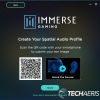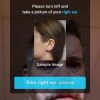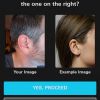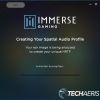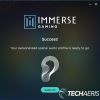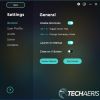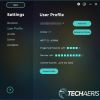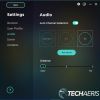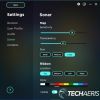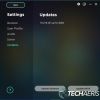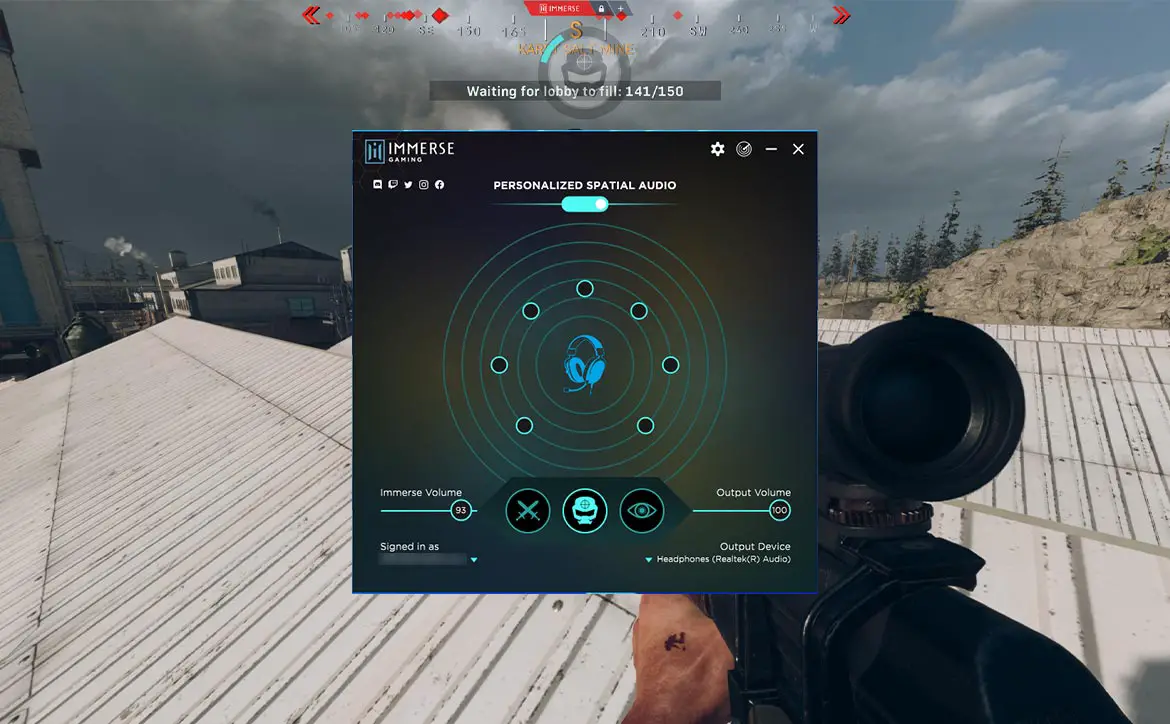When gaming competitively or casually, every advantage counts. Over the years, gaming headsets have evolved, bringing more sound channels and even spatial audio. Spatial audio helps gamers pinpoint important sound cues like footsteps, especially in first-person shooter games. Unfortunately, not all headsets ship with, or support, the latter.
Estimated reading time: 7 minutes
Our Immerse Gaming | HIVE review looks at a software application that brings spatial audio to any headset on your PC — wired or wireless. Read on for our full review!
Table of contents
Specifications
The Immerse Gaming | HIVE software we reviewed has the following features and specifications:
- AI-driven surround sound: Industry-leading HRTF modeling engine creates a personalized 360 sound field using your game’s native multichannel audio and a picture of your ear.
- Game genre presets: From precision-enhancing directional awareness to visceral immersion, choose between 3 powerful game genre presets engineered specifically for a wide variety of genres including FPS, MMORPG, MOBA, Racing, and Fighting.
- Optimized for all headsets: Sophisticated acoustic tuning algorithms shape a distortion-free and cinematic sound experience while maintaining the signature sound quality of your favorite gaming headset.
- Sonar map: Receive split-second visual confirmation of where sound is coming from with Sonar Map, a semi-transparent overlay which drag-and-locks to any part of your screen.
| Audio format | Stereo, 5.1, 7.1, Home Theatre |
| Sampling rate | 8-96 KHz (48 KHz default) |
| Audio bit depth | 8-32 (24-bit default) |
| Operating system | Windows 10 |
| Games | All PC games |
| Headset compatibility | Razer, HyperX, Audeze, Sennheiser, Corsair, SteelSeries and all other headsets |
| Minimum system requirements | Intel Core 2 Duo or AMD Phenom X3 or higher, 2GB RAM, 100MB disk space, DirectX Version 9.0c |
Ease of Use
Once you’ve downloaded the Immerse Gaming | HIVE app from the embody website, it installs just like any other Windows application. After you’ve installed it, launch it and follow the setup procedure:
- Login with your email address
- Scan the QR code on your phone to open a link to personalize your audio (or skip the next few steps)
- Turn your head to the left and take a picture of your right ear with and compare it with the example
- Tap proceed (or take a new image)
- Wait for the image to submit
- The app will indicate your ear image is being analyzed to create your unique HRTF
- Once complete, you should see a success page
- Set your Windows sound output to Speakers (Immerse HIVE), if not already set
- Confirm Output Device setting within HIVE
- Next, select your headset from the list of compatible headsets, if not listed select Universal Closed-Back, Universal In-ear, or Universal Open-back from the “Click Here” button
- Audeze: LCD-GX, Penrose
- Audio-Technica: ATH-ADG1x, ATH-AG1x, ATH-G, ATH-G1WL, ATH-PDG1a, ATH-PG1
- Beyerdynamic: MMX 300
- Corsair: HS35, HS45, HS50 Pro, HS60 Pro
- HyperX: Cloud II, Cloud Stinger
- Logitech G: G332, G432, G433, G533, G633, G635, G733, G933, G935, Pro Gaming (2017), Pro Gaming (2019), PRO X, PRO X Wireless, Prodigy
- Razer: BlackShark V2, Kraken
- Sennheiser: Game One, GSP 300, GSP 301, GSP 302, GSP 600, GSP 601, GSP 602
- SteelSeries: Arctis 1, Arctis 3, Arctis 5, Arctis 9, Arctis Pro
- Select your gameplay mode (Close Combat for RPG/Racing, Awaken for MMORPG/MOBA, or Immerse for FPS)
- Launch your Sonar Map
- Launch the game you want to play
That’s it; you should be good to go and be experiencing spatial audio on your headset. There are some settings you can adjust to tweak the audio and app to your liking. When in a game, you can use Alt+3 to toggle the Sonar Map on and off. Pressing ALT+4 cycles through the Gameplay Mode options. You can also resubmit a different ear image, add another user, adjust the sensitivity, transparency, size, location, and colour of the Sonar Map, and update the app or your HRTF.
One question I did have for Embody was why only one ear? I’ve used other headsets and earbuds with personalized HRTF audio, and they required both ears to be tested. Here’s what they had to say about that:
“You are right, both of our ears play critical role in binaural listening and hence your Personalized HRTF. Our acoustic scientists studied this in great detail. Statistically there is around 92% symmetry between our left and right ears. Which means that our ears are not exactly same but they are very similar. The 8% asymmetry is also not entire uncorrelated i.e. given enough data to train your machine learning models, one can model and predict this 8% asymmetry with very good confidence. And that’s what Embody did. Our mission has always been to keep the user experience extremely simple – just click one picture of your right ear and you are all set in under 30-sec! Our ML models will predict your Personalzied HRTF by taking into account both only the symmetry as well as asymmetry between your ears. That’s the power of Immerse AI. It keeps the user experience simple, without sacrificing on the binaural sound experience.”
Embody
On that note, if, for whatever reason, you can’t use your right ear to generate the HRTF profile, the company says that you can use your left ear and achieve the same results.
Performance
Before we get too much into performance and sound quality, here’s what Embody (the developer) has to say about Immerse Gaming HIVE:
“This AI-Driven spatial audio gaming software integrates seamlessly with your favorite PC games and gaming headphones to bring you unmatched tactical advantage and sonic immersion. Engineered from a background of acoustic science and AI technology, and forged in the blue fires of virtual warfare and adventure, Immerse Gaming | HIVE breaks the limits of your PC audio experience. Prepare to enter a world of audio where every detail is spatially rendered with AI-Driven precision and human passion.”
Embody website
The company isn’t new to spatial surround and already had developed versions of Immerse Gaming for Logitech G, Audio-Technica, and Beyerdynamic headsets. However, with HIVE, the company has brought spatial audio to pretty much any headset you can connect to a Windows PC.
As mentioned above, the app has several headsets you can select. If you own one of these and select it, you will get slightly better tuning as the company has tweaked the app for those headsets. If not, you can still select one of the three generic settings and experience spatial audio on your headset.
I tried a number of headsets out, including the Audeze Penrose X, the Razer BlackShark V2, and the HyperX Cloud Stinger — all choices within the app. For non-listed headsets, I gave the Razer Barracuda X, the EKSA E900 Pro, and the Creative Aurvana Trio earbuds a try.

In each case, you could definitely tell the difference with the personalized spatial audio enabled. Is it perfect? No. But it was an improvement in every case — from the higher-end headsets to the affordable budget EKSA and even the Creative earbuds. Coupled with the Sonar Map overlay, I can honestly say that it felt like it improved my Call of Duty: Warzone gameplay. The Sonar Map did a pretty decent job in giving a visual indicator of the direction in which sounds like footsteps and gunfire were coming from, even though it was almost redundant with the spatial audio. Don’t get me wrong, it didn’t make me a better shooter, but both the spatial audio and overlay did help in assessing what direction my next killer was coming from.
You can check out this video from Embody showing the overlay in action in Battlefield 5. NOTE: the text overlay is added to the video and not part of the actual Sonar Map. The Sonar Map is simple the eye within the circle and the cyan direction indicators.
Price/Value
Unfortunately, Immerse Gaming | HIVE is a subscription service. Fortunately, Embody offers a 14-day free trial, so you can test it out to see if you think it’s worth spending money on. Once you’ve decided if you want to continue using the application for your PC gaming, it’ll cost you US$14.99/CA$20 per year (which auto-renews) or US$39.99/CA$52 (which is a one-time payment). It’d be nice to see an outright purchase option as well, but five years is a long time and offers the best value.
Wrap-up
There’s no doubt that spatial audio gives you an advantage when gaming. If you have a favourite headset you don’t want to give up, the Immerse Gaming | HIVE app is an easy way to enhance the audio you’ll get with it.
In some of our articles and especially in our reviews, you will find Amazon or other affiliate links. As Amazon Associates, we earn from qualifying purchases. Any other purchases you make through these links often result in a small amount being earned for the site and/or our writers. Techaeris often covers brand press releases. Doing this does not constitute an endorsement of any product or service by Techaeris. We provide the press release information for our audience to be informed and make their own decision on a purchase or not. Only our reviews are an endorsement or lack thereof. For more information, you can read our full disclaimer.