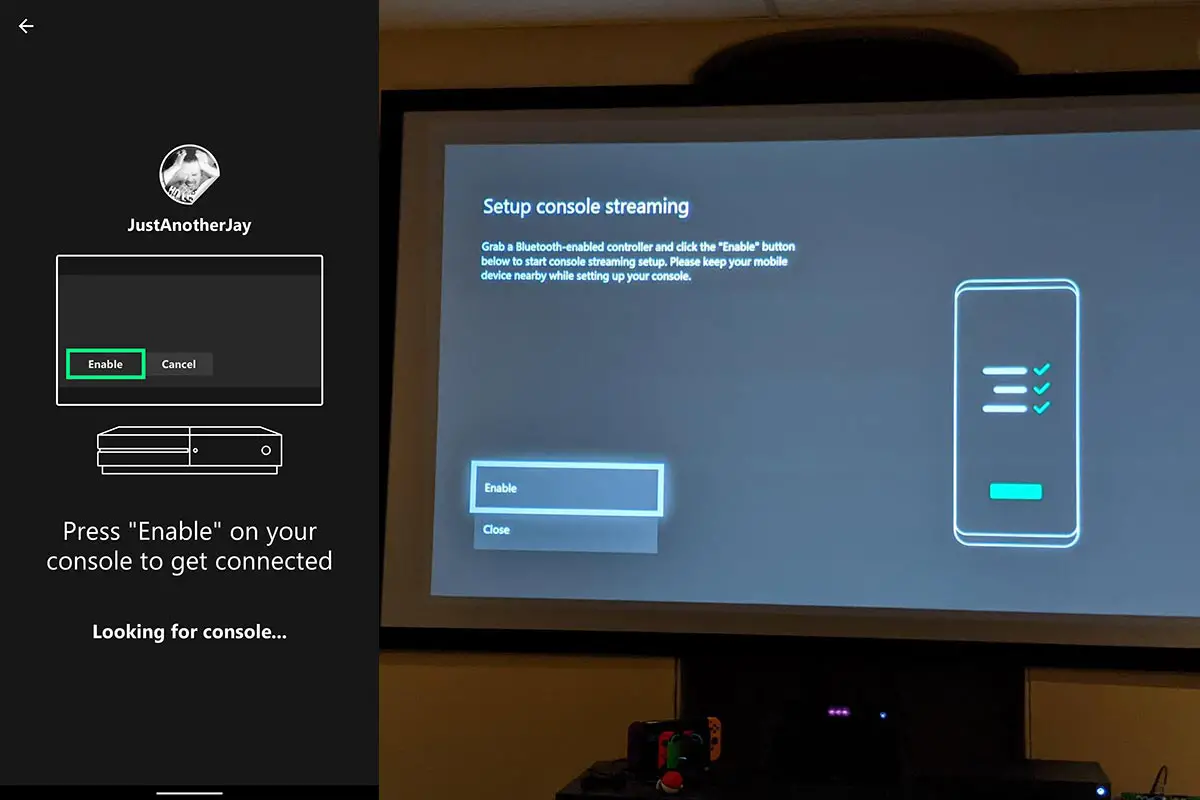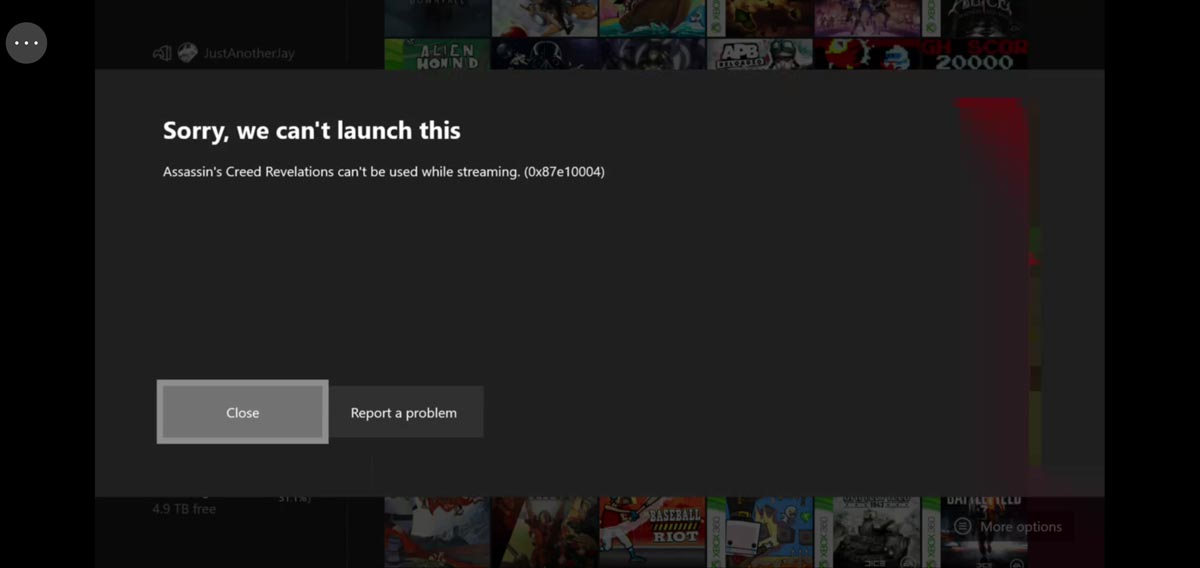The Project xCloud (Preview), complete with Xbox Console Streaming (Preview), has been out for a couple of months now in the U.S., U.K, and Korea. To the delight of Xbox gamers everywhere, Xbox announced that the Xbox Console Streaming (Preview) is now available to Xbox Insiders in Xbox One supported regions.
At any rate, after installing the Xbox Game Streaming (Preview) app on my Pixel 4 XL and setting it up last night on my Xbox One X console, we took it for a little spin.
Setup
Setup is super simple and easy. As mentioned above, you’ll need to start with the Xbox Game Streaming (Preview) app on your Android smartphone or tablet. Once installed, launching it will take you to the console setup screen. Of course, you’ll have to be on the same network and have a controller handy.
Once you start the setup process on your device, you’ll get a screen on your Xbox One asking you if you want to enable console streaming. Once you select the Enable button, your console will run through a test to check your NAT type (it needs to be open or moderate), your upstream, latency, type, and outbound ports. You’ll also need your Xbox to be set to Instant-On so that it will turn on and allow you to stream if it’s off when you initiate streaming from your device.
It will also check your Bluetooth controller status but in my case I was using a non-Bluetooth controller for the Xbox and the Xbox Elite Wireless Controller Series 2 in BT mode for my phone. The test did give me a warning on the controller section but it didn’t prevent the setup from completing.
Once set up, the app on the phone starts streaming from your Xbox and you get a message on your Xbox stating that you have started streaming. From start to finish, setup took less than five minutes.
Remote Gameplay
When connected to your Xbox One on your device through the app, you can control pretty much any aspect of your console. You can access the settings, move, install, or uninstall games, and, of course, play games. As expected, apps like Netflix don’t work via streaming. Another thing I noticed that didn’t work was my vast library of Xbox 360 backward compatible games. When launching an Xbox 360 game, the app indicates that the game in question can’t be used while streaming.
So the real question is, just how good is remote gameplay? I tested three scenarios: the same Wi-Fi network, LTE, and a Wi-Fi network roughly 10km (6 miles) away. In each and every case, I did notice some artifacts while in the Xbox menus but did not encounter any while in an actual game. Games I tested included Forza Horizon 4, Gears 5, and Assault Android Cactus. Gameplay was smooth and the input from the Razer Junglecat controller (review coming soon) seemed on point and I noticed very little lag. Again, this was true for local Wi-Fi, mobile LTE, and remote Wi-Fi.
As for data speeds, my home connection is a 300Mbps down/20Mbps up while my LTE tapped out at 206Mbps down/12Mbps up. Finally, the remote Wi-Fi is 600Mbps down/40 Mbps up but averaged out at 350Mbps/32Mbps. So, as you can see, in all three cases, speeds were pretty decent. As for data transfer, during the LTE test, I played for roughly five minutes and used just under 125MB of data. Quick math would indicate that translates into roughly 1500MB (1.5GB) of data per hour. So unless you have a beefy data plan, you probably don’t want to do much streaming over your mobile data connection.
(Initial) Final thoughts
Even though I only took the Xbox Console Streaming (Preview) for a quick test drive, it does seem solid. Compared to Project xCloud (Preview), the gameplay was much smoother with literally no lag or artifacts. That being said, my limited time with xCloud was during CES 2020 on crappy hotel Wi-Fi which definitely didn’t help out. Still, even on LTE, while xCloud was playable in Vegas, there was definitely some lag as well as artifacts during gameplay.
Even though Xbox 360 games don’t currently stream, if you’ve been an Xbox Live Gold member for any length of time and are a current Xbox Game Pass subscriber, you’ll have a huge library of games to take on the go. The service lets you stream any game you have installed, whether on the internal hard drive or an externally connected one.
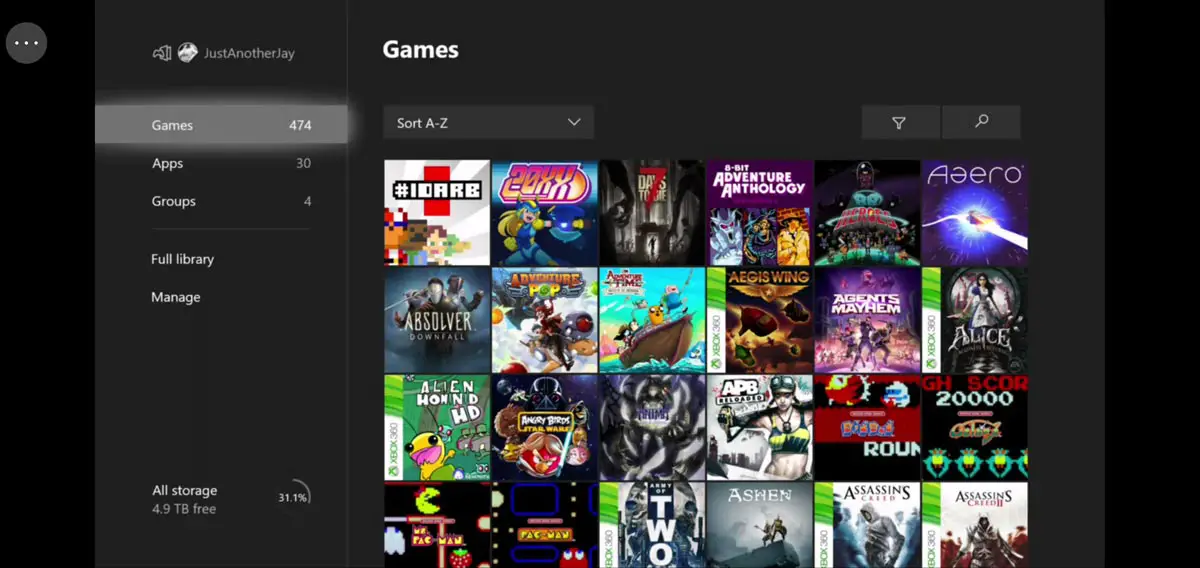
If the preview is any indication, Xbox Console Streaming is off to a great start and can only get better. Of course, if you plan on doing a lot of gaming while on the go, you’re going to want to shop around for the best home internet and mobile plans you can get. The future of mobile gaming is here…
Have you tried the Xbox Console Streaming (Preview) yet? What were your first impressions? Let us know in the comments below or on Twitter, Facebook, or MeWe.
Last Updated on February 3, 2021.